Control properties
Dewesoft offers a Design Control properties to create a complex view all acquired and calculated data on the online display screen.
With Control properties Dewesoft allows to create and arrange elements - instruments in box - Group of instruments with:
- define Number columns in group
- Add / Remove instruments to/from group
- define Transparency of instruments
- define Unified properties (different settings for each instrument)
Create an instrument group
Placing instrument by instrument on the display can take some time, especially when you have to display dozen of channels. Therefore Dewesoft allows creating instrument groups, which are boxes with the same sort of instruments.
Example digital meter:
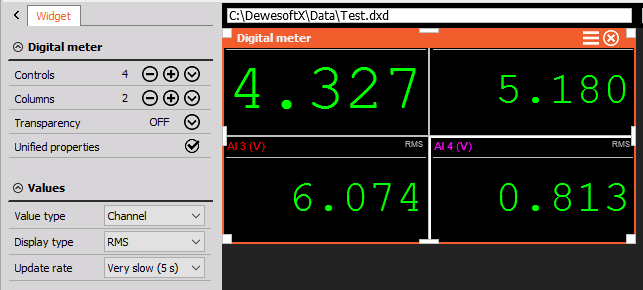
Columns number in group
With the Cols the drop-down list, you can define how many columns of instruments should be allowed in group.
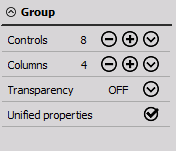
Add / Remove instrument to / from group
Sometimes you might require more graphs - instruments on one display according to your requirements.
After defined column number, simply press the Plus button to add same instrument or the Minus button to remove the instrument from group and from display.


Transparency
Dewesoft offers a transparency for each element, which can be set to none, 25%, 50%, 75% or full transparency. It can be set by checking the Transparent checkbox in the Control properties bar and select the transparency value from the drop-down list.
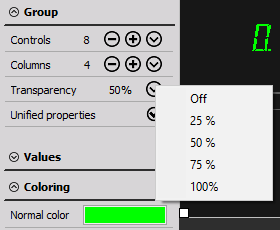
Unified properties
As a standard, all instruments within one instrument array - group have the same properties. Which means that all properties on the left are unified within widgets.
For example all digital meters within an array are set to 50% transparency, show the peak-peak value with very slow (5s) average time.
Use the Unified properties checkbox to allow different settings for each instrument within the selected group.
In our upper example now you can set e.g. peak-peak value for the first instrument, RMS for the second, Max for the third…