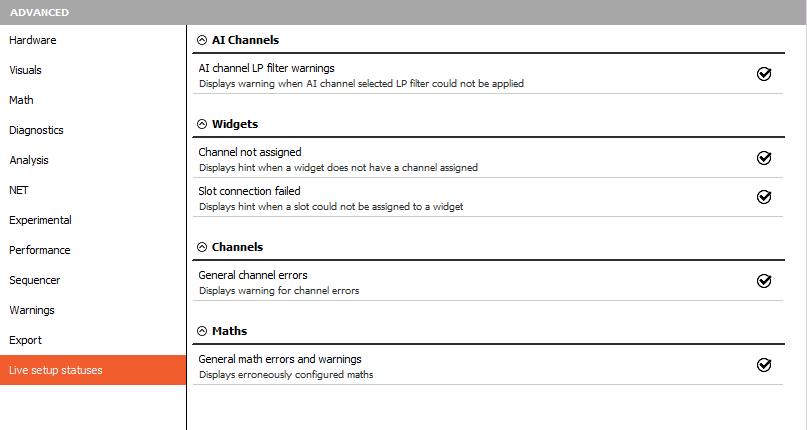Advanced
Here you can find advanced options for different areas, like hardware , visuals, math, diagnostics analysis, NET, Experimental, Performance, Sequencer, Warnings, Export and Live setup statuses.
Hardware
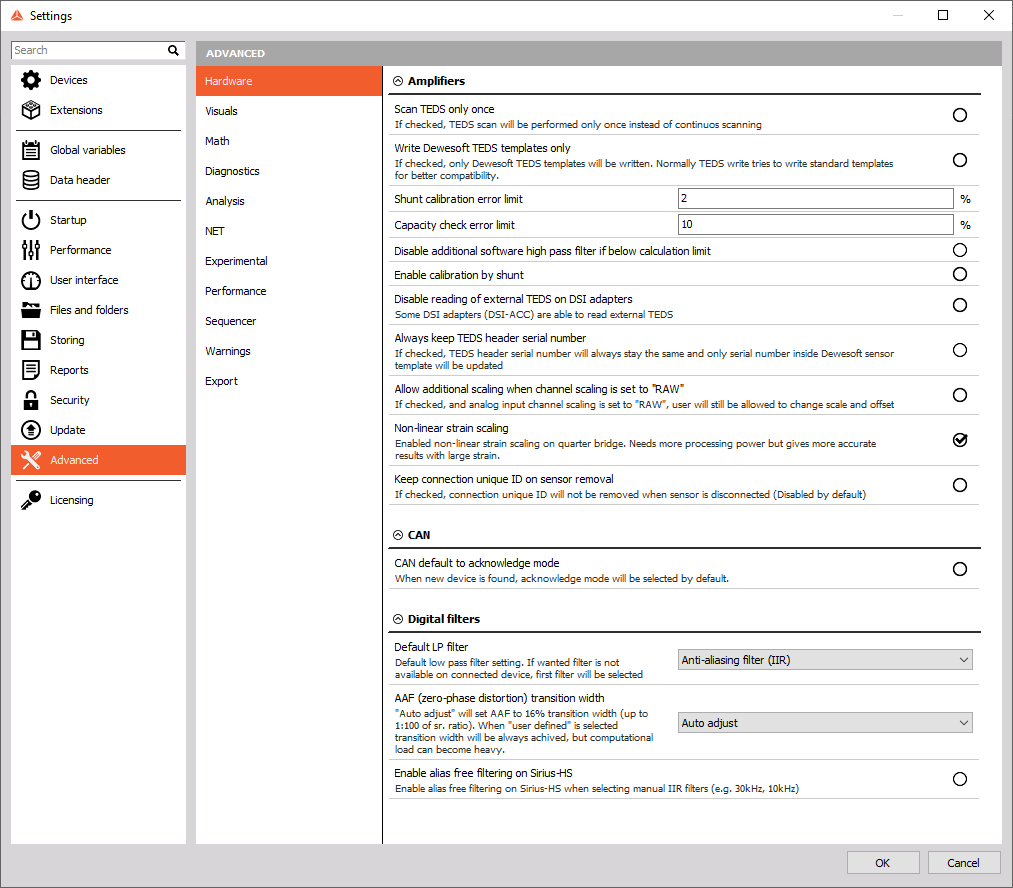
Dewesoft devices
- USB speed limit warning (per slice) - Here you can define the USB speed limit per slice. If the speed is exceeded, the warning will be shown in the channel setup.
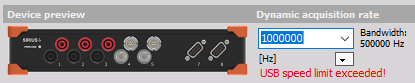
- SoftSync sample rate limit - We can define the maximum sample rate limit if two devices are synced with SoftSync (e.g. KRYPTON). The software synchronization accuracy is around 2-10 ms, which is enough for a simple temperature measurement. This synchronization solution requires no additional hardware.
- Always enable USB system driver - If Dewesoft USB system driver is disabled in the device manager, it will be enabled automatically.
- Disable EtherCAT interface - Check this option if you do not want Dewesoft to scan or use EtherCAT devices.
- Use WinPCAP driver for EtherCAT device - With this option enabled, Dewesoft will use older EtherCAT drivers.
- Set SIRIUS sample rate limit to 204.8 kHz - Set maximum sample rate to 204.8 kHz for DW-43, Sirius, Sirius-CD and Sirius-HD.
- Decode 2nd part of IRIG time frame - DS-Clock can now decode also 2nd part of IRIG signal. Once this option is enabled, a new channel is shown in the system monitor.

- Keep channel sample rate dividers - If the option is enabled the sample rate divider the sample rate dividers will stay applied.
Disabled:
| Global sample rate[Hz]: | Channel sample rate[Hz]: |
|---|---|
| 1000 | 500 |
| 500 | 500 |
Enabled:
| Global sample rate[Hz]: | Channel sample rate[Hz]: |
|---|---|
| 1000 | 500 |
| 500 | 250 |
Not resetting acquisition while timing is lost - with this option enabled, Dewesoft will keep recording even if the timing is lost.
Amplifiers
When we have sensors with TEDS chip, we have to scan it. If we enable this option, we scan for TEDS chip only once or we can continuously scan for TEDS sensors and leave this option disabled.

When the sensor is read, we can see the serial number, settings of the amplifier and the sensitivity of the sensor.
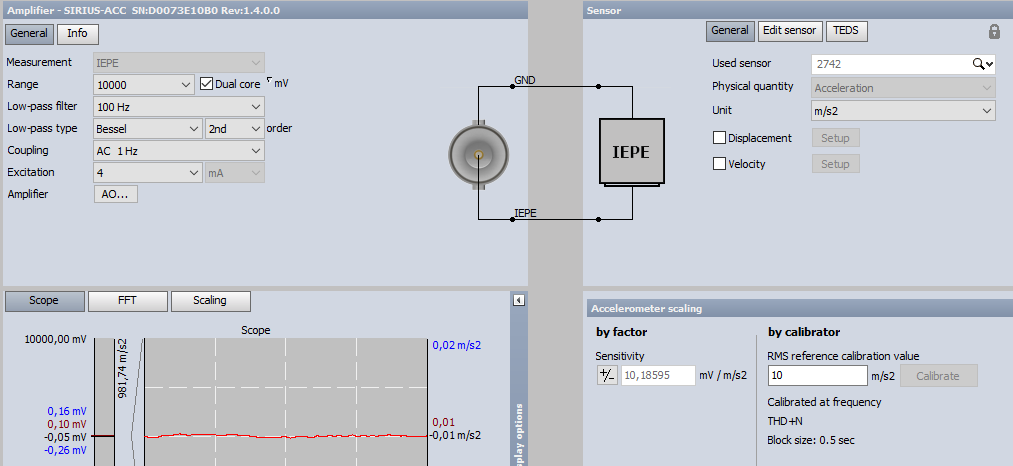
Shunt calibration error limit (works on STG, STGM modules) - The Shunt calibration can be used to measure and correct the resistance of strain gages. Shunt calibration takes a while since it has to set several configurations and measure back the results. With Shunt calibration error limit, we define the maximum allowed deviation from the Shunt cal target value. If the value is more than 2%, the results are not OK and if the result is under 2%, the result is accepted.
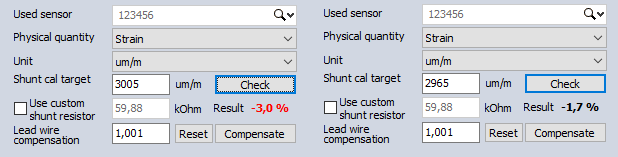
Capacity check error limit (works on CHG modules) - If we have connected charge sensors, we can perform the Capacity check. We have to enter the known value for Capacity target. After the value is inputted, we press check. Dewesoft will generate a sine wave and check what is the actual capacity. After this procedure is finished, Dewesoft will give us the actual capacity and the error. If the value is bigger than our defined value, it will be written in red color.
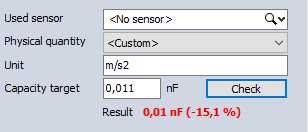
Option Enable calibration by the shunt enables you to trust your shunt calculation result and use it for further measurement.
Disable additional software high pass filter if below calculation limit
- If this check-box is checked and the limit of SW-HPFilter is reached, no additional SW-HPFilter is calculated. The SWHPFilter is needed for slow accelerometers to see also very low frequencies, and offset is ignored. If this check-box is not checked and the limit of SW-HPFilter is reached, the SW-HPFilter is calculated based on the limit possible offset can bother customers more than the very low frequencies missing). In the end, it depends on the sensor used and what the users want to see from it. This option is special for some customers who have MSI-ACC (or DSI-ACC). Also, some accelerometers in IEPE mode might still have some offset even if the amplifier has an HW-HPFilter. To remove this offset, we calculate a HPFilter frequency based on this formula: Frequency(SW-HPFilter) = Frequency(HW-HPFilter) / 10. For most cases, this does not make any problems, but there are MSI-ACC which have an HW-HPFilter at 0.08 Hz. Depending on the sample rate, we can easily run into the limit of SW-HPFilter calculation where it is simply not possible to calculate it anymore.
Disable reading of external TEDS on DSI adapters - the DSI ACC can read the TEDS also from the accelerometer. If this option is enabled, the TEDS from accelerometer won’t be read.
CAN
Allowing CAN export to DBC files must be purchased at extra cost. Please contact your local sales representative.

Without allowing the CAN export, you can export CAN data to the XML file.
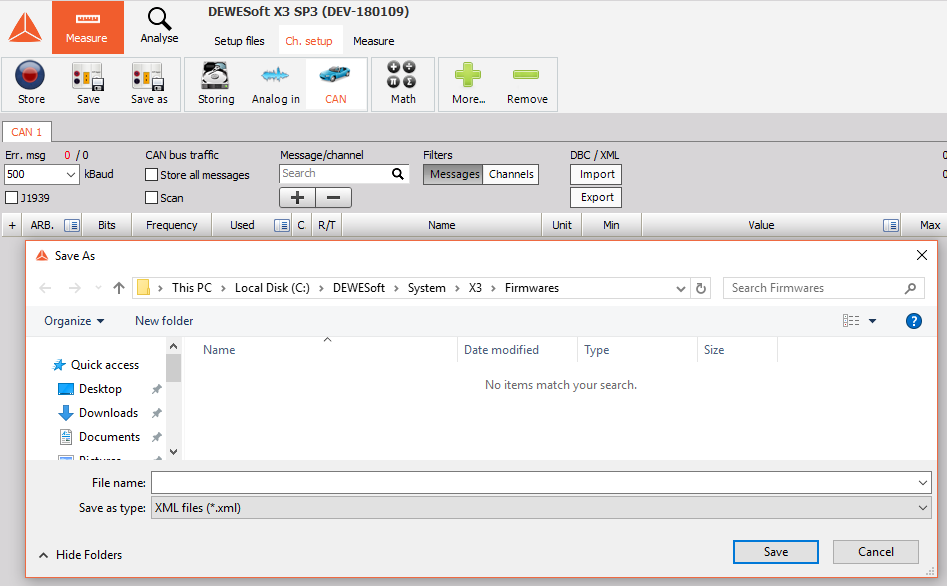
After purchasing the DLL library for CAN export, we can export data to DBC file format.
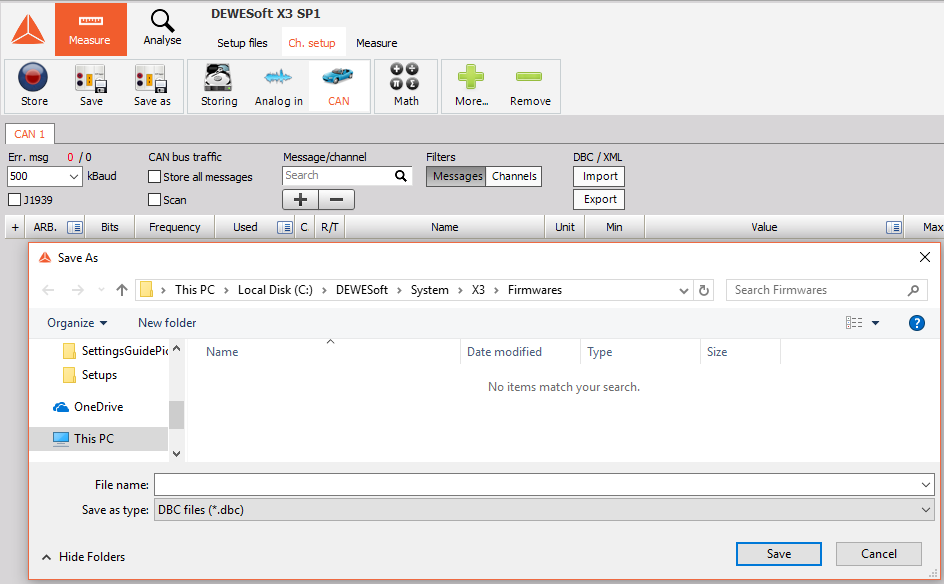
CAN can be set to acknowledge mode by default when a new device is found.

We can see the CAN operation mode when selecting the settings of a measurement device.
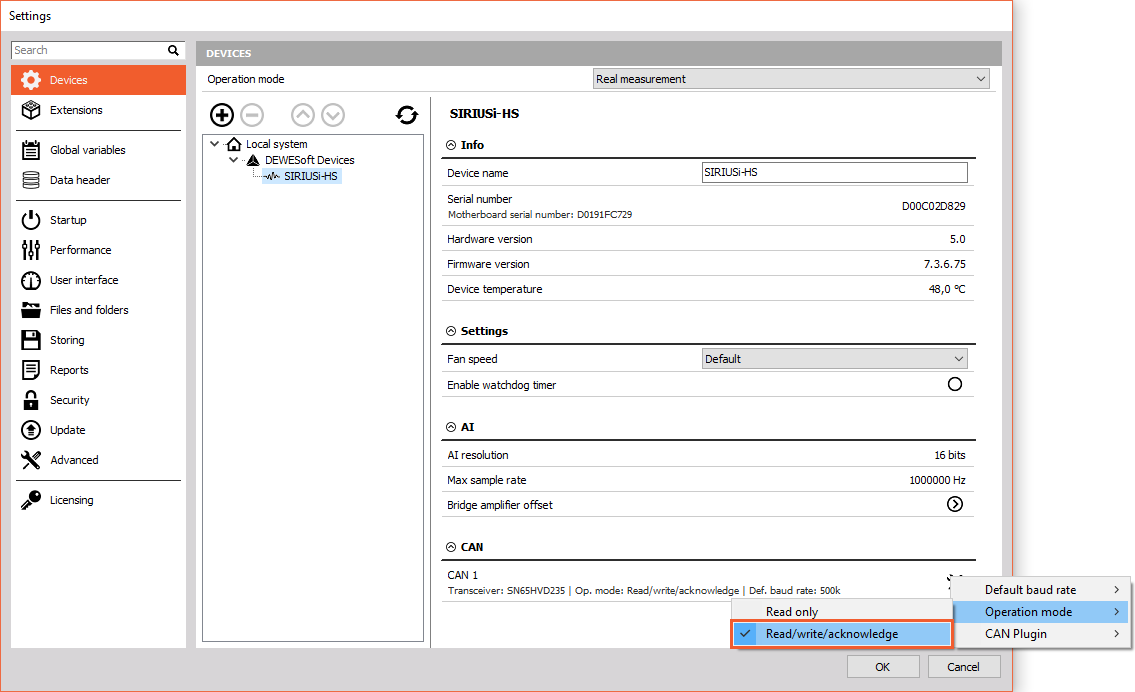
In the Read only mode, DAQ device can only read messages from CAN data.
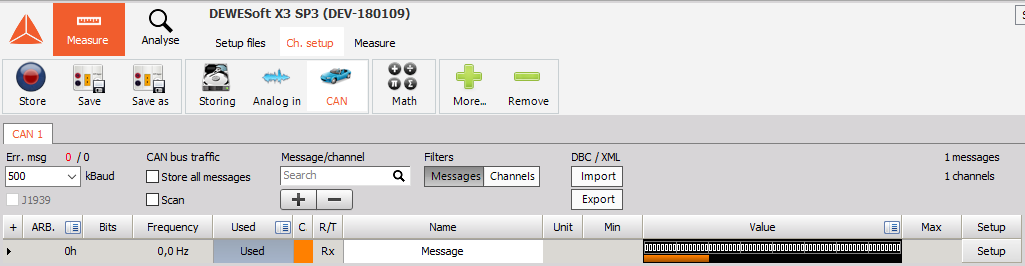
In Read/write/acknowledge mode, DAQ device can read and send CAN data. To add a new transmit channel, click the icon in a red square.
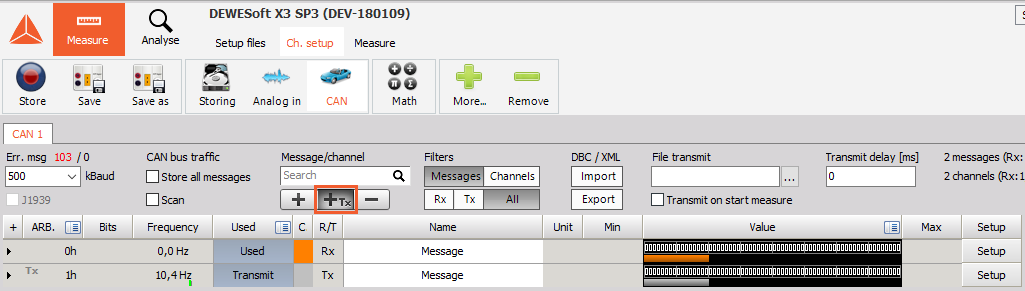
Digital filters
- Default LP filter setting - If the wanted filter is not available on the connected device, the first filter will be selected:
- OFF
- Anti-aliasing (IIR)
- AAF (zero-phase distortion)
- Ring free
- AAF (zero-phase distortion) transition width
- Auto adjust will set the AAF to 16% transition width (up to 1:100 of sample rate ratio).
- User defined - The transition band will always be achieved, but computational load can become heavy.
- Enable alias free filtering on Sirius-HS - This option enables additional AAF has a cut-off frequency at 80 kHz, when the sample rate is equal or above 160kHz or a cut-off frequency of s/2 when the sample rate is under 160 kHz.
Visuals
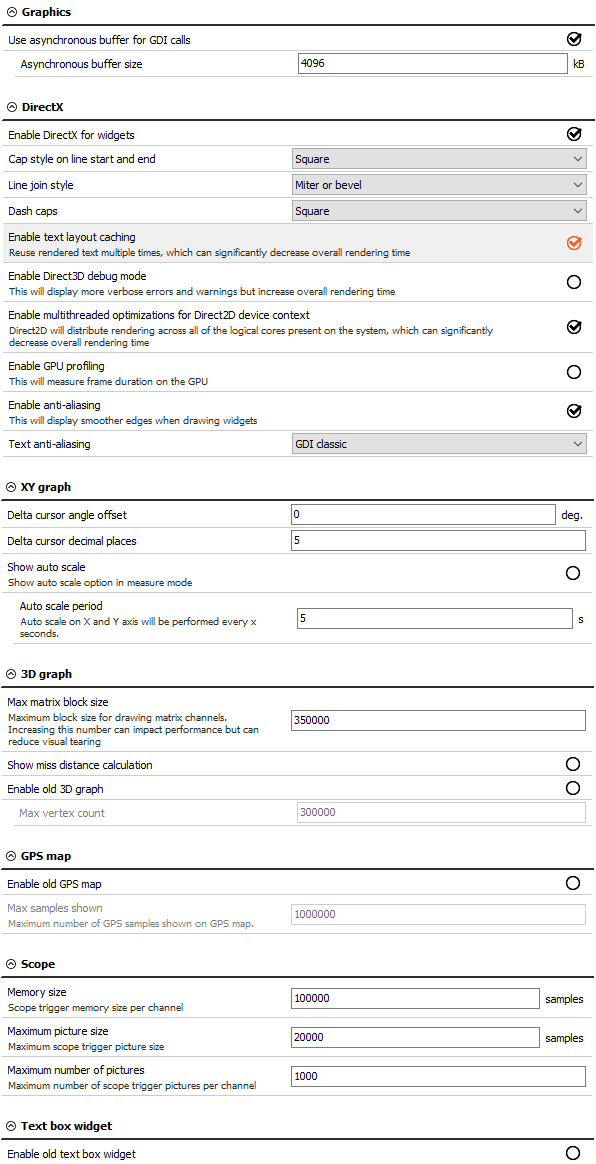
DirectX engine
You can disable the DirectX option for widget and select some other advanced settings. You can select different Cap style on line start and end, Line join styl, Dash caps.
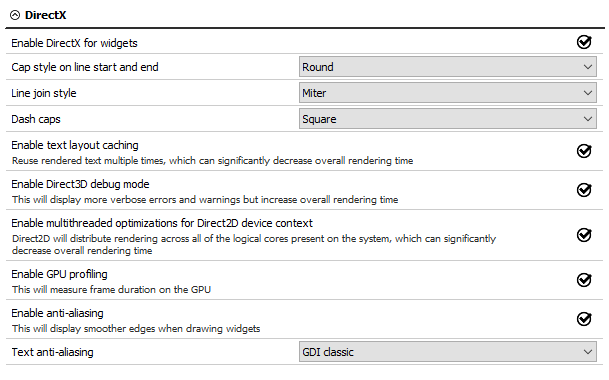
XY graph
In the XY graph, we define delta cursor angle offset and delta cursor decimal places.
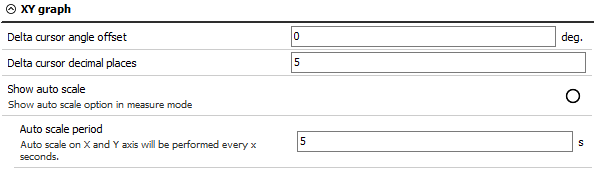
In the left picture, we see that the angle of the line between the two points is 7 degrees. Let’s change the angle offset to 10 degrees. Now we can see, that the angle of the line between the same two points is 17 degrees.


3D graph
In these settings the uses can adjust the maximum block size for drawing matrix channels. Increasing this number can impact performance but can reduce visual tearing. You can also enable to show the missing distance calcluations.
An additional option is to enable the old 3D graph.
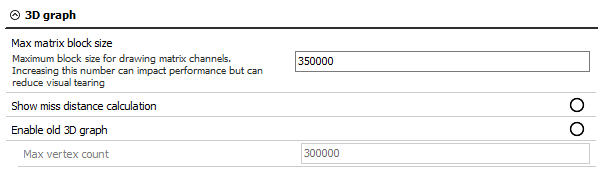
GPS map
Option to enable the old GPS map.
Scope
The user can adjust the scope trigger memory size per channel, maximum scope trigger picture size and maximum number of scope trigger pictures per channel.
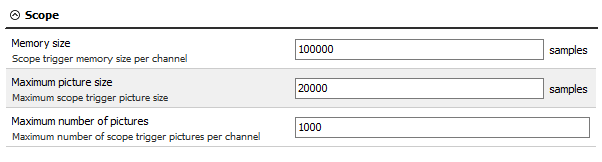
Text box widget
Here you can enable the old text box widget
Math
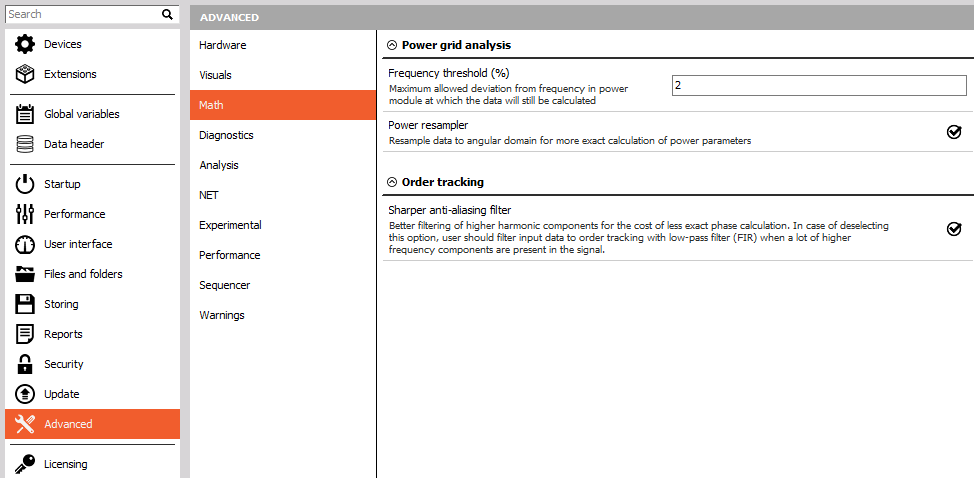
Under Math section, we define the maximum allowed deviation from the frequency in power module at which the data will still be calculated. For example, if our frequency is 50 Hz and the frequency threshold is set to 10%, the program will calculate in the range from 45 Hz to 55 Hz.
Power re-sampler resamples the data to the angular domain for more exact calculation of power parameters.
Sharper anti-aliasing filter is an option which enables better filtering for higher harmonic for the cost of less exact phase calculation.
Diagnostics
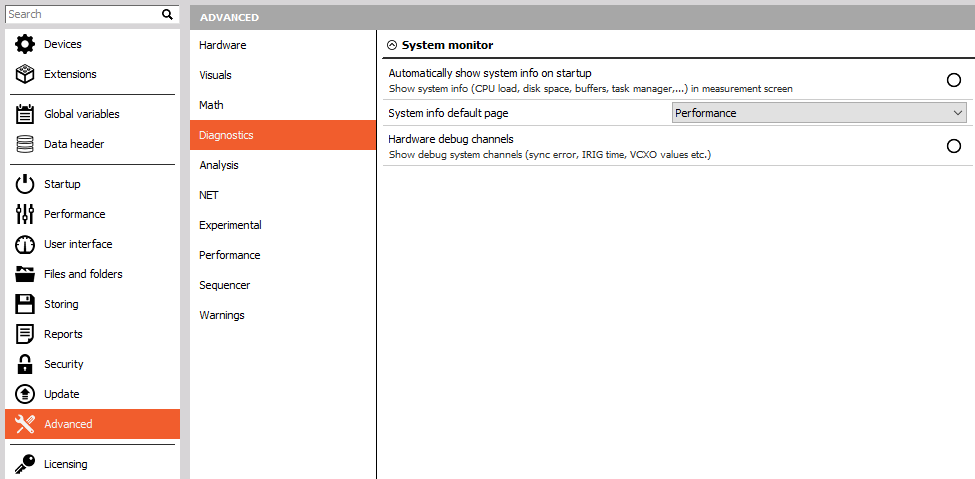
When we are in the measure screen we can access the system performances by pressing a shortcut CTRL+SHITF+P. Here, we can set that as the default part of the screen.
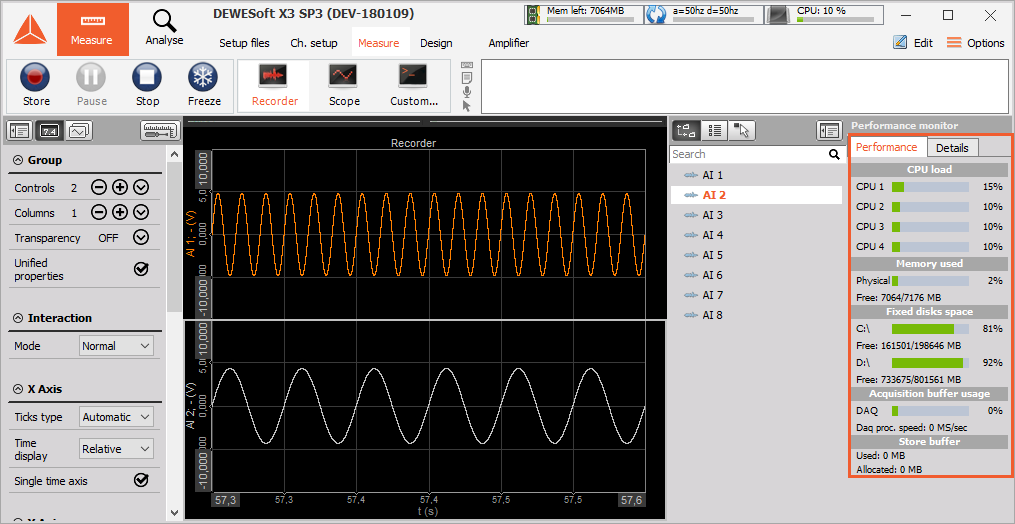
System info default page can be selected as Performance or Task manager
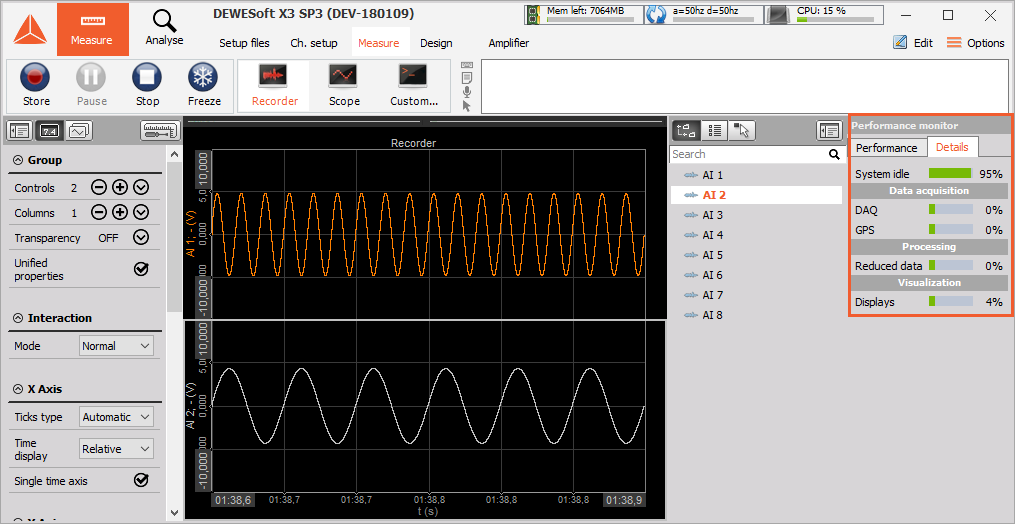
If we have measurement hardware connected to our computer, we can also show debug system channels (sync error, IRIG time, VCXO values, …). These settings can also be seen under System monitor in Channel setup.
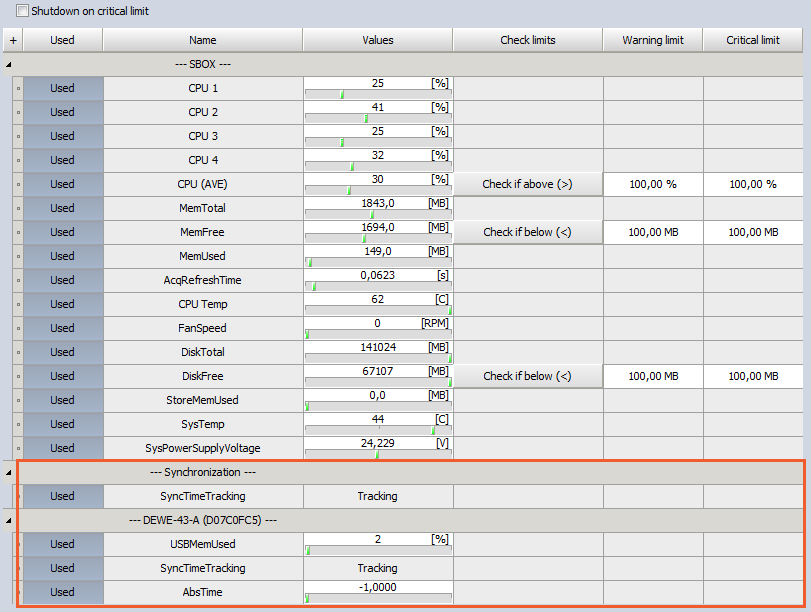
Analysis
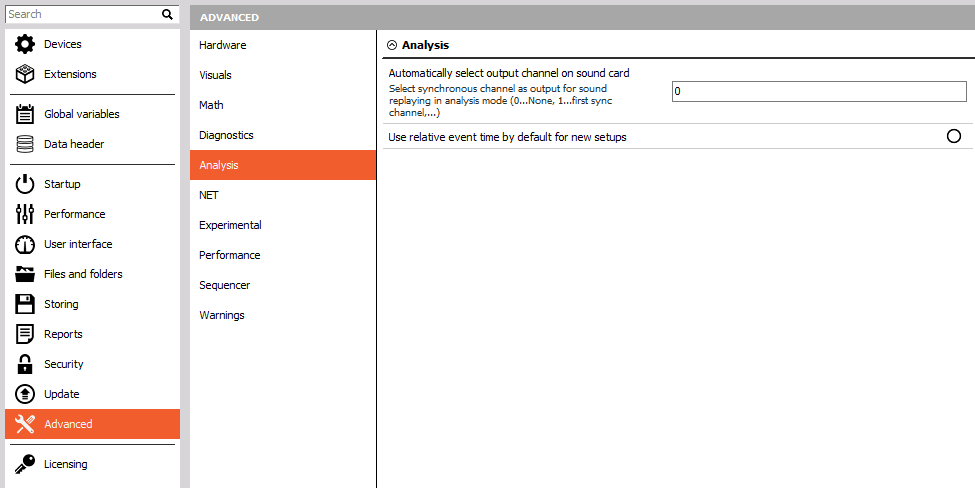
Here, you can select the synchronous channel as output for sound replaying in analysis mode (0 - none, 1 - first sync channel, …).
Let’s say we measure the signal from 5 channels, and we want to use the third one (AI 3) as a default channel for sound replaying.
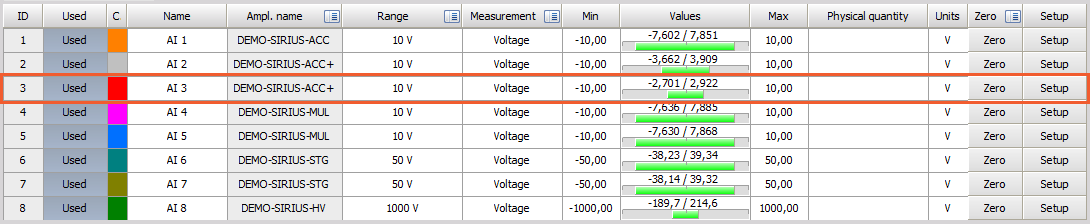
To set the third channel (AI 3) as the channel for sound replaying, just enter the number 3 in a check-box.

After we store and replay the data file we can see the third channel (AI 3) as the default one for sound replay output channel.
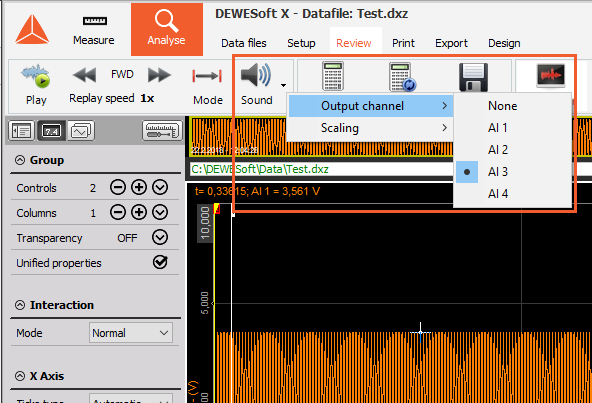
Use relative event time by default for new setups - with the new setup all the events will have the event time in relative time. If this option is disabled, the default time is absolute.
The time type can be also changed during measurement by right-clicking on the event and change time display.
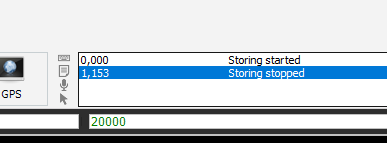
NET
Starting TCP/IP port for MU data connection - the first NET measurement unit connects to this port on the client when data transfer is initiated. Subsequent Mus connect to the next port counting downwards. Port 8999 is reserved as command port on measurement units and slave clients.
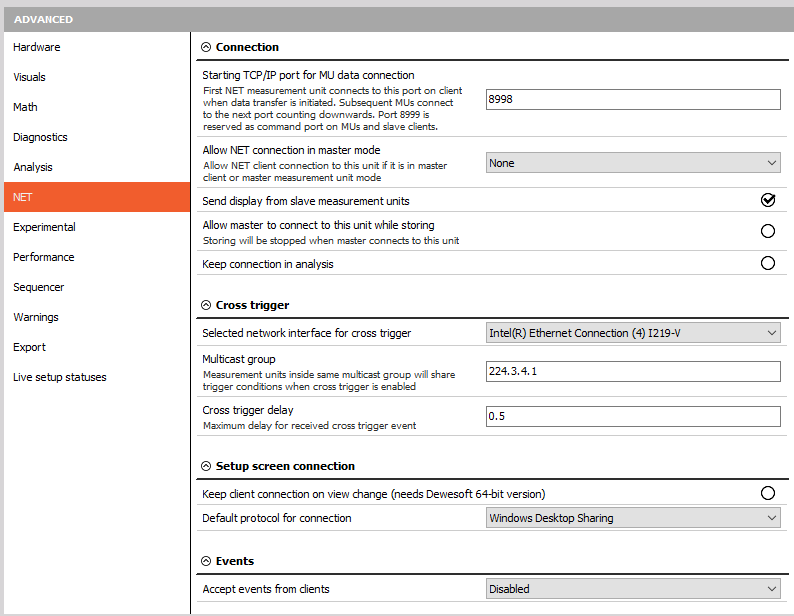
Connection
Starting TCP/IP port for MU data connection.
It is possible to define the starting port on the master measurement unit.
For example, if the starting port is 8998, this port is used by the first measurement unit. The second measurement unit will use port 8997,…
The port 8999 is fixed and can’t be changed. This port needs to be opened on master and slave units.
The port 1999 is used for Dewesoft launcher and also needs to be opened.
Allow NET connection in the master mode.
If Dewesoft is Master client or Master measurement unit, it is possible to define which clients are allowed to connect.
- None
- View client only
- Master or view client
By default the connection is disabled in the analyse mode, which means that the client will no longer try to connect to slaves. But the user can enable the connection also in analyze mode.
Cross trigger
- Selected network interface for the cross trigger - Select the network card which is used for the NET system.
- Multicast group - Set-up the same IP multicast address on both master and slave units for the cross trigger to work correctly.
- Cross trigger delay - Maximum allowed network delay for the cross trigger.
Setup screen connection
Keep client connection on view change (needs Dewesoft 64-bit connection)
- the master PC stays connected to the slave units even when they aren’t selected. This allows a smoother transition between the slave units.
Default protocol for connection:
- VNC (ultra VNC)
Default password - by default the password is set to “a” but for a better security Dewesoft allows you to change the password.
RDP (windows remote desktop)
The remote desktop offers two types of authentication:
- Use Windows credentials - If the master unit was already connected to a slave unit via remote desktop, and if the connection is saved, this option can be used.
- User name and password - If the master unit is connecting to the slave unit for the first time.
Experimental
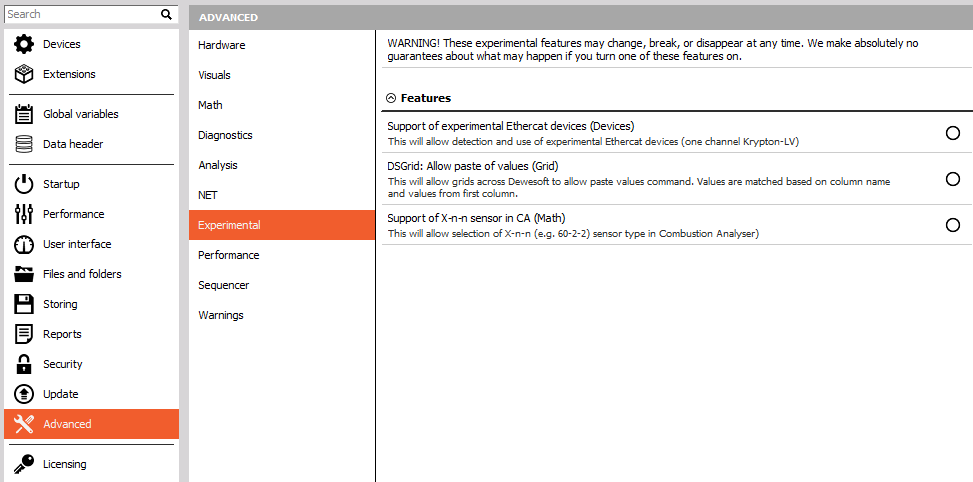
- Support for experimental EtherCAT devices - This option enables devices which are not yet released.
- DSGrid: Allow paste of values (Grid) - This option allows you to copy the grid as the text file, change it and copy it back in Dewesoft grid.
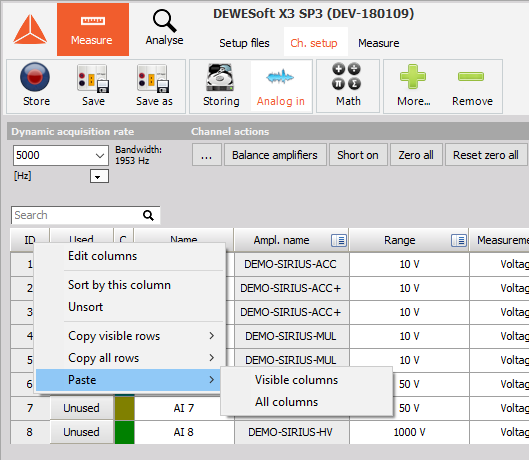
- Support of X-n-n sensor in CA (Math) - With this option enabled, combustion analysis allows you to choose the X-n-n sensor as shown on the picture below:
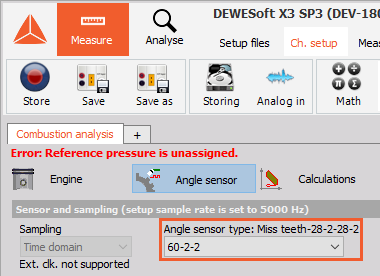
Performance
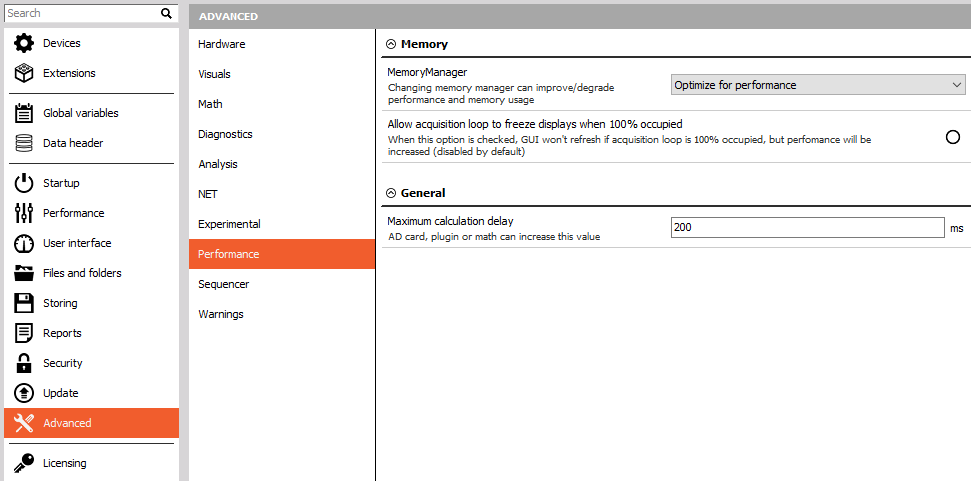
Memory
- Memory manager
- optimize for memory usage
- optimize for performance
- Allow acquisition loop to freeze displays when 100% occupied - If the setup is very complex, it needs more CPU. This option allows Dewesoft to freeze the graphics to save the CPU power for the calculations.
General
Maximum calculation delay - By default Dewesoft allows 200ms of calculation delay. If the asynchronous channels are up-sampled during measurement, the interpolation works only for the last 200ms.
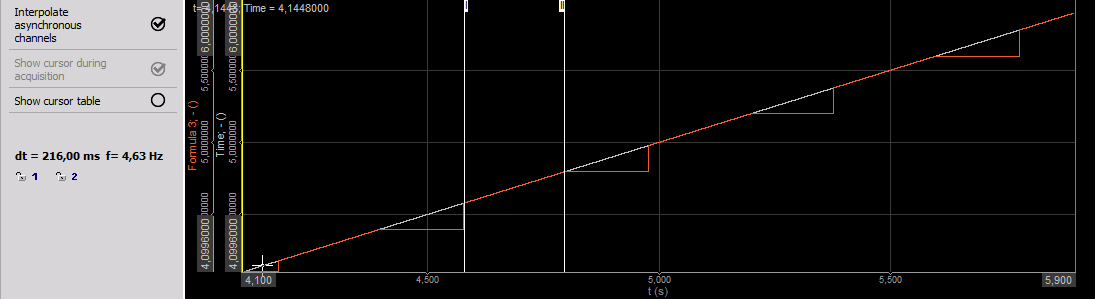
Sequencer
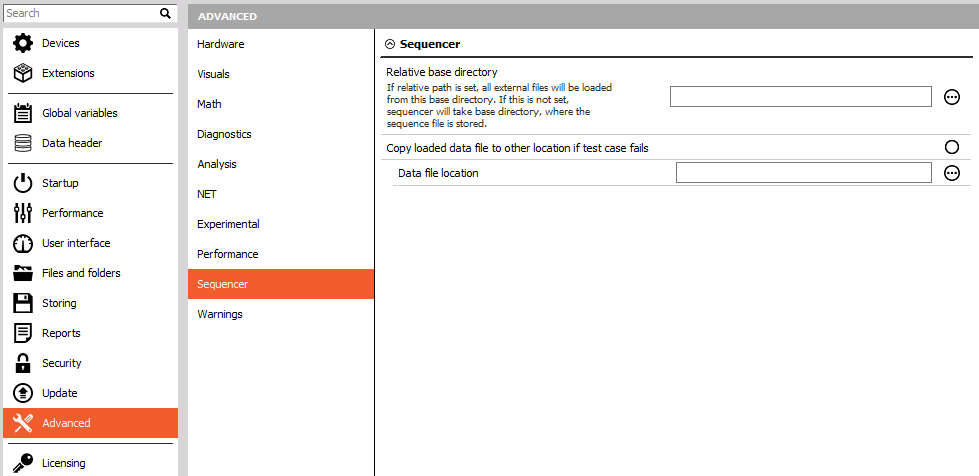
- Relative base directory - The sequencer will load or open files relative to the directory set here.
- Copy the loaded data file to other location if the test case fails - If the test case fails in analyze mode Dewesoft will copy that data file to the chosen location.
- Data file location
Warnings
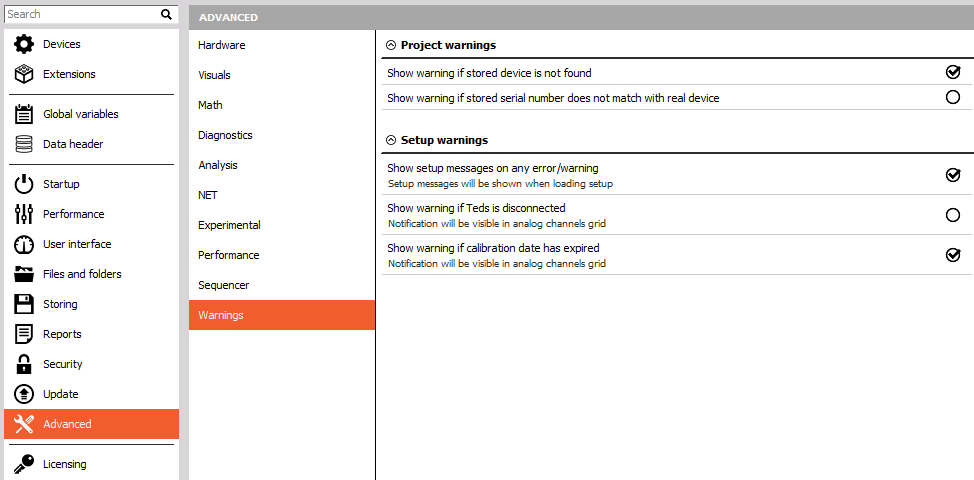
Project warnings
Dewesoft allows you to enable the notifications which will be shown when the project is loaded:
- Show warning if the stored device is not found.
- Show warning if the stored serial number does not match with the real device.
Setup warnings
Dewesoft allows you to enable the notifications which will be shown when the setup file is loaded:
- Show setup messages on any error/warning.
- Show warning if TEDS is disconnected.
- Show warning if the calibration date has expired.
Export
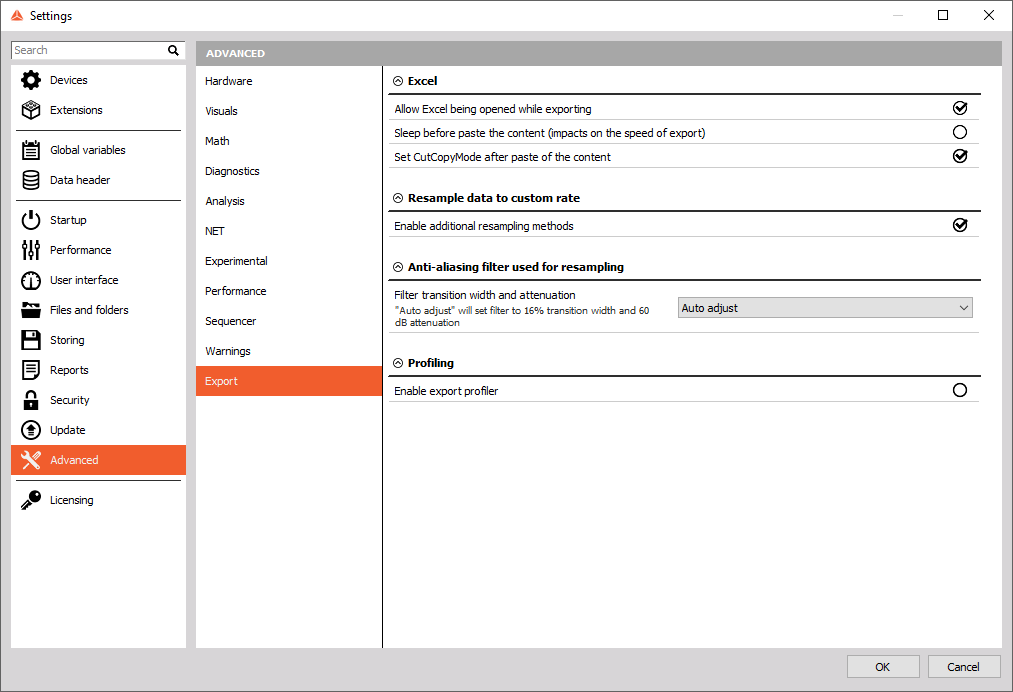
Excel

- Enable or disable export to Excel file while Excel is already opened.
- The ”Set CutCopyMode after paste of the content” is a special function in Excel. After writing the data and waiting for Excel to finish collecting the data this function then clears the clipboard. This function takes a little longer to finish the export and requires some more computing power. But it is more reliable.
Resample data to custom rate
Enable or disable additional resampling methods. These methods are hold, linear and alias-free. For additional information go to Export data to custom rates.
Anti-aliasing filter used for resampling
As mentioned before, an anti-aliasing filter can be used to resample data to a custom rate and here you can configure some of the filter’s properties. You can set the transition bandwidth in terms of percentage of the export rate and set the sidelobe attenuation allowed by the filter.

The properties of the filter can be set to Auto adjust or User defined. If the Auto adjusted option is chosen then the transition bandwidth will be set to 16% and the sidelobe attenuation to 60 dB. Alternatively you can choose a custom transition bandwidth and sidelobe attenuation.
Live setup statuses
Live setup statuses give you a more deep look into setup configuration. All incorrect settings/parameters are prompt up over the Live setup statuses in chahnnel setup or Measure mode, so the user is imidiatelly norify.
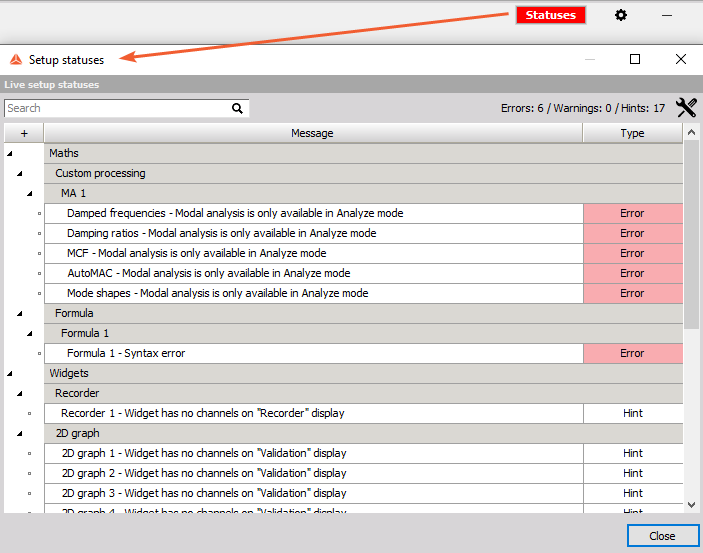
The setup statuses are enabled by default but can be disable inside the settings/Advanced/LiveSetupStatuses or directly from Setup Statuses widnow.