Update
The firmware for Dewesoft hardware can now be upgraded directly in Dewesoft software (firmware upgrade tool is no longer required).
Required equipment:
- Dewesoft instrument (SIRIUS, DEWE43, KRYPTON, …)
- Dewesoft version X2 SP7 or above
- Dewesoft firmware upgrade package (.dxu file)
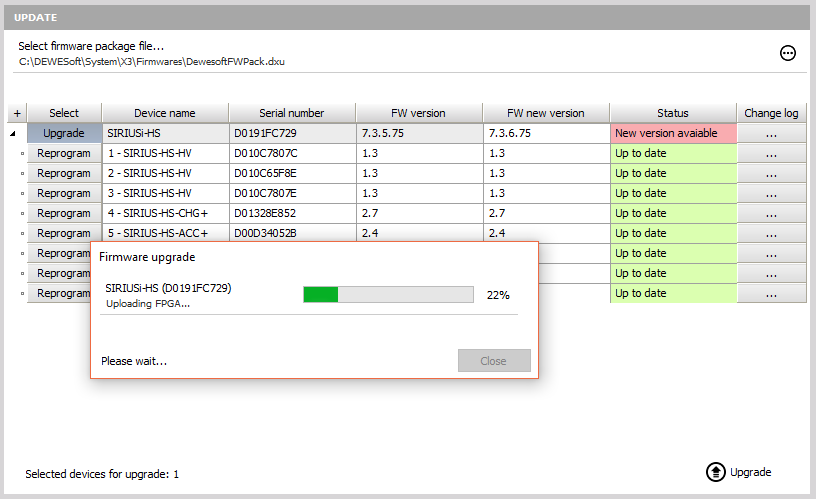
Upgrade process
Download the Dewesoft upgrade package (.dxu file) from the Dewesoft downloads page under section drivers.
For Dewesoft manuals visit Dewesoft Web page -> Support -> Downloads
Copy the file into the Firmware folder of your Dewesoft installation (D:\DEWESoftX3\System\X3\Firmwares).
Connect the Dewesoft instrument to PC and run Dewesoft X3 software.
Go to Settings and the Update menu:
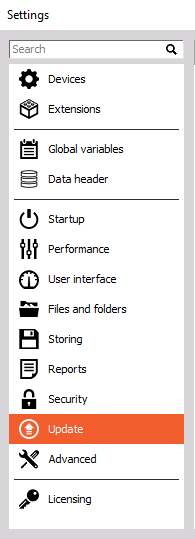
If the firmware package isn’t selected, select it by pressing the three dot button and the folder with the firmware file in it.

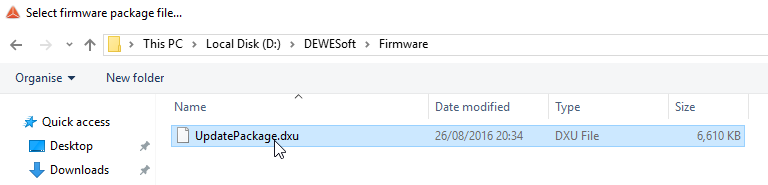
Select the device you want to upgrade and start the firmware upgrade by pressing the Upgrade button.

The window should appear indicating that the upgrade has begun:
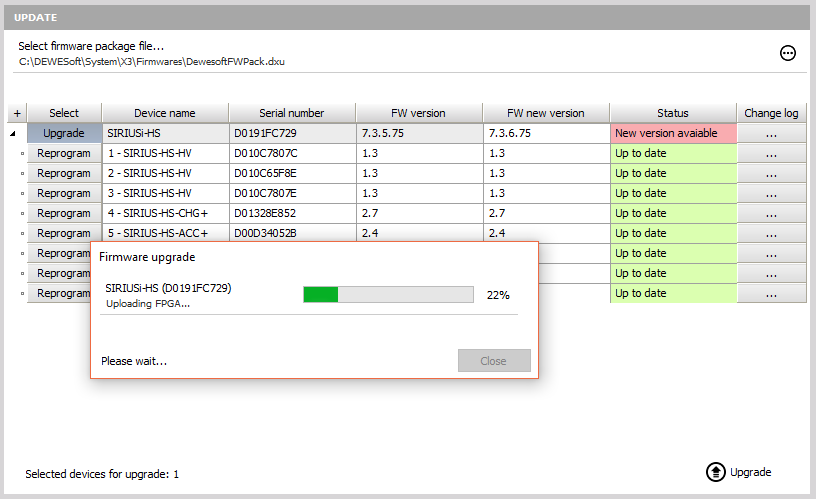
Wait until the software finishes the upgrade and close the window. After the upgrade, the device status should turn green and say “Up to date”.
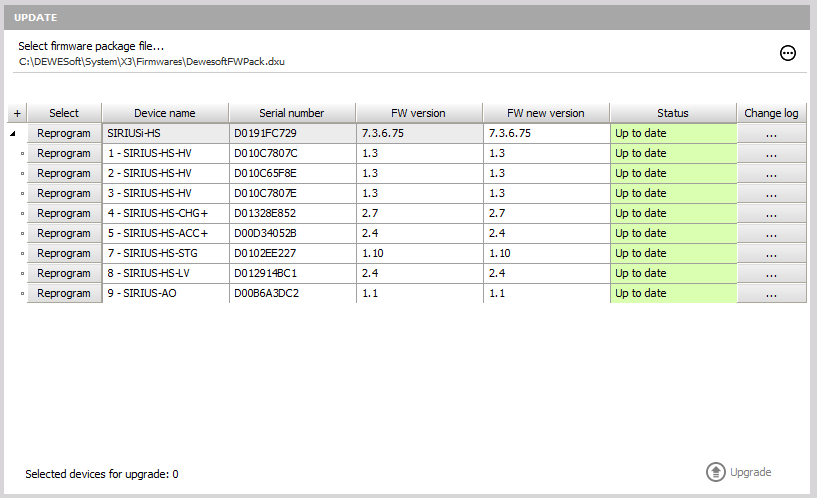
WARNING: Do not disconnect the device during the firmware upgrade!
NOTE: Up to X3 SP6 software version, an additional USB cable connection is needed for upgrading the firmware of Sirius EtherCAT devices. From the X3 SP7 version and 7.3.45.75 firmware the USB cable is no longer required. Meaning that the pure EtherCAT upgrade will only be possible when devices will already have 7.3.45.75 installed on them. !