Video post synchronization
Dewesoft supports many different video cameras online. But there are cases (for example with very fast video cameras) where we have data file and the video file coming from the frame grabber. It is possible to synchronize those two files in Analyse mode with two simple steps:
- Include Video file - to copy video file and rename it according File name conventions.
- Video synchronization - to synchronize video file with analog data in the Dewesoft data file with:
The Video file can be also removed from data file -> see -> Remove video from data file.
File name conventions
To include the high speed video in Dewesoft, there are only few steps necessary.
1.After acquisition of video file and the Dewesoft measurement data, please copy *.avi high speed camera file via Windows Explorer to the directory where the Dewesoft data to be synchronized is located.
2.Please rename video file to this specification: xxxxx.cam0.avi,
where ‘xxxxx’ is name of Dewesoft file to be synchronized. If we have more video files, we can name them xxxx.cam0.avi, xxxx.cam1.avi and so on.

The picture above shows the example how this looks like. Original Dewesoft file is test.dat and therefore a video clip should be named test.cam0.avi.
3.After this open Dewesoft, press the Analyse button to enter the Analyse mode and you should see already video file as part of Dewesoft data file.
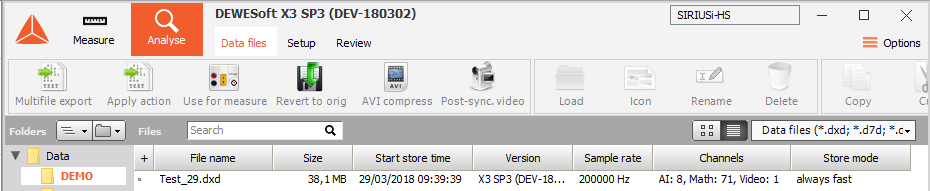
Synchronization settings
After including video in data file double click the file to open it. Dewesoft will recognize that this file has no synchronization information included and will ask to synchronize it manually.
After that, specify the Pre trigger: How many pictures have been taken before the video trigger occurred (choose between frames, seconds and milliseconds).
Trigger time finally defines the start position of the video: from trigger means first appearance of a trigger event (or start of measurement - storing of analog data). In this case, both the measurement system and video camera require the same trigger source.
The second way is to define video start from relative time. In this case, the mentioned time counts from the beginning of measurement in seconds.
After you have done all settings press OK button.
The files will now be synchronized, but the synchronization information is not stored at this time! Dewesoft will now display both files in the Video display.
Resynchronize files
The Video display can be handled as any other instrument within Dewesoft: zoom, scroll and scale, play,… - whatever is required. If the synchronization is not perfect, it can still be adjusted by selecting: Data menu -> Video post synchronization.
NOTE: This option is only available if the synchronization information hasn’t been stored!
Now you get the same Video post synchronization window as described in Synchronization setting (see above). With an additional feature: Trigger time - from position. This is really a great feature, because you can zoom into your display, move the yellow cursor in the recorder to exactly defined position and select Video post synchronization from the Data menu. If you do so, the video will be placed to the position of the yellow cursor. This will also work if pretrigger is required.
Using this function, you can move position of the video file within the data file forward and backward as required.
Storing post synchronization information
Currently there is no separate storage button available. To avoid doing all the synchronization setup every time, simply click on the Analyse button to go back to the file selection list. A warning message will now appear asking if the synchronization information should be stored now or not.
If you select Yes, the information is stored directly into the video file (not the data file!) and is now available at any time, no further synchronizations are required.
WARNING: If you have stored post synchronization information once, it can’t be changed any more!
Therefore you should always keep a copy of the original video file, which doesn’t contain this synchronization information.
Remove video from data file
To remove the assigned video from the data file, simple rename (or delete) the video file. In this case, the video file is not visible any more in Dewesoft. As the synchronization information is stored in the video file, there isn’t even an error message, because the data file doesn’t miss the video.
Make a short test:
Rename the video back to the data file name and open it in Dewesoft - the video is back and still synchronized.