XCP output RT
The XCP output RT module enables data transfer over XCP (TCP-IP) protocol on the new platform devices in standalone/RT mode. Currenlty you can enable the XCP output RT plugin in combination with the following devices:
- SIRIUS-XHS
- OBSIDIAN
All the settings need to be performed inside DewesoftX software
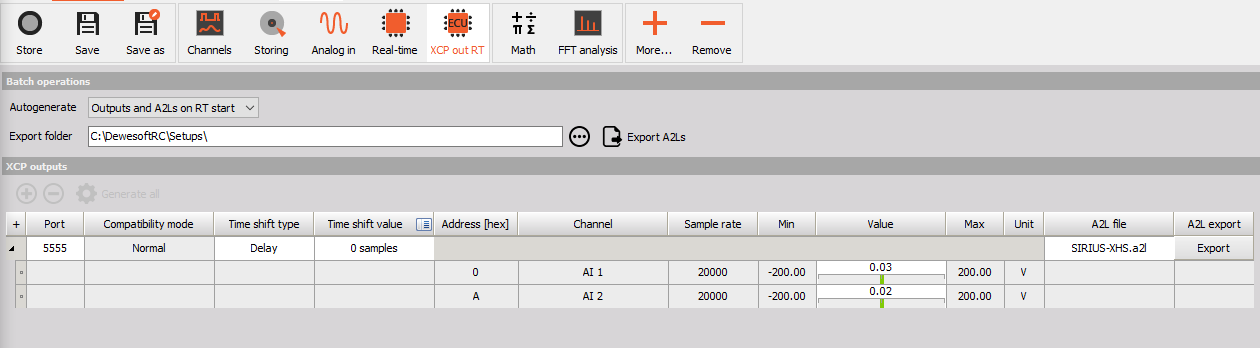
Batch operations
The Autogenerate option will be Disabled per defautl, but the user can choose between three different Autogenerate batch operations.
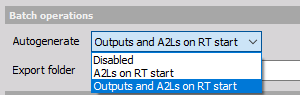
Disabled mode - is set by default.
A2Ls on RT start - when RT mode is enalbed the*.a2l files wil be automatically generated from the current device settings
Outputs and A2Ls on RT start - the outputs will be autogenerated according to the used AI channels and the *.a2l files wil be automatically generated from the current device settings when RT-mode is enalbed
The user can also pre-define the folder-path where the *.a2l configuration files are saved.
XCP Output
The XCP output section constains a grid where all currently defined analog input channels from the device will be presented, with all the propreties that can be adjusted. The channels from this list and all of its propreites are then saved inside the exported *.a2l file.
Defining output channels
The channels can be added manually, by pressing the plus button. First an empty channel is created and the user still need to select the wanted channel from the drop-down list of the “Channel” column.
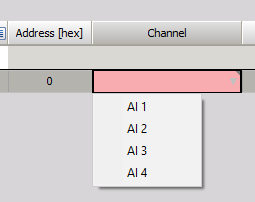
The channels can be autogenerated manually by pressing the “Generate all” option. Here all Analog-input channels that are selected as used in the Analog in module will be automatically generated. If the user changes any propreties in Analog in (select different used channels), the user need to press the “Generate all” button again.
The channels can be autogenerated automatically, when the previously described “Outputs and A2Ls on RT start” option is enabled. This option will always allign the Analog in settings with the settings inside XCP output RT module.
NOTE: If any channel is set incorrectly the user will get a visual warning and the window of incorrect channel will be coloured in red. In RT, run mode, you have no option to manipulate with channels because all of them are locked.
Additional settings inside outputs grid
- Device - will show the name of the currenlty connected device
- IP - will show the IP address of the currently connecte device
- Port - will show the port number of the currently connecte device
- Compatibility mode - will show the current compatibility mode. This mode can be either Normal in which the packed mode is enabled or ATI Vision mode, with packed mode disabled.
- Time shift type - here you can select Delay or Advanced.This mean that the signal will be shifted in positive or in negative direction.
- Time shift value - here the user can define the signal value shift in number of samples or value of time in miliseconds. This proprety is related to the previously defined “Time shift type”.
- Address [Hex] - will show Address of the channel in Hex value
- Channel - a selected channel will be shown. The user can change the selected channel from the drop-down menu.
- A2L file - will show the name of the A2L file of the device. The window also allow the user to change the name of the file.
- A2L export - functional button, where on click the a2l file is generated.