Textbox and Spreadsheet widgets
The Text-box widgets can be used to write any text at any position of the screens like caption, comments and reminder. It offers different font styles, color and other options. Any text with special formating can be copied from other softwares such as Word and paste with the same format inside Text-box widget.
You can also copy and paste any picture inside the widget and adjus its position.
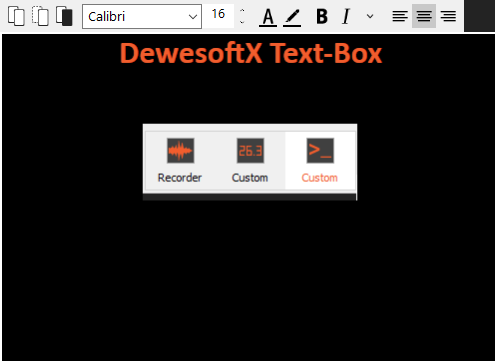
Advanced options
Under the advanced option, you can enable the “Automatically change font” option. This option automatically resizes the text and pictures inside the text-box widgets when it resizes.
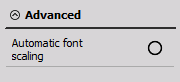
Expressions
In text box widget you can define expressions which will be translated to a number or text. You write expressions between double curly brackets like {{expression}}. Each expression is defined with the following notation ObjectName.PropertyName. The list of supported expressions can be seen in the table below.
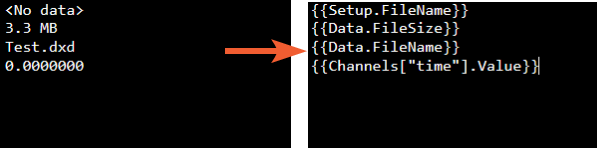
| Expression | Result |
|---|---|
| {{Channels[“CHANNEL_NAME”].Name}} | Retrieves the name of the specified channel inside double quotation marks. If the CHANNEL_NAME does not match any of channel names that are used it will return “Channel not found”. |
| **{{Channels[“CHANNEL_NAME”].DisplayName}} ** | Retrieves the display name of the specified channel inside double quotation marks. If the CHANNEL_NAME does not match any of channel names that are used it will return “Channel not found”. |
| {{Channels[“CHANNEL_NAME”].Description}} | Retrieves the description of the specified channel inside double quotation marks. If the CHANNEL_NAME does not match any of channel names that are used it will return “Channel not found”. |
| {{Channels[“CHANNEL_NAME”].Unit}} | Retrieves the unit of the specified channel inside double quotation marks. If the CHANNEL_NAME does not match any of channel names that are used it will return “Channel not found”. |
| {{Channels[“CHANNEL_NAME”].SampleRate}} | Retrieves the sample rate of the specified channel inside double quotation marks. If the CHANNEL_NAME does not match any of channel names that are used it will return “Channel not found”. |
| {{Channels[“CHANNEL_NAME”].Value}} | Retrieves value of the the specified channel inside double quotation marks. If the CHANNEL_NAME does not match any of channel names that are used it will return “Channel not found”. |
| {CurrentDisplay.PageNumber} | Retrieves the page number of the currently active display in the measurement screen. For normal displays this always returns 0, but for report displays it returns the corresponding report page number. |
| {Setup.FileName} | Retrieves the file name with extension of the currently loaded setup file. For all new setups that have yet to be saved it returns an empty file name. |
| {Data.FileName} | Retrieves the file name with extension of the currently loaded data file or the file that is currently being stored. It will return “Data file not available” when the measurement is not stored. |
| {Data.FileSize} | Retrieves the file size to the closest unit of measurement (kB, MB, GB) of the currently loaded data file or the file that is currently being stored. It will return “Data file not available” when the measurement is not stored. |
| {Data.FileDescription} | Retrieves the file description of the currently loaded data file or the file that is currently being stored. It will return “Data file not available” when the measurement is not stored. |
| {Data.StartStoreTime} | Retrieves the absolute start datetime when the data file was stored or the file that is currently being stored. It will return “Data file not available” when the measurement is not stored. |
Keyboard shortcuts
All supported keyboard shortcuts can be seen in the table below.
| Shortcut | Description |
|---|---|
| CTRL + Z | Undo |
| CTRL + Y | Redo |
| CTRL + A | Select all |
| CTRL + X | Cut selection |
| CTRL + C | Copy selection |
| CTRL + V | Paste from clipboard |
| CTRL + B | Bold selected text |
| CTRL + I | Italicise selected text |
| CTRL + U | Underline selected text |
| CTRL + Delete | Delete next word |
| CTRL + Backspace | Delete previous word |
| CTRL + Home | Move to the beginning of the text widget |
| CTRL + End | Move to the end of the text widget |
| CTRL + Left Arrow | Move the cursor one word to the left |
| CTRL + Right Arrow | Move the cursor one word to the right |
| CTRL + Up Arrow | Move the cursor to the line above |
| CTRL + Down Arrow | Move the cursor to the line below |
| CTRL + SHIFT + A | Change all characters to capitals |
| CTRL + SHIFT + > | Increase font size |
| CTRL + SHIFT + < | Decrease font size |