Storing options
The folder view on the left side defines the folder where the data will be stored.
Basic recording data setup is available on the Dewesoft Setup screen and includes many settings for data acquisition and data storing.
Setting the filename
On the Dewesoft Setup screen, we predefine the filename to be used for data recording.
Create a multifile
For repetitive measurements, we can use multifile. Multifile automatically assigns a new file name for each start of storing. File naming can be either consecutive (like 0001, 0002, 0003) or by the date and time.
The Setup screen has a check-box called Create a multifile. If you check it, then Dewesoft will take your base filename, like ‘Data’ and just add the underscore and four digits to it each time you start storing (in the example bellow ‘_0003’, for the first time this will be ‘_0000’). Right part of DATA FILE OPTIONS sections on Setup screen also change:

Now the Setup button appears and instead of Stop storing after check-box the Make new file after check-box also appears.
Press Setup button to change the default multifile settings and Filename setup window appear:
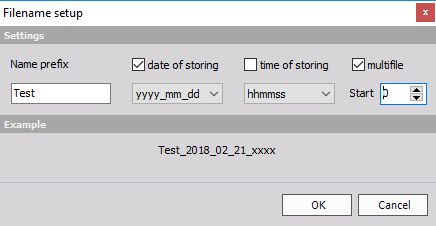
The multifile name can have different formats. First, you have to enter the main file name in the Start field. Then you can check the date of storing and/or time of storing (only if the multifile field is unchecked) and select the desired date and time format out of the drop-down list.
If the multifile field is checked, the time of storing will be disabled
- automatic unchecked and in Start field bellow multifile you can choose starting number of the filename.
Above the OK / Cancel buttons you see an example how the file name may look like. If the settings are done, confirm using the OK button. Cancel will discard changes.
WARNING: The multifile storage is independent of the storage of triggered data. Even if the multifile function is enabled, all trigger events are stored into the same file unless you don’t press the STOP button and the START / ARM button again. This will change the file name to the next file number.
Save multifile option in setup
In Dewesoft all the file name settings are stored in setup file by default.
Make new file after
When the Create a multifile box is checked, the Setup screen has an additional check-box called Make a new file after. If you check it, you can enter a value and the unit. The criterion for switching the files is either the file size or time interval.
Please select between file size values like MB (Megabytes) and triggers (number of trigger events) and time-related values like h (hours), min (minutes), sec (seconds).
In this example Dewesoft will stop storing after 2000 MB:
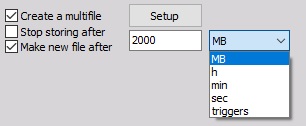
If we select time-related values, we get additional Absolute time field. When this box is checked the absolute time is selected. This is very useful when acquiring data for longer time periods. If we choose to switch the file each hour with absolute time, then switching will be done exactly on the hour (01:00, 02:00, 03:00…). The time will be taken from absolute PC time (or other more exact timing sources, if available - defined in hardware setup). The file switching is done in the way that no data point is lost in between.
Stop storing after
When the Create a multifile box is not checked, the Setup screen has also check-box called Stop storing after. If you check it, you can enter a value and the unit. Please select between file size values and time-related values - all setting are similar as for Make a new file after (see above).