Apply action
The Apply Action mechanism is a versatile tool that simplifies the process of transferring various properties from a source data file to one or multiple target data files. These properties include mathematical functions, display properties, channel properties, and more. Using this mechanism, users can quickly apply desired changes to their data files, streamlining their workflow and improving efficiency
Setting options
To apply the Apply Action tool to one or multiple data files, first select the files in Analyze mode where you want the changes to be made. Then, click on the Apply Action button
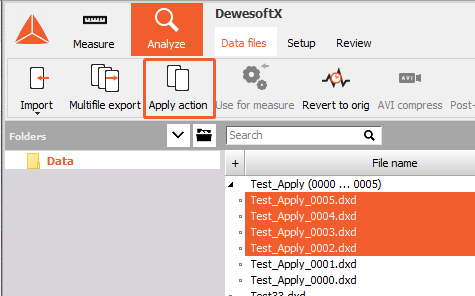
In the pop-up window, first select the reference file (the file from which the information will be imported), and then select the action you would like to apply.
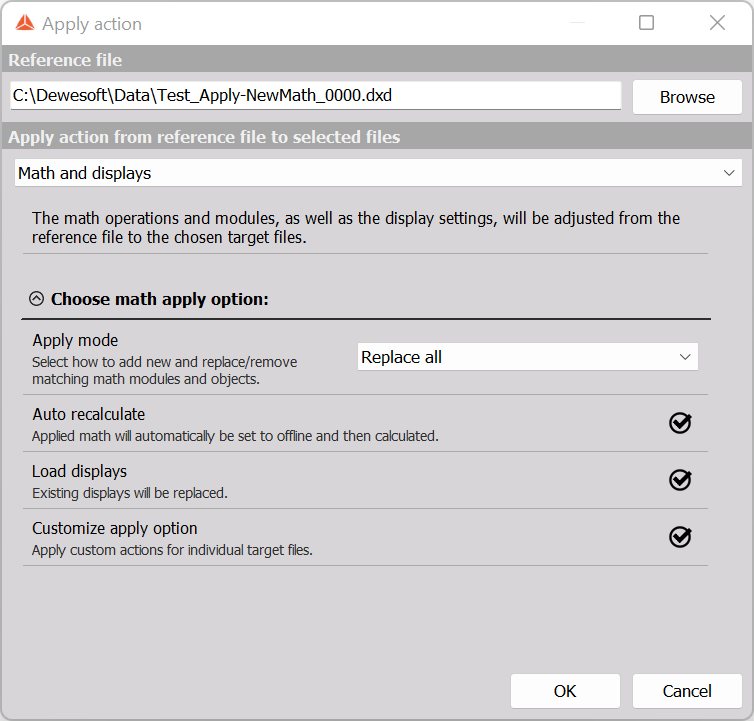
Math and displays
Once selected, mathematics (Formula, Math modules) and displays will be modified from the reference file to the selected target files.
- Replace all
Any new mathematical modules in the reference file will be added to the target files while any changed settings for matching modules found in both the target and reference files will be modified in the target files. In addition, all mathematical modules in the target files which are missing in the reference file will also be removed in the target files.
NOTE: Replace all will by default remove all modules from the target files that are not also found in the reference file.
- Add all
Any new mathematical modules in the reference file will be added to the target files while any changed settings for matching modules found in both the target and reference files will be modified in the target files.
- Replace offline
Will by default do the same as “Replace all”, but only for modules set to offline or calculated.
- Add offline
Any offline mathematical modules will be added from the reference file to the target files, and hereby do the same action as the Apply action mode “Add math” did in the previous versions.
Additional selectable options
There are also additional selectable options the user can customly select
- Auto Recalculate - all offline mathematics will be automatically recalculated
- Load displays - existing displays will be replaced
- Customize apply option - additional settings will appear, where you can define which mathematical operation you want to apply to the target file.
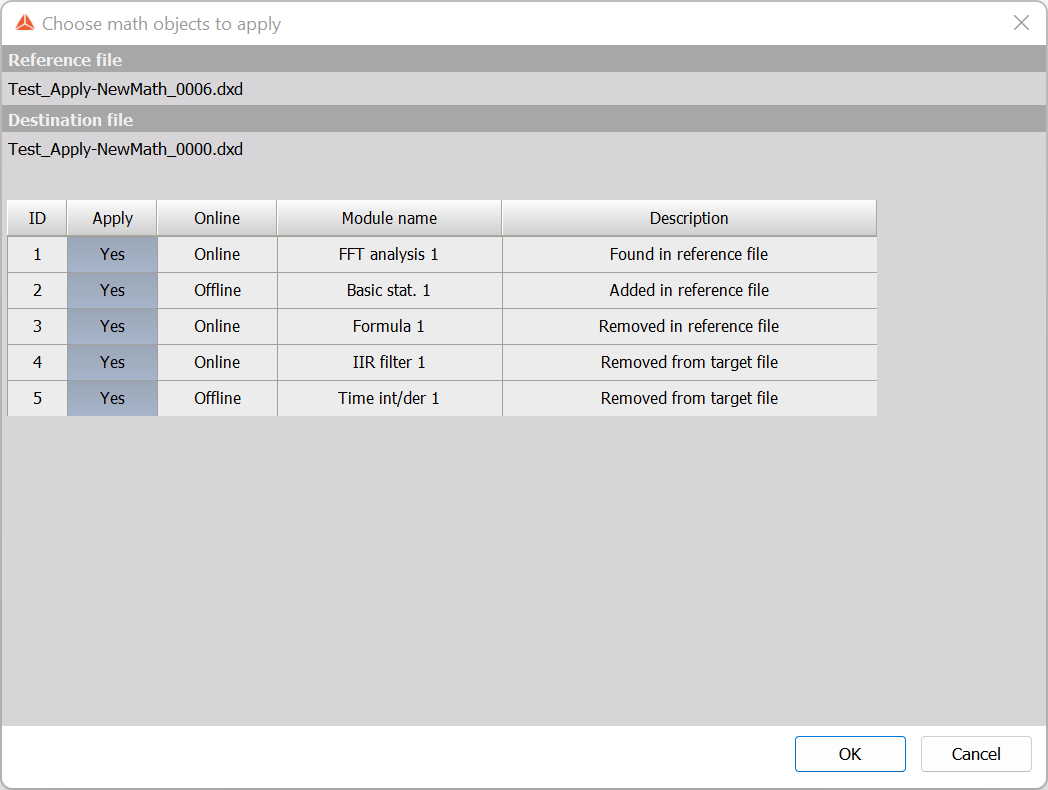
NOTE: The Replace math options is fully functional with 2023.3 version of DewesoftX. Note that this feature cannot match same math objects with files created using older versions of the software and will add them instead.
Channel offset from reference file average (AI channels only)
Analog input channel offsets in target files will be set to average values of same channels from the reference data file. If reference file holds initial (zero) values, this can be used to zero channels in target files.
Channel scaling
Channel properties from reference file will be applied to same channels in target files.
You can choose between the following options: * Scale * Name * Color * Decimal places and numeric format * Unit
Data header values
Existing data header variables in target files, will be modified with values from reference file.
You can choose between the following options:
- Empty or zero variables
- All variables
Export properties
Export channel selection, order and exported rate will be copied from reference file to target files.
Load display and offline math
When you are analyzing the data file, it is simple to apply offline math and displays. In the opened data file click on the Dewesoft logo in the top left corner and use the option Load display and offline math.
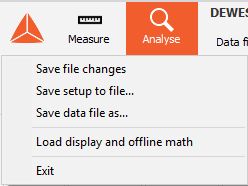
Choose the file from which the information will be imported. After the process is finished recalculate the file.
NOTE: In this way, DewesoftX will only import offline mathematics.