Add extension installation procedure
Adding new extensions
Before adding the extension to the setup file please make sure that you have added the files of extension to the DewesoftX Addons folder. The files for all possible extensions can be downloaded from Download webpage.
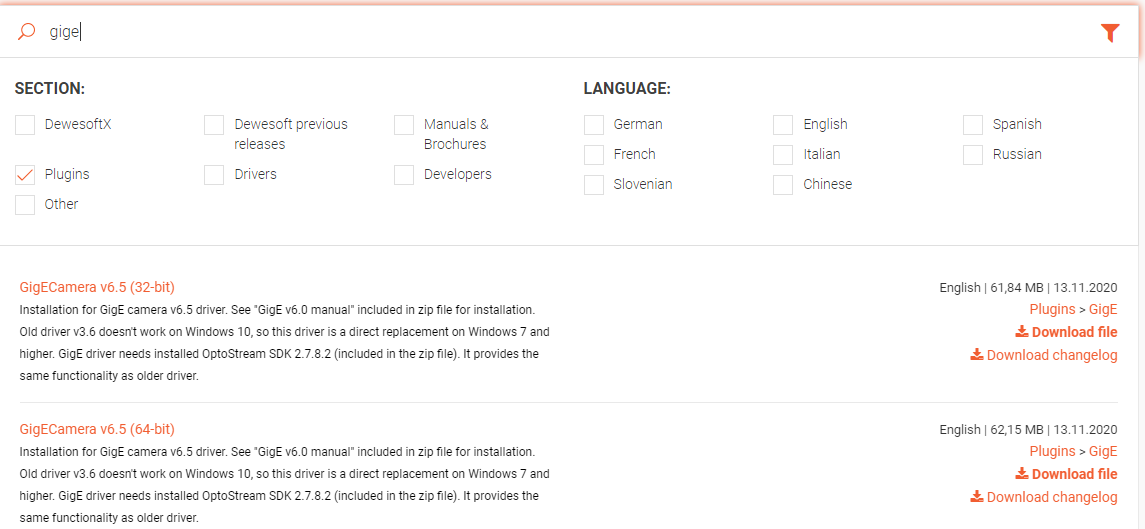
When downloading the extension add it to the Addons folder in the DewesoftX installation folder.

To activate the desired extension simply go to the right corner of DewesoftX window and follow the path Options/Settings which will open a Settings window. Then choose Extensions tab and click on plus button to Add an extension.

Here you can see plugins, that are disabled. To enable them, toggle the plugin on the list on the left side or select the plugin and click on Enable button on the right side of the window.
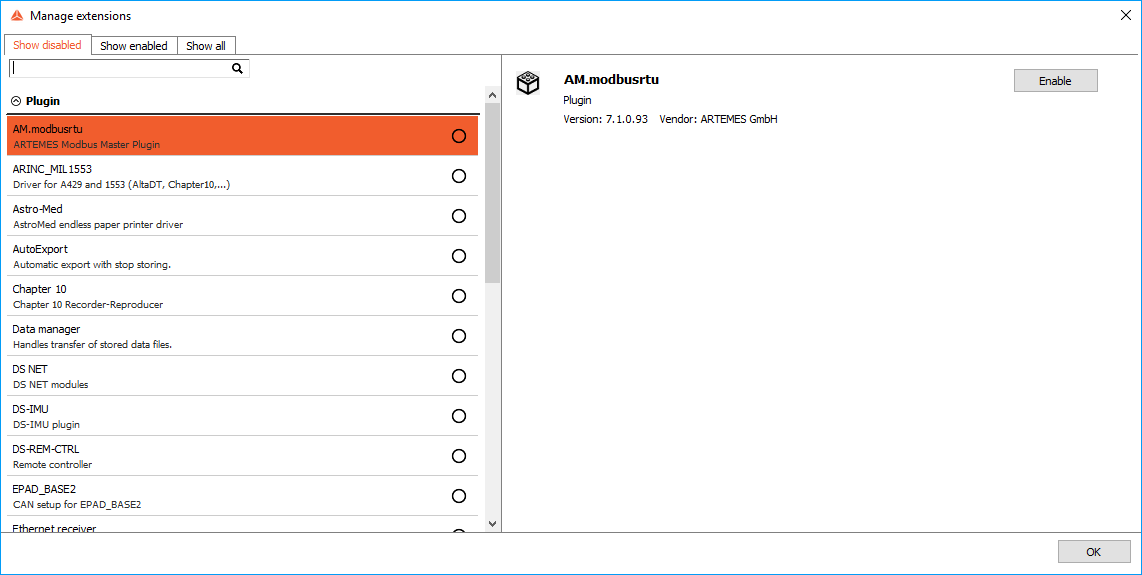
HINT: If some of the plugins are missing on the list use the refresh extension button and restart Dewesoft.
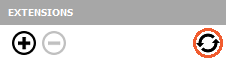
When selecting all the needed Extensions, we can see some specific settings related to the selected plugin. To learn more about their meaning, please go to specific manuals that are describing the specific section.
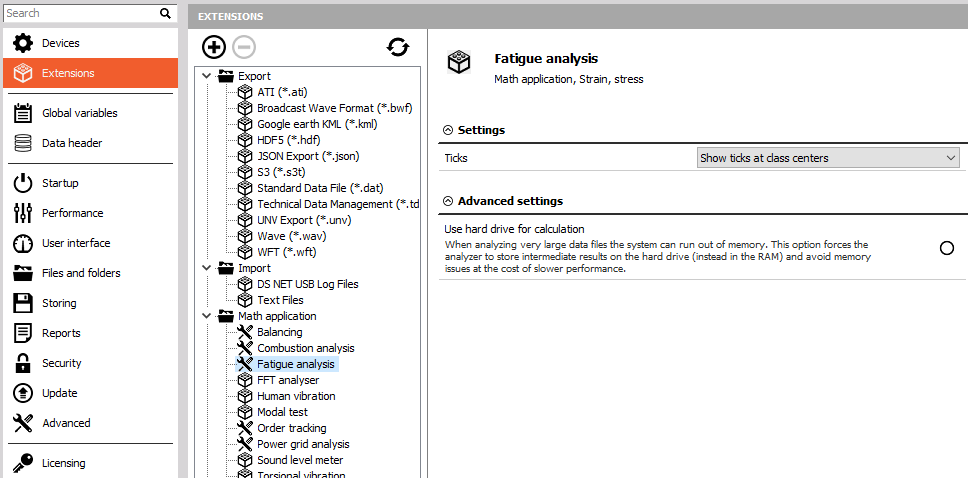
NOTE: To add a more devices simply repeat the procedure.
Removal of extensions
WARNING: All settings of the removed extensions will be deleted when we remove it!
To remove a device you sholuld open Settings window (Options/Settings) and choose Extensions tab. Then simply click on the particular extension and use minus button to remove it from the setup file.