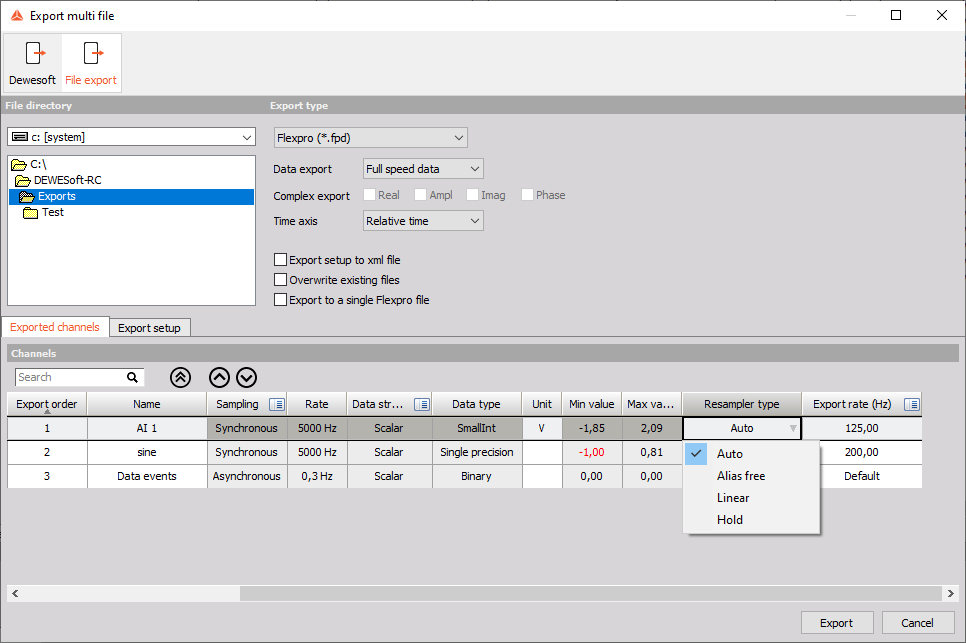Export multiple files
If you want to export several files at once, there is a nice function available. Press the Analyse button to enter the file explorer. Select all files you want to export.
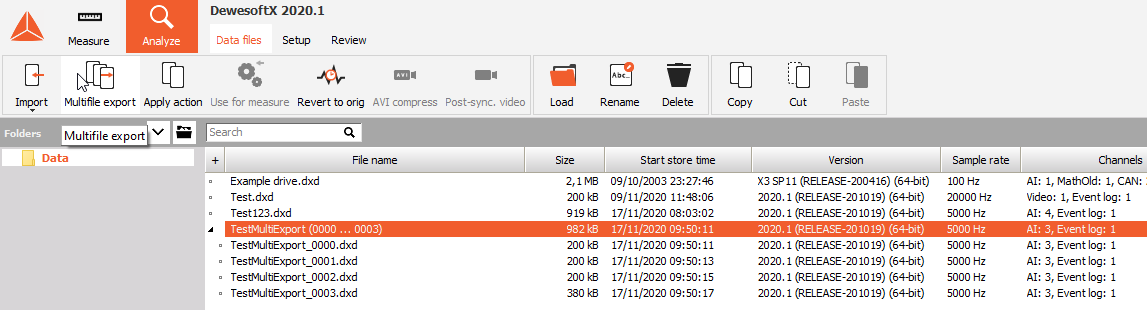
How can we mark several files? There are two possibilities:
- to mark several files which are listed near to each other, keep the SHIFT button pressed during selection
- to mark several files picked out of the list, keep the Ctrl button pressed during selection
- if you created multifile in storing options just select the main file, with Ctrl button there can be also selected several files
After all files to export are marked, select Multifile export from the Data menu.
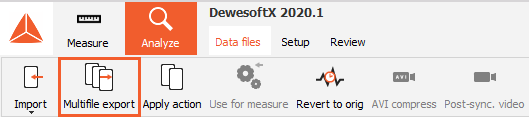
Now the Export multifile window appears. This window allows you to select:
- device and the directory - on File directory part of windows select destination of exported data
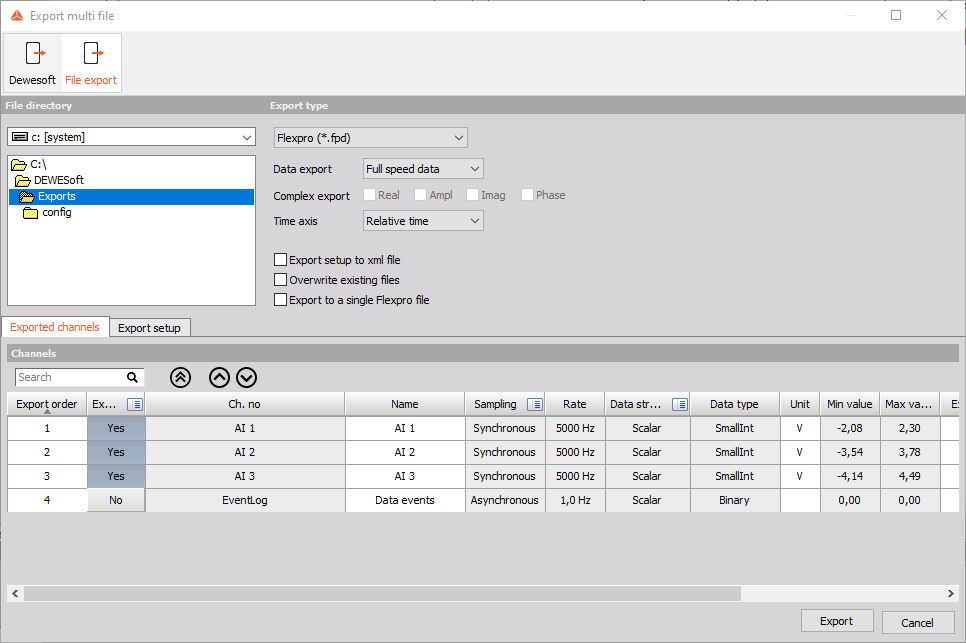
- export format (any already described format) from Export file type list:
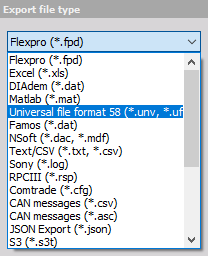
- time format: Relative, Absolute or Trigger type from the Time axis drop-down list:
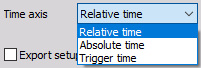
- export type: Real data, Reduced from Data export list; for Reduced type of data can be selected Min, Max, RMS and/or Average type by checking appropriate box:


- exported channels: Select which channels you want to export and set name to invidual exported channel:
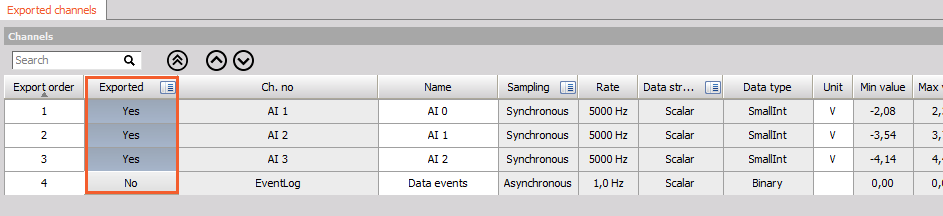
Press the Export button to start the export process or Cancel to leave without exporting the files.
NOTE: The export keeps the original file names for the exported files.
Resampler for multifile export
From DewesoftX 2021.6 the multifile export supports a resampler. The export rate of exported data can be changed in the Export rate column by clicking on the column, for selecting all of the rows, or by clicking on a specific field. The resampler type can be changed in the Resampler type column.
There are three resampler types to choose from:
- Alias free
- Linear
- Hold
For a more detailed description of resampler options and export rates please refer to the Export Data to Custom Rates.