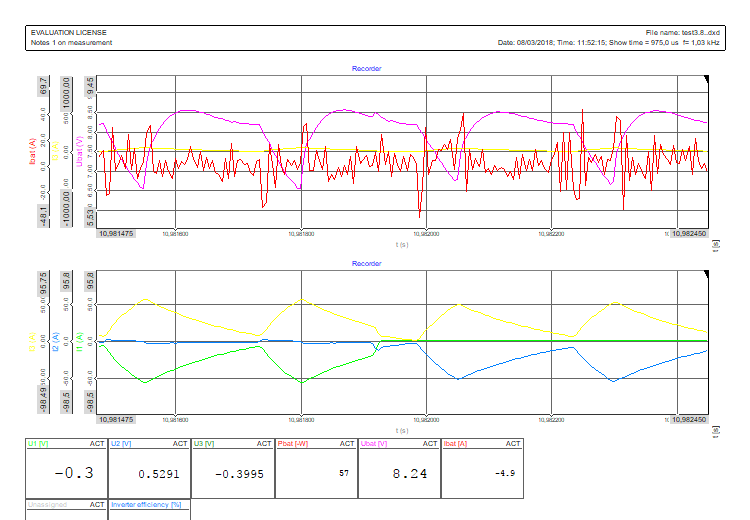Screen printout
In the Analyse mode, Dewesoft offers a printing function.
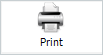
It is working with any instrument (Overview, Recorder, Scope,…) and also with the setup. To do a printout, just select one instrument, change the appearance as desired and press the Print button.
The following screen will appear:
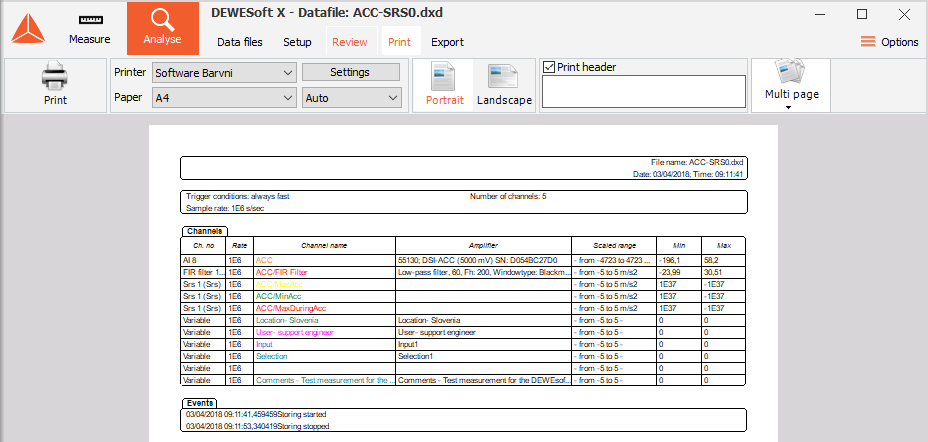
To leave the printout window simply click on any other instrument to change it directly, for example, the recorder.
In PRINT MENU you can set different Print properties:
Page orientation
Select between Landscape and Portrait format:
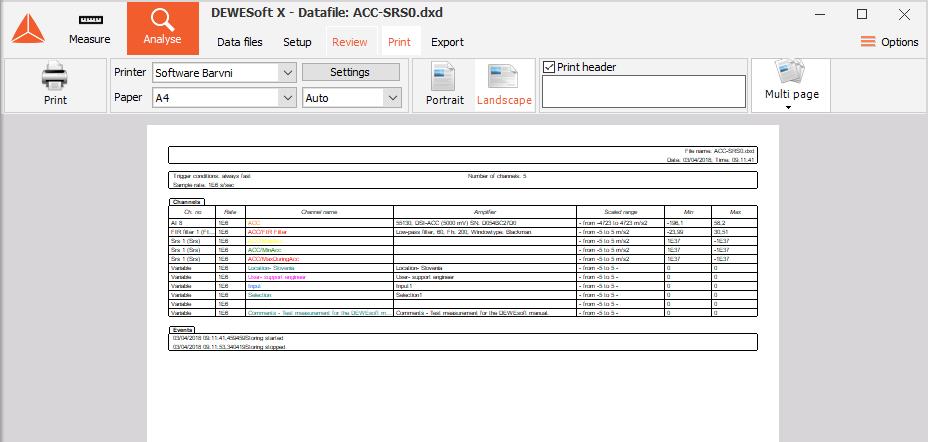
Notes on measurement and page header
In Notes on measurement field you can enter a comment to print with your generated report:
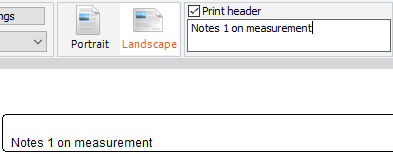
Besides this comment on your page header there will also appear:
- license information,
- file name,
- page/pages number,
- date and time of measurement,
- show time.
Multi page printout
You can make a printout, spanning over multiple pages by clicking the Multi page icon:

Time resolution
Set time unit: sec, min or hrs from the drop-down list and enter Time resolution:
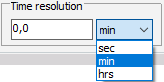
Example: when for measurement with duration 1min 35sec the Time resolution=40sec is entered, multi page printout with 3 pages in all is defined -> the first page for measurement time 0 ÷ 40sec, 2nd for 40 ÷ 80sec and 3rd for 80 ÷ 120sec.
Overlap
The overlap time is the time which will be displayed twice in the printout - on the end of the first page and at the beginning of the next page.
Example: when for example above the Time scale=15 is entered, multi page printout with 4 pages in all is defined -> the first page for measurement time 0 ÷ 40sec, 2nd for 25 ÷ 65sec, 3rd for 50 ÷ 90sec and 4th for 75 ÷ 115sec.
Preview
You can display a preview of every page in multi page printout by using the Next button for navigation up and the Previous button for navigation down between pages.


Printing
After you set all of the desired properties, press the Print command button below print menu settings. This will open the standard Windows-> Print window, where you may define your printer properties, print range and copies as in other programs and start the printing job.
Dewesoft uses the complete Windows-> printer support. As a standard, Dewesoft will suggest using your default printer, but you can select between all available printers - even network printer - and also use the printer spooler.
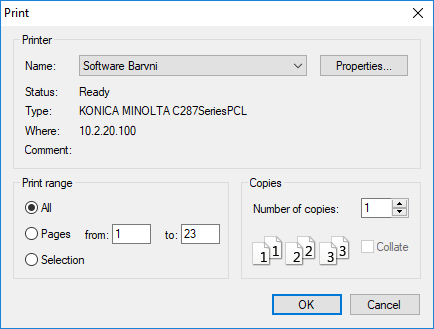
After starting the printout, you can immediately continue working with Dewesoft, even if the printer is still running.
Example: Typical Setup and Recorder printouts in landscape format: