Display manager
Display manager allows adding, editing and removing Display and Subsidplay screens within DewesoftX. This can be done both in Measure mode or in Analysis mode.
Additional information can also be found in the publishing data section.
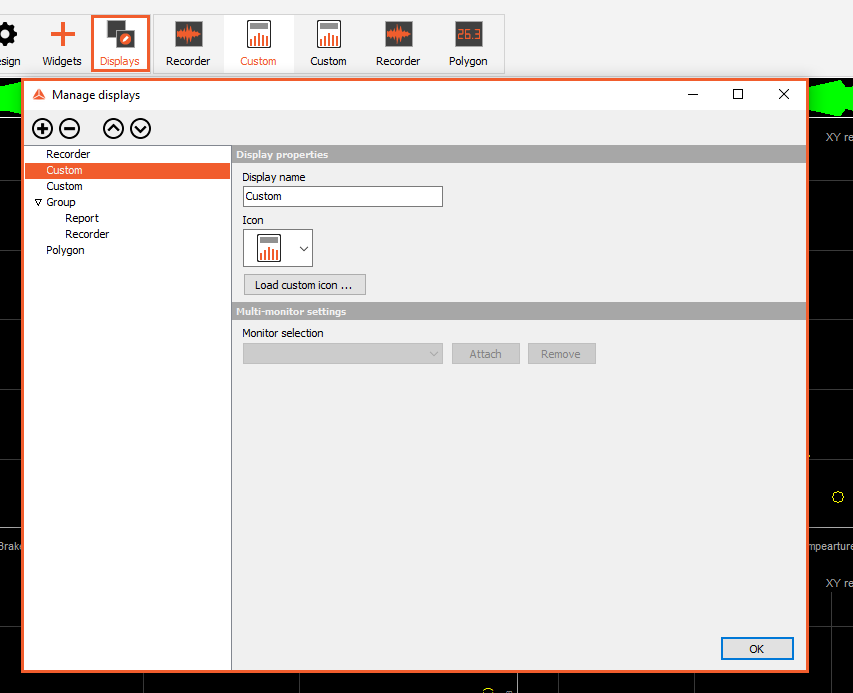
Display and subdisplay Properties
Each display or subdisplay can have it’s own:
- Display name
- Icon
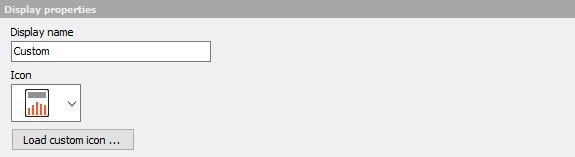
- Monitor - can be attached or previewed only on the selected monitor
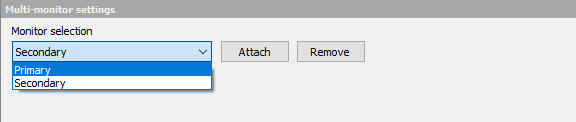
Adding a display or subdisplay
Displays and subdisplays can be added with a click on the plus button in the display manager. The Add display window will pop-up:
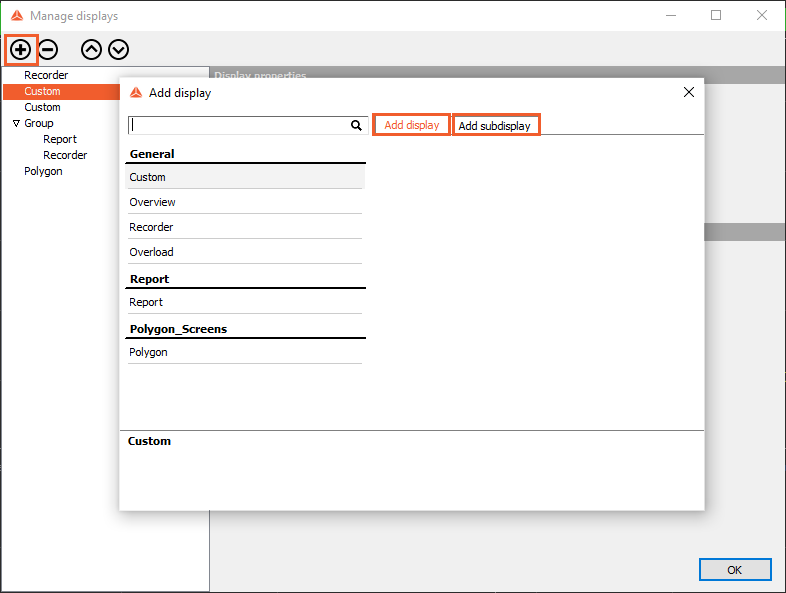
Importing displays from setup
Displays can be imported from a setup that is selected in the menu.
- From setup by channel name (will import the same display and link the channels with the same name to the corresponding widgets)
- From setup by channel index (will import the same display and link the channels with the same index to the corresponding widget)
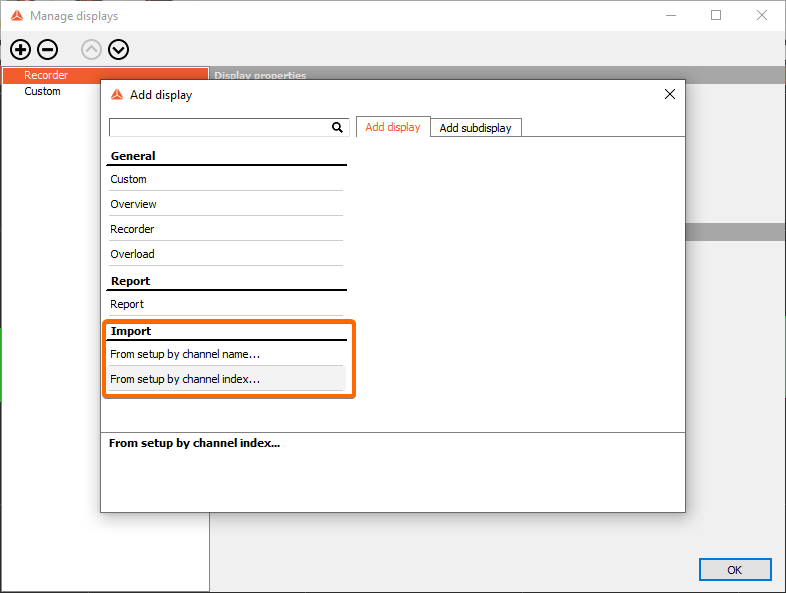
When you select one of the options a window will appear, where you can search and select the setup file, which will be a reference file for the displays.
Then you will see the name of the setup file that you selected and all the displays that you can Import from that setup file:
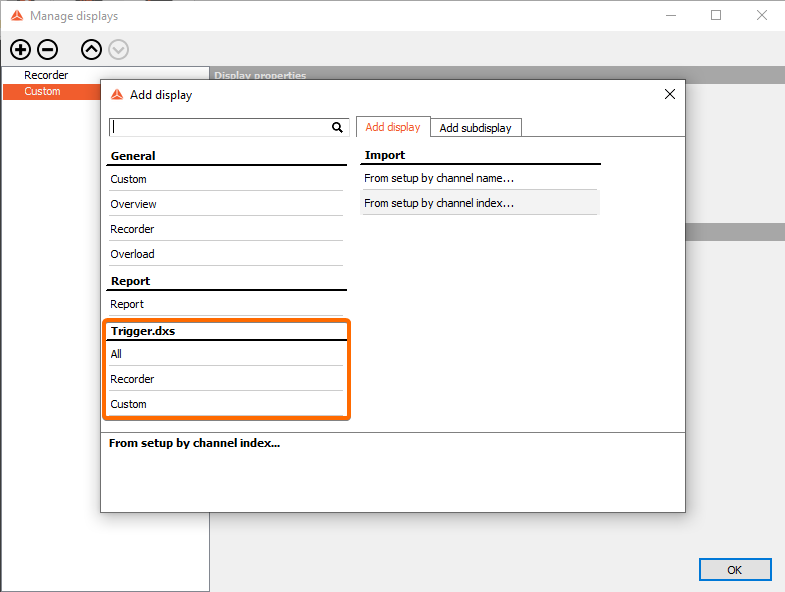
When you select the wanted display option they will be automatically added to the “Manage displays” window. In this step you can also adjust the Group name for the new imported displays.
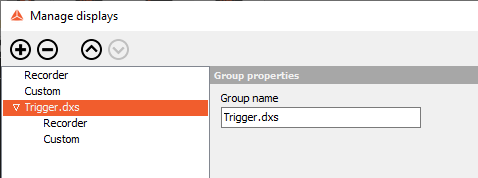
Rebuild, Rename, Duplicate display
When in Measure mode you can interact with already prepared display with three additional functionalities.
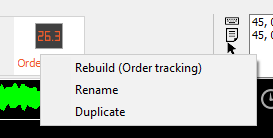
Rebuild Display - this option will rebuild your display to the originally generated display. This mean that all your manuall changes will be reverted. You can find one example on the following link.
Rename - quickly rename the selected Display.
Duplicate - quickly duplicate the selected Display. All the widget will retain their asigned channels.