Add module
Adding new modules
To activate the desired module we simply go to Channel setup and click on pluss button.
A module menu like this will appear:
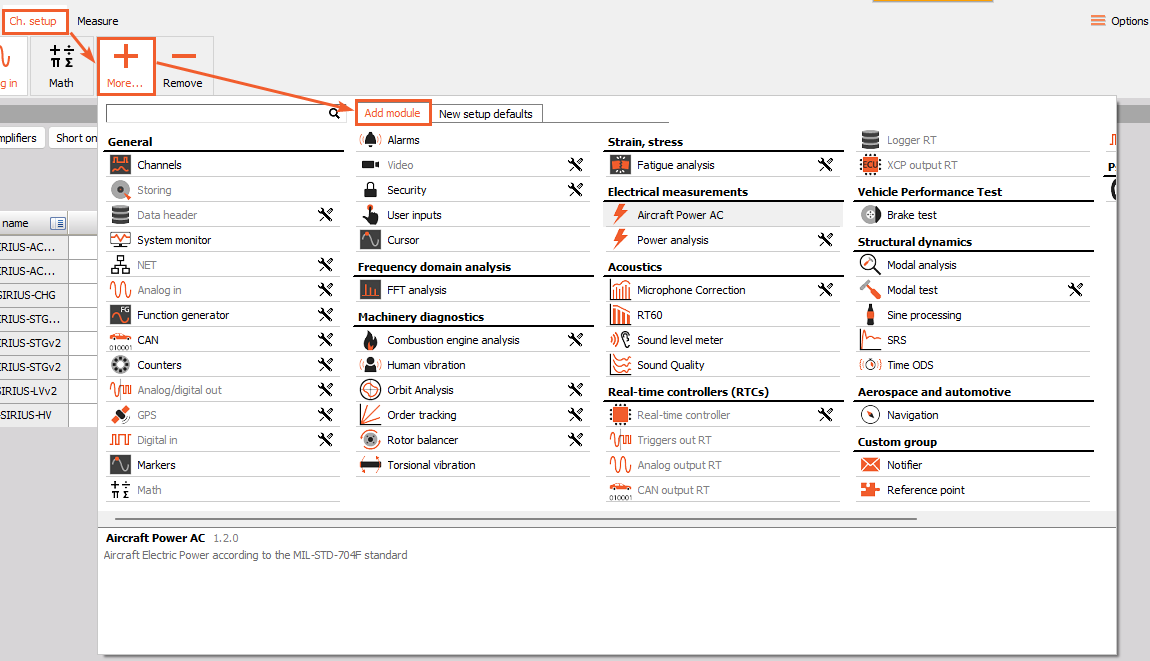
In this menu, we can see all possible modules that we can add to Channel setup. To select a module simply click on the desired name and a new module will be added and opened.
NOTE: To add a second module simply repeat the procedure.
Adding Device modules
To access overview and configuration of the DewesoftRT modules, you need to enter the “Device view”. Device modules are available for devices equipped with the latest DewesoftRT platform (OBSIDIAN and XHS),
Accessing this view is easy: simply click on the Dewesoft logo in the software’s left corner to toggle between the local and device views, with the option to lock the sidebar for a more focused preview. To enhance clarity, a new dark color scheme is used for the device view, making it easier to distinguish between the two options.
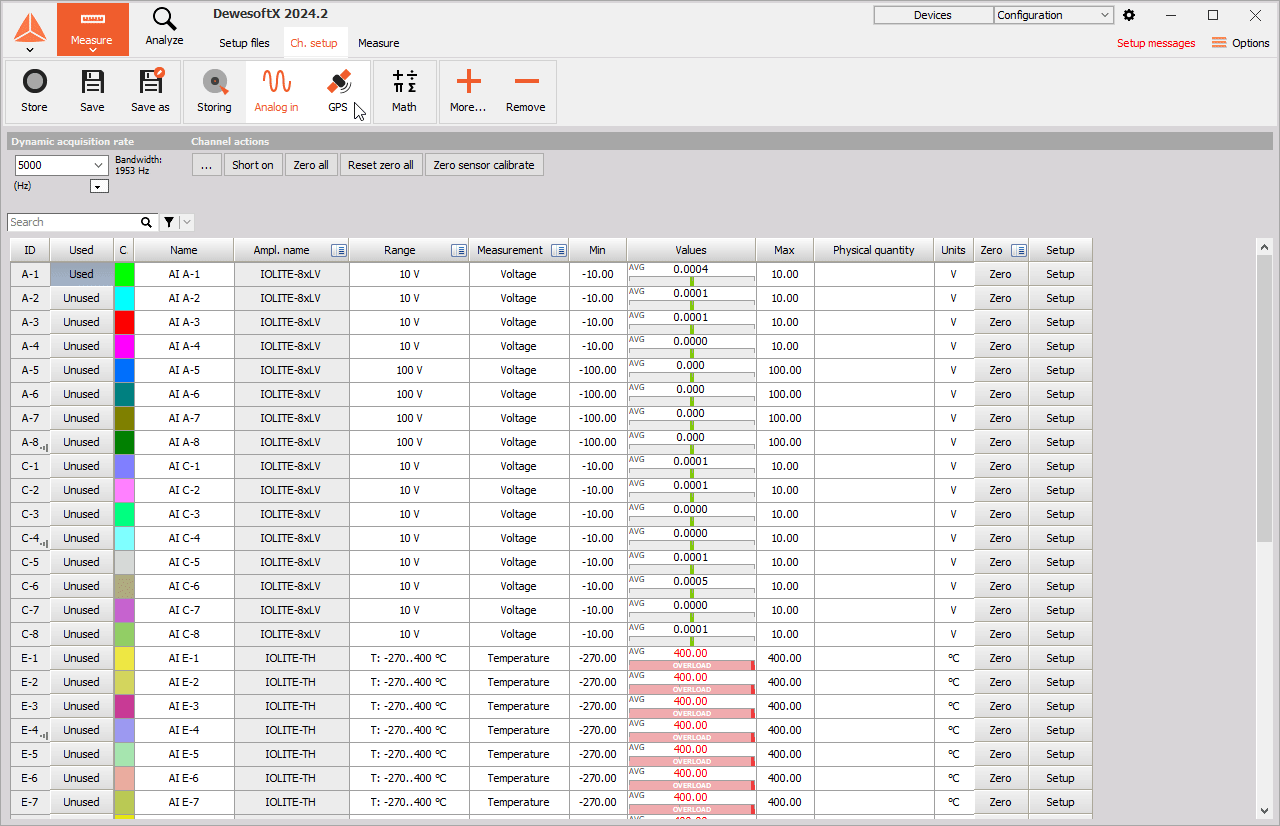
Removal of modules
WARNING: All settings of the selected module will be deleted if we remove it!
To remove a module we open desired module and click the Minus button.