Auto export
The Auto-export extension will automatically export the data acquired in DewesoftX to the choosen export type after data-storing is stopped. The file name of exported file, will be equal to the name of the DewesoftX data file. If such file already exsist, an additional index will be added to the new file name.
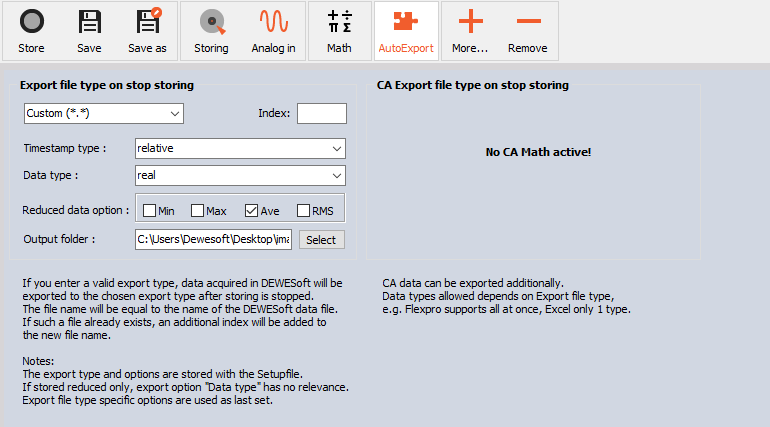
Export types
The export file type defines the type of file to be exported when storing is stopped. You can choose from a plethora of file types, shown on the dropdown list.
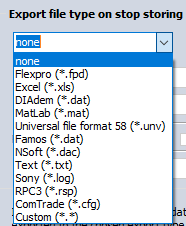
NOTE: **The Universal file format 58 requires the UNV addon in order to work properly despite being shown as default export type. This problem will be fixed soon. **
Besides these option you can also choose a custom export type.
Custom export type
When you choose “Custom” export file type you need to add the index of the wanted export.
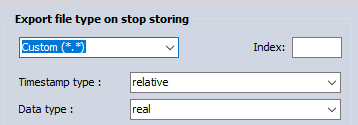
Custom exports are numerated with negative values, starting with the index -2 and continuing with -3, -4, etc. The custom export index depends on the installed exports (the .exp files). This is important to know because it means the index of a particular export type will vary from person to person depending on which exports they have installed.
In order to enter the correct index, you should do a test to see which export type falls under which index on your particular device. To do this, run a short measurement and store some data. Then go to Analyze > Export > File export. You can see your export types and count their indexes on the dropdown list under Export type.
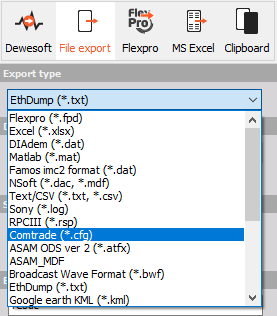
Look for the last default export file type on the list as all types that follow that one are custom export file types. The custom export type after the last default one has the index -2. In this example the last default export type is Comtrade. Therefore in this example ASAM ODS ver 2 has the index -2, ASAM_MDF has the index -3, Broadcast Wave Format -4 and so on.
| Index | Export file type |
|---|---|
| -2 | ASAM ODS ver 2 |
| -3 | ASAM_MDF |
| -4 | Broadcast Wave Format |
| -5 | EthDump |
This way you check which index indicates which file type and can therefore write the right one when exporting.
NOTE: The universal export file types also have indexes going from 0 (Flexpro) to 13 (IFile CA). If you select Custom when exporting and write an index from 0 to 14, it will select the corresponding universal export file type, same as if you selected it from the dropdown list. It is important to know that indexes of default export types are as shown on the dropdown list at AutoExport, NOT on the dropdown list at File export. The correct indexes of default export types are listed in the table below.
| INDEX | EXPORT FILE TYPE |
|---|---|
| 0 | Flexpro |
| 1 | Excel |
| 2 | DIAdem |
| 3 | MatLab |
| 4 | Universal file format 58 |
| 5 | Famos |
| 6 | NSoft |
| 7 | Text |
| 8 | Sony |
| 9 | RPC3 |
| 10 | ComTrade |
| 11 | CAN messages (.csv) |
| 12 | CAN messages (.asc) |
| 13 | IFile CA |