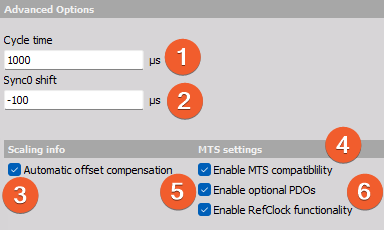ENI Export
Introduction
ENI Export extension lets you export the ENI (EtherCAT Network Information) files that are often used in the process of configuring controllers with EtherCAT support that are used in various types of test benches.
Supported devices
As of version 1.5.0, the plugin supports the following devices:
- SIRIUS: single and rack versions of CD, HD, and HS
- KRYPTON: 3/6xSTG, 4/8xACC, 8/16xTH
- IOLITE/OBSIDIAN R8/R12: 8xTH, 6xSTG, 8xRTD, 8xSTGS, 8xACC, 8xLV, 8xLA, 8xLVe, 4xCNT, 16xAO
- Other: ECAT-REPEATER
Installation
To add the extension follow the Add extension installation procedure .
Channel setup
After you have added the extension and have the EtherCAT devices connected and set up in Dewesoft, you can go into the channel setup and select the ENI Export tab to access the extension’s setup interface.
The interface consists of three sections:
- Setup
- Channel list
- Advanced settings
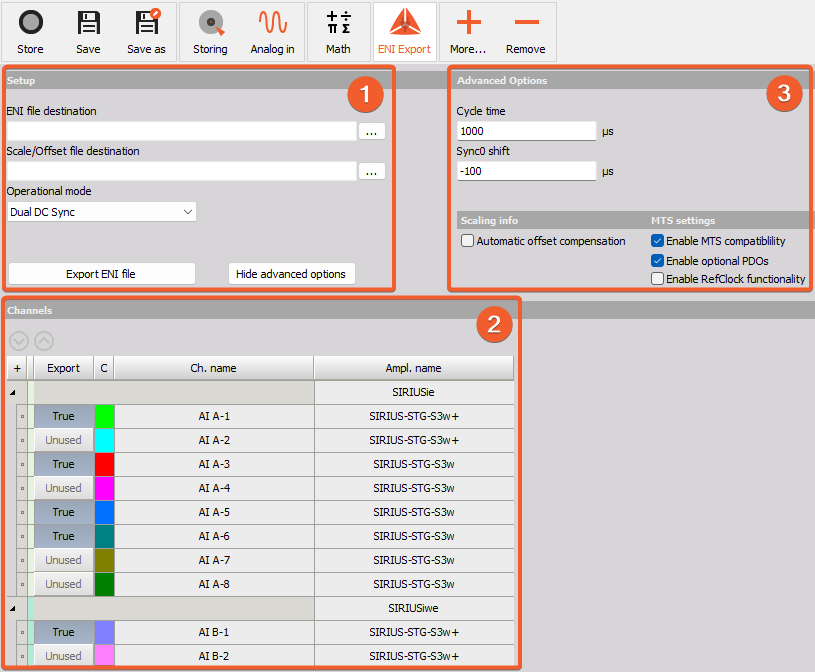
Setup section
The setup section contains the following:
- ENI file destination,
- Scale/offset file destination: includes scaling information of selected channels for manual configuration of the controller,
- Operational mode dropdown menu: allows you to select the mode based on the connection/usage (Standalone mode - controller only or Dual mode - DewesoftX and controller running in parallel) and synchronization (DC Sync, SM Sync, ECAT PPS SM Sync),
- Export ENI file button: exports the ENI file,
- Show advanced options button: shows/hides the advance options panel.

Channel list section
The channel list section contains the following:
- Up/down buttons: move selected device up or down in the channel list,
- Export channel buttons: let you select which channels will be included in the ENI file.
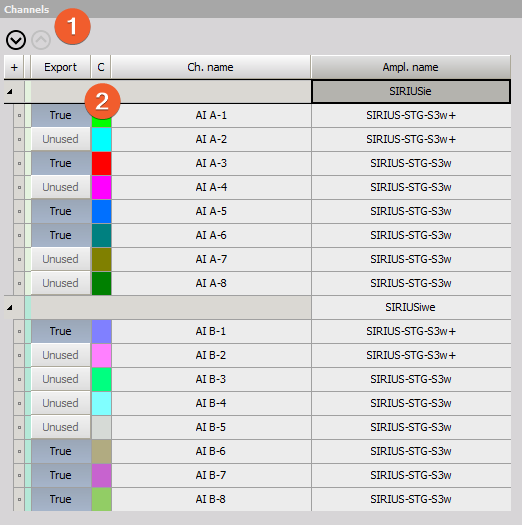
Advanced options section
The advanced options section contains the following:
- Cycle time: defines the EtherCAT cycle time that should be used on the controller,
- Sync0 shift: if DC sync is selected, it defines the distributed clocks Sync0 shift time,
- Automatic offset compensation: enables automatic offset compensation available on Sirius instruments in bridge mode, which removes the need to export a new ENI file each time the inputs channels are balanced,
- Enable MTS compatibility: makes the ENI file compatible with MTS 793 software and adds channel scaling information in form of comments, which lets MTS software set up the scaling automatically when the controller is set up in dynamic mode,
- Enable optional PDOs: enables additional status channels (EtherCAT frame and sample counters).
- Enable RefClock Functionality: sets first input device as possible reference clock device. Needs to be disabled for compatibility with MTS 793 6.2D and newer.