Replaying data
In any instrument it is possible to replay the data in real-time, faster or slower. Therefore Dewesoft offers special control buttons: Start/Stop, Sound output selection, Replay mode for selection different ways of replay, Replay direction and Replay speed in different Display Screens, which you can find at the top right part of the window:
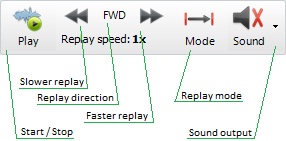
Whit these six buttons you can control the replay process:
- start / stop the replay
- define channel for sound output
- change the replay mode
- change the replay speed
- change replay direction
Start / Stop replay
To start the replay simply press the Play button:

Dewesoft will immediately start to move through the acquired data: the FFT is calculated, scope shows the current data, the video file is replayed, digital or analog meters, bar graphs,… will change their value continuously and in recorders or scopes you will see the yellow cursor moving to indicate the current position within the file.
When the replay is started, Play button change to Stop button, to stop the replay simply press this button.

After pressing the Stop button don’t forget to select None at the loudspeaker icon to switch off audio replay (see below).
Sound output
We can even hear the sounds we have stored. Next by the Play button there is a loudspeaker button, but with the red cross. If we click on it, the channel list will appear to select analog input channels for output to sound card. Choose the only channel we have stored and the loudspeaker will not have a red cross anymore. Now press again a Play button and whatever we have recorded will be heard from the loudspeakers.
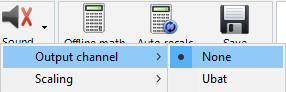
After pressing the Stop button to stop the replay select None at the loudspeaker icon to switch off audio replay.
Replay mode
You can select between three different replay modes (simply click on the third button from left to change it):
- Normal - Replays data once from the beginning to the end of the file or the selected time window.

- Loop - Replays data continuously from the beginning to the end of the file or the selected time window.

- Scroll - Replays data once from the beginning of the selected time window to the end, then it continues to replay by moving the selected window until the end of the file is reached.

The replay mode can be changed also during a running replay process.
Replay speed
Use the buttons to change the replay speed down to: 1/2x, 1/4x, 1/8x, 1/20x, 1/50x, 1/100x, 1/200x, 1/500x, 1/1000x or 1/2000x real time.

Use the buttons to change the replay speed up to: 1x, 2x, 4x, 8x, 10x, 100x, 1000x, 2000x or 5000x real time.

The replay speed can be changed also during a running replay process.
Replay direction
Change between forward and rewind.
When the FWD button is displayed, with a click on it this button changes to

REW button and data replays backwards.

The replay direction can be changed also during a running replay process.