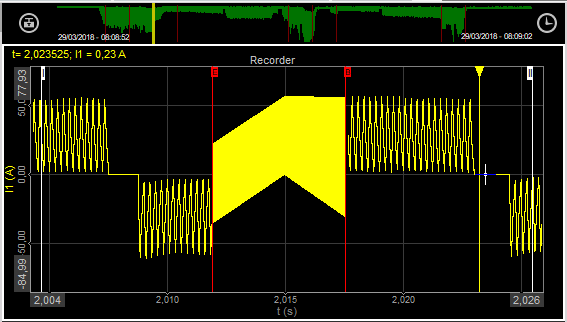Selecting triggered data
If our data consists of events which can be captured, we can choose to store fast on trigger. The trigger event can be defined in the software and then Dewesoft will wait for this event and:
- store only the portion of interest by choosing “fast on trigger” storing option
- acquire data with two speeds (to have reduced data also for the regions without trigger event) - we need to use a different strategy Fast on trigger, slow otherwise.
‘Fast on trigger’ triggered data file
The reload of multiple trigger events within one file shows a different display. We can see that only the trigger events are stored and for the rest of the time the data is blank.
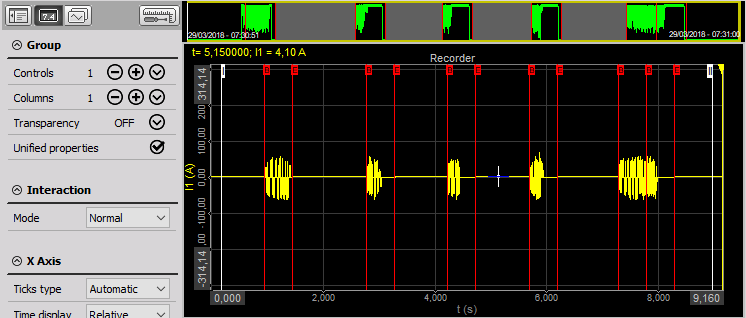
Note that there is a new ‘trigger mode’ button in data preview.

This gives us a chance to review the trigger events without zooming in the data. If we press it, first trigger event is automatically zoomed in.
The trigger mode button changes to arrows button where we can browse between the events.

If we press those two buttons, the recorder shows the trigger events one by one. On the data preview we see the currently selected trigger event.
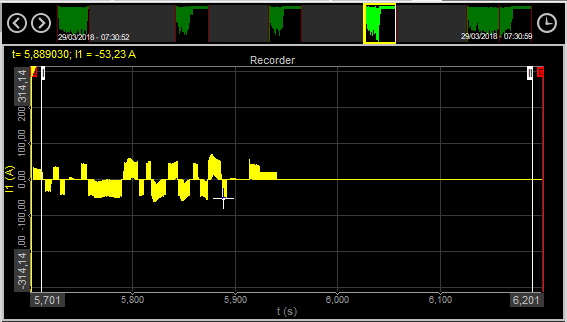
To display each event separately, just press the

button and after that use the

arrows to move forward and backward between the events - select event. On first trigger only

arrow is available - to navigate forward to second trigger and on last trigger only

arrow is available - to navigate backwards.
For leaving the trigger mode we can right click on the recorder to zoom out to full region.
All other Analyse action and procedure on triggered signals are same as described -> Reviewing data files.
‘Fast on trigger, slow otherwise’ triggered data file
If we acquire similar data with this strategy and reload it, we can see from the picture below that we have reduced data also for the regions without trigger event.
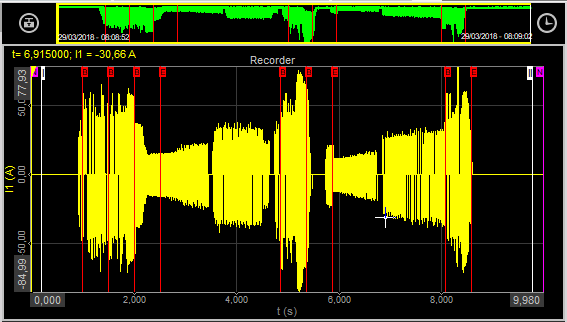
All other Analyse action and procedure on triggered signals are same as described -> Reviewing data files.
If we zoom in the data, we can see reduced stored data before the trigger, where we can only see the maximum and minimum of the signals and then for a region with trigger we can see the full speed data.