Text import
With the Text import plugin you can easily import data in *.txt or *.csv format to Dewesoft.
Enable the plugin
You will find both the 64-bit and the 32-bit version of the plugin on our web-page. The procedure to enable the plugin is the same as for any other, you just need to copy the *.imp file to the “Addons” or “Addons64” folder. Be careful that you download the correct version. If the plugin is correctly enabled the option to view text files will be added in Analyse mode.

Licensing
You need to have a valid license in order to import text files. You can have any license, other than DEMO or an evaluation one. If you have a DEMO or evaluation license you can only import 1 second of data. If your license is written on a device you need to have the device connected while you’re importing the data.
Settings
When you load the .txt file the “Text Files (*.txt)” setting will appear. On the top you can select the file name and also see the path to the folder where the file will be created in .dxd format. You have a lot of “Importing options” which you have to carefully set, so the data is correctly imported. On the right site there is also the preview of the data, where you can see if settings were chosen correctly. You can see that the first row of the *.txt data represents the Channel name.
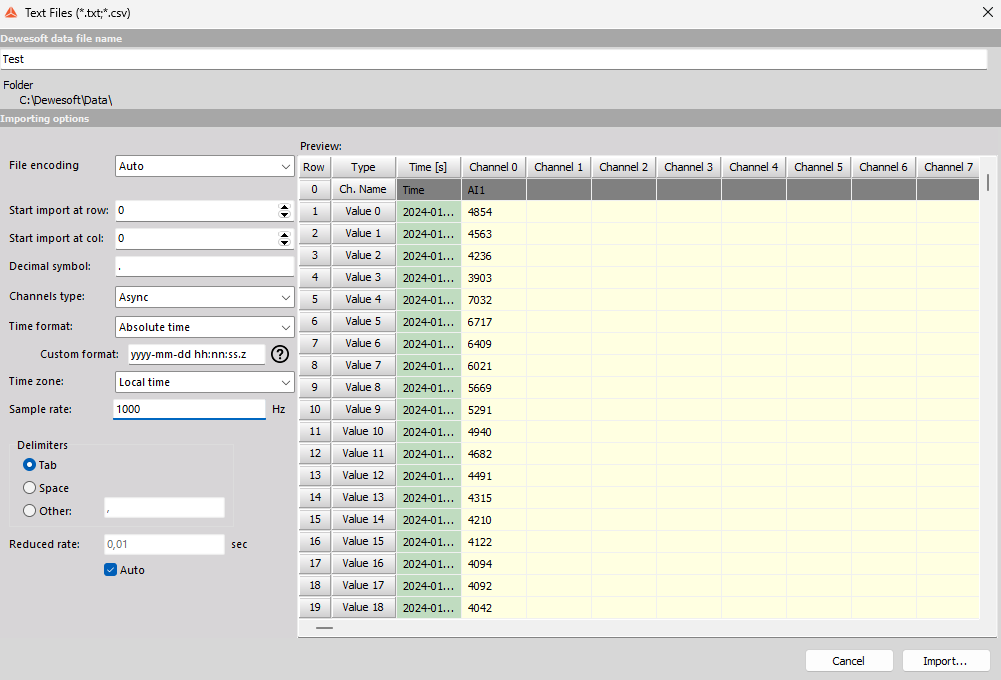
- You can select at which row/column you want to start importing data from the *.txt file. This is useful when you have some additional descriptions which you don’t want to include.
- Correctly enter the symbol which represent the decimal symbol in a *.txt file.
- You can select between the “Sync” and “Async” “Channels type” options:
* If you select the “Sync” option the time stamps will be created according to the sample rate you enter,
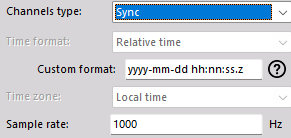
- If you select the “Async” option, you need to have the time stamp information in any of four supported time formats:
- relative time,
- absolute time (example: yyyy-mm-dd hh:nn:ss.z):
- d-day
- m-month
- y-year
- h-hour
- n-minute
- s-second
- z-millisecond
In the preview you will see that the “Time stamp” data is presented on green background. You can also select between UTC time and Local time zone. The option “Sample rate” is ignored, when importing async channels.
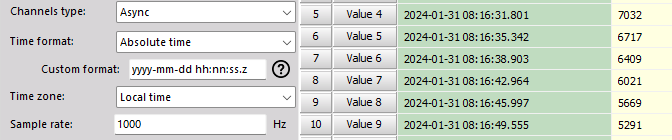
- The last setting you need to configure is the “Delimiters”, which represent which symbol or character that separates the data in the .txt file. You can choose between two predefined options, or you can enter any other symbol.
If the setting are not set correctly the file won’t be imported and the notification “Can not import *.txt ” will appear.
If the data is imported correctly you will see the imported channels in the channel list.
Frequently asked questions
- Can the “string” data be imported? Files that include string data can be imported but the string values will be ignored if async channel type is selected or replaced by zeros if sync channel type is selected, while all the numerical values will be correctly imported.
- Why are the last channels missing? Why are my channel name and data mixed? It is important that all the channels have Channel names (Row 0), otherwise the “data” will be assigned to the next available “Channel name”. In this case the number of imported channels will be the same as the number of “Channel names”.
- Can I import data with sample-rate lower than 10Hz? The option is only available when setting the channel type to async.