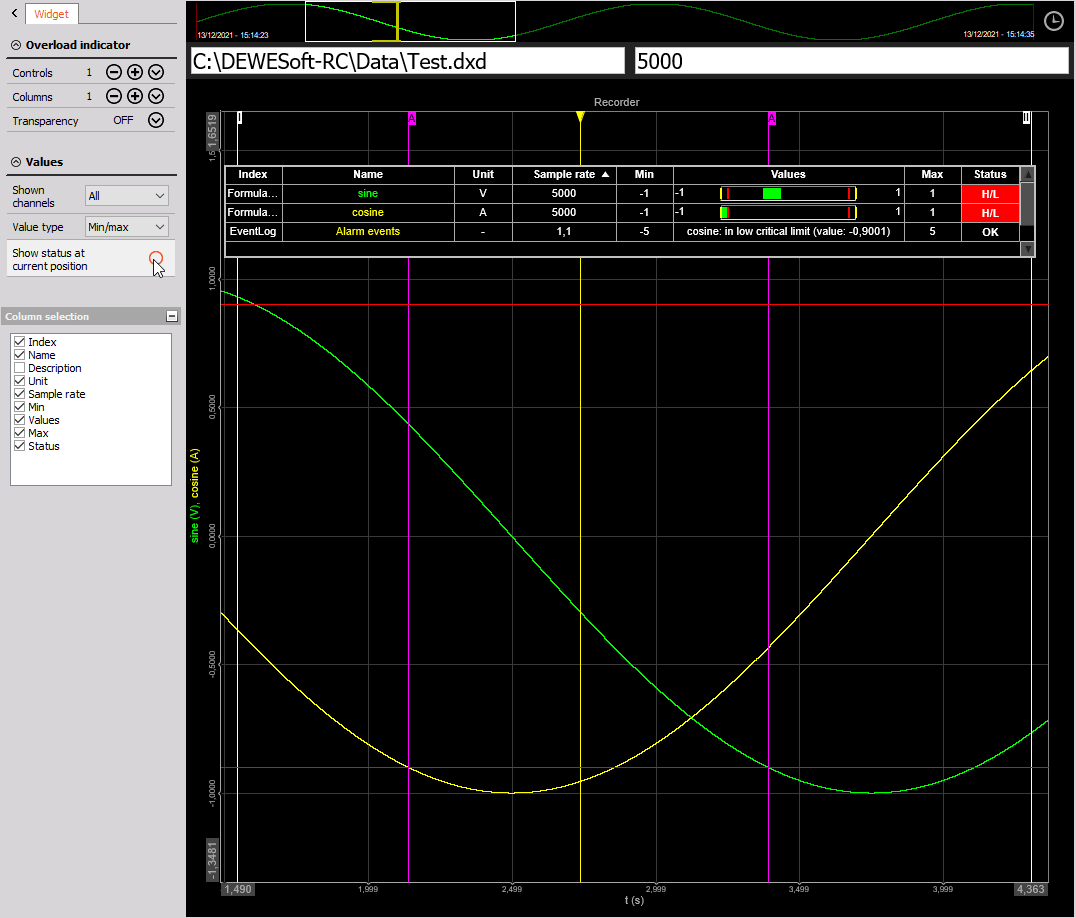Overload indicator
The Overload Indicator display indicates when the device amplifier of any channel is in overload. Overload Indicator can also display channel limits, units and sample rate.

When you select Overload indicator display in the design or run mode, following settings will appear on left part of the screen:
- Control properties - For detailed information about Overload indicator display Control properties: grouping, number of column, Add / Remove, transparency,…see -> Control properties.
- Overload indicator settings - Typical setting for Overload indicator instrument are: Display type , Column section.
- Channels selector - For detailed information about assigning / reassigning channels to/from Overload indicator display -> see -> Display settings.
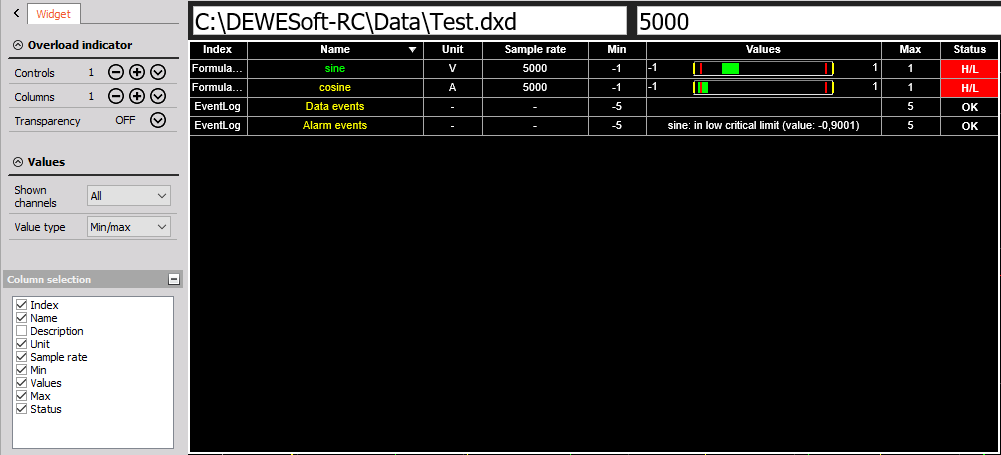
Appearance on screen
The Overload indicator display in tabular form channels information about:
- Index
- Name
- Description
- Unit
- Sample rate
- Min
- Values
- Max
- Status

In Values column also channel min and max values is displayed, bar graphically shows the current levels of the signal with their limits. In Overload column overloaded signals are designated graphically.
For detailed information about instruments positioning, size and transparency see -> Screen edit functions.
Overload indicator settings
Display type
The Overload indicator display can show channel information for:
- All channels
- Selected channels
- Channels with Overload / Limit status
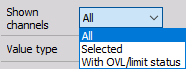
Select the Display type from the drop-down list according to your requirements. When we select All channels option then display the Overload indicator information for all channels. When we select Selected channels then empty Overload indicator appear:
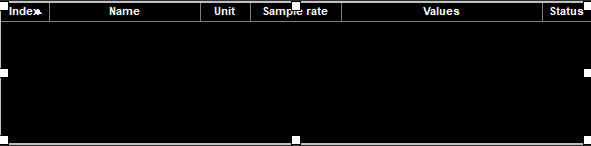
and in Channels selector list of all available channels appear. From this list we can choose channels to display it in Overload indicator table.
Value type
The Overlaod indicator display can show different value types:
- Min/Max
- Actual
- Actual hex
- Average
- RMS
- Actual hex - raw
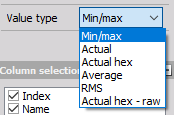
Column selection
Dewesoft allows select columns which are displayed on Overload indicator list.
Simply checkbox in Column selection in front of the desired column name to show this column on Overload indicator (see below).
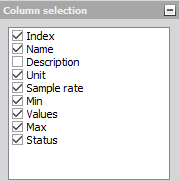
Overload indicator status in Analyze mode
In the Analyze mode an additional option is available: * Show status at current point
By default this option is disabled and the Overload Indicator displays the status values for the whole recorded file. When the option Show status at current point is enabled the Overload Indicator displays the status value at the current position (yellow cursor).