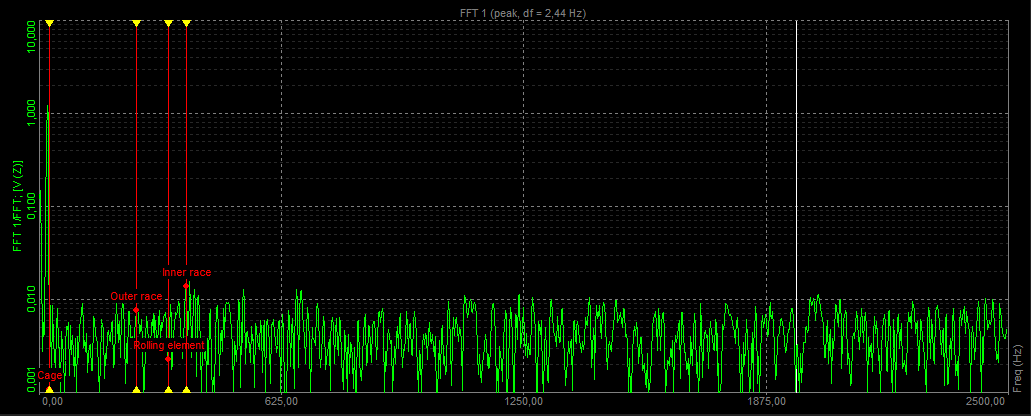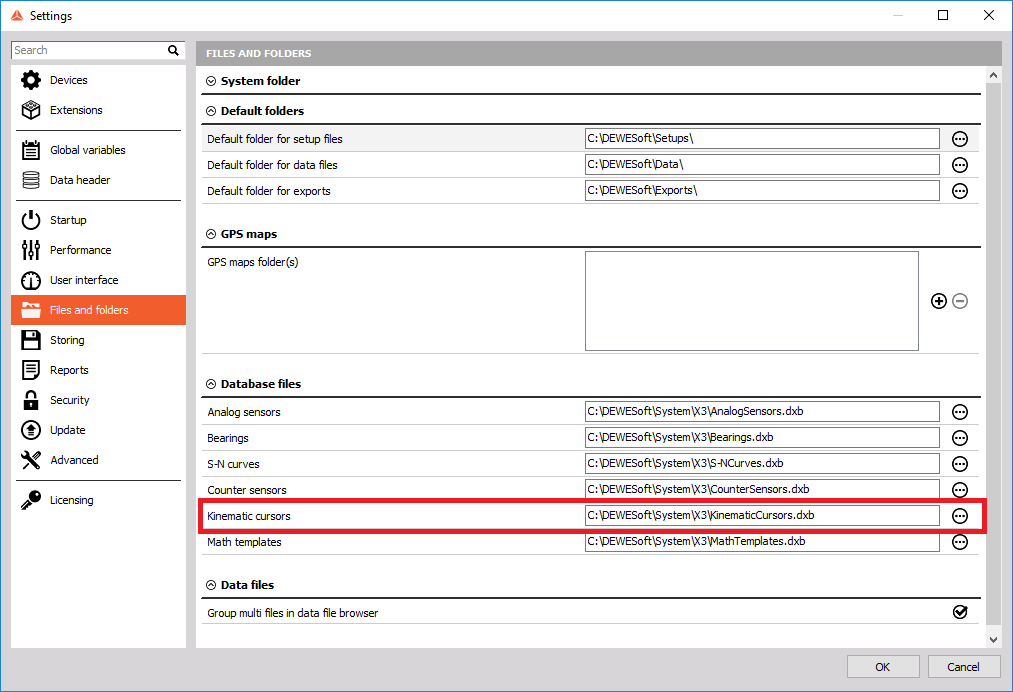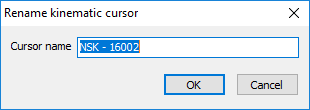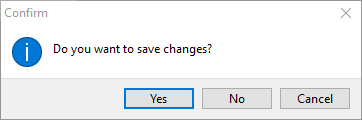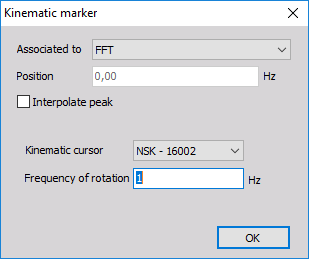Kinematic cursors
Dewesoft offers an editor which allows the user to add or modify kinematic cursors. The kinematic cursors database is located in the system folder. To change the database location go to Settings -> Files and folders:
The kinematic cursor editor can be found in Options -> Editors -> Kinematic Cursor.
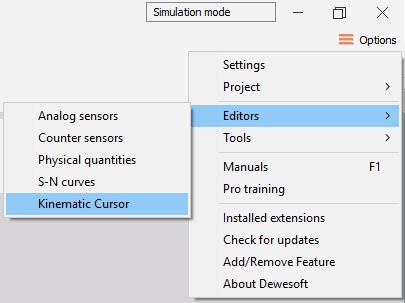
When you enter the editor, the following window appears:
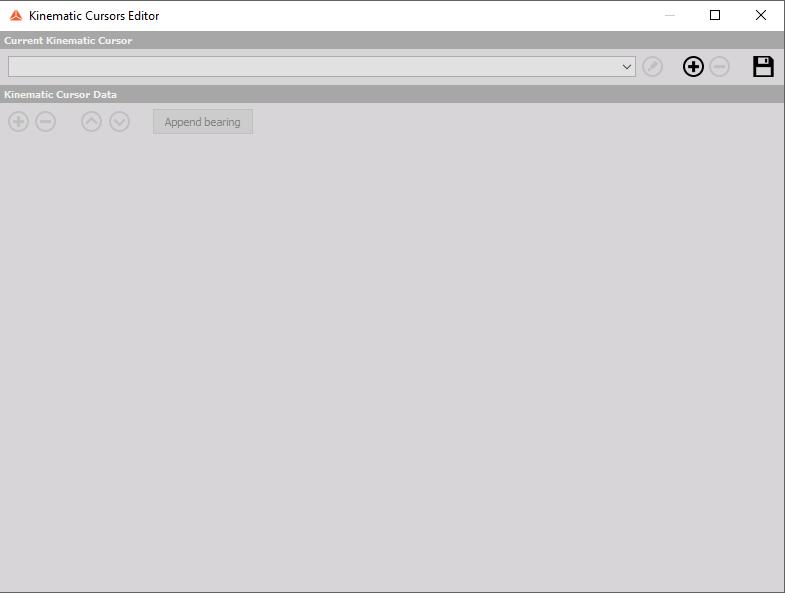
The kinematic cursor editor has the following buttons:
- Add kinematic cursor - adds a new kinematic cursor.
- Remove kinematic cursor - removes selected cursor.
- Save - saves changes to the KinematicCursors.dxb file.
- Rename kinematic cursor - renames the current cursor.
- Append bearing - a new window appears where you can choose which bearing from the Bearings.dxb database you want to import.
- Add component - adds a new component to the current cursor.
- Remove component - removes the chosen component.
- Exit - closes the editor. If there are any unsaved changes to the database then a confirmation window appears.
Kinematic cursors can then be added to the 2D graph in the same as any other marker in Dewesoft:
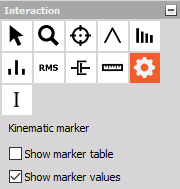
When a kinematic cursor is added to a 2D Graph a window like this appears:
You can choose the cursor that you want to display and input the frequency of rotation.
The kinematic cursor can now be seen on a 2D graph. An example of a kinematic cursor added to a 2D graph which displays the FFT channel can be seen below.