Settings
After you have successfully downloaded and installed the Dewesoft software it is time to set it up according to your needs.
To access the settings in Dewesoft, go to the top right corner in the program.
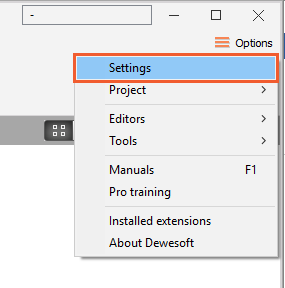 When you open the Settings, the following screen will appear, which shows us the basic structure:
When you open the Settings, the following screen will appear, which shows us the basic structure:
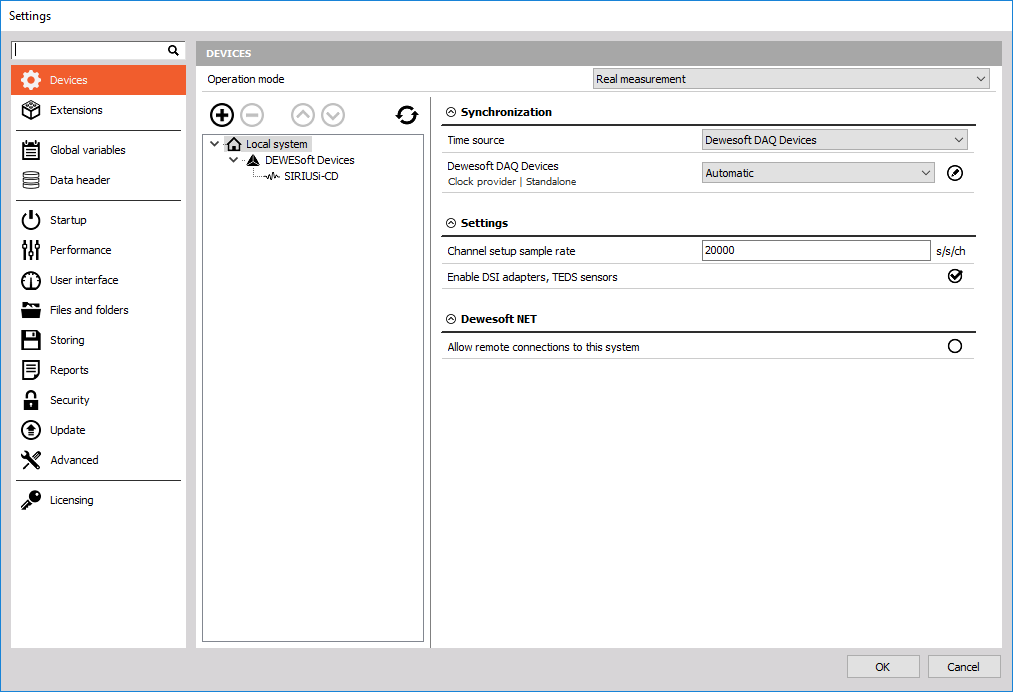
Devices - View the connected DAQ devices (Real measurement mode) or simuate channels (Simulation mode) to make an offline setup.

- Real measurement DAQ devices (Sirius, Dewe-43, Krypton) are used to acquire data
- Synchronization. Properly set the synchronization for the whole measurement system.
- Simulation mode Simulation mode can be used when we don’t have any DAQ devices connected to our system and we want to simulate different types of channels to make an offline setup.
- Enable plug-in / Extension Add a plugin or extension according to your needs.
- Global variables Define the channels, that can be used in a sequencer, math section or in displays.
- Data header Define the input fields for different operators.
- Startup Allow multiple instances of Dewesoft or load a setup or a sequence as soon as Dewesoft starts.
- Performance Select the application process priority, use multiple CPU cores and define other performance characteristics.
- User interface Adjust Dewesoft according to your wishes - change the language, font size, background color and many other settings.
- Files and folders Define the starting folder where the setups, data files, and other database files are stored.
- Storing Create a zipped data file to reduce the file size or use the video compression.
- Reports Use your own company logo in reports when printing the data file.
- Security Lock the settings with a password. A password can also be used to change the setup, editing sensors, stopping the measurement, changing the sequence or leaving the full screen.
- Update The firmware for Dewesoft hardware can now be upgraded directly in Dewesoft software.
- Advanced Set advanced options for different areas, like hardware, visuals, math, diagnostics, and analysis.
- License Enter license number and register software. You can choose between online or offline registration. To receive a fully functional 30-day evaluation license for Dewesoft software fill and submit the form on our web page.