Startup
Startup option allows you to select what you want Dewesoft to do when you start it.

Multiple Instances
When this option is enabled you can open DewesoftX software multiple time on same computer in multiple instances.
When using multiple instances there are some limitation how to access to the devices. Only one instance of DewesoftX allows connection to currenlty connected HW devices. When the second instance is opened, we automatically disable scan of USB DAQ devices and discovery of network devices.
Once you have this option enabled, you can click on the DewesoftX.exe the second time and the following window will appear. Here you can add a custom name to this instance.
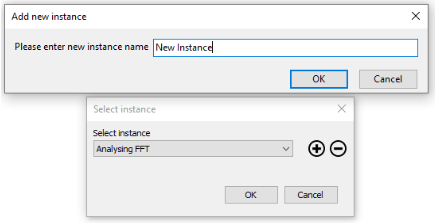
Each individual instance will create a new System folder to which this instance will access (System/Instances/InstanceName). All changes for this instance will be seated there and will have no impact on the primary instance. Due to this arhitecture only one instance with the same name can be open at a time, otherwise a warning is prompt.
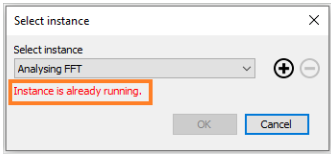
A minus sign can be used to erase an already saved instance name.
When opening the secondary instance you can choose the instance you want to open and the name of it will then be shown in the top right corner. Using this feature you can quickly differentiate between the instances.
The list of previously used instances will remain in the drop-down menu, so you can quickly start where you have ended before.

Multiple instance shortcut
When using multiple instances a new system folder will be created. You can prepare different software shortcuts for each instance. Under *.exe file properties you need to adjust the Target.
When Instance name have multiple strings with spaces, you neeed to add the whole name in in quotation marks.
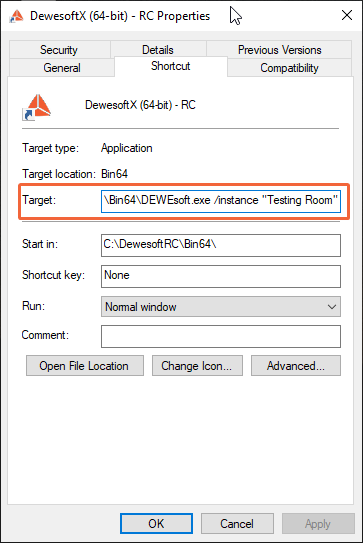
Staring setup
Under Starting setup options you select what to do when Dewesoft starts.
- Nothing (Dewesoft opens normally, no action is performed.)

- Load setup (Dewesoft automatically loads a defined setup. We can also tell the program to go straight to Acquisition mode or to start Dewesoft in full-screen mode.)

- Load sequence (Load sequence at the start will load the sequence defined in the file name and run when Dewesoft starts.)
