Real measurement
In the Real measurement mode we can see the list of the connected devices and their HW settings.
Dewesoft devices (SIRIUS, SIRIUS-XHS, DEWE-43, KRYPTON, IOLITE, SBOX, ECAT-SYNC JUNCTION) connected over USB or ECAT are automatically recognized and added to the system overview.
Dewesoft network devices ( SIRIUS-XHS, OBSIDIAN) connected over Ethernet are automatically detected but need to be added to the list manually.
Also some other device plugins for cameras, navigation devices (GPS, NAVION, etc..) need to be added manually.
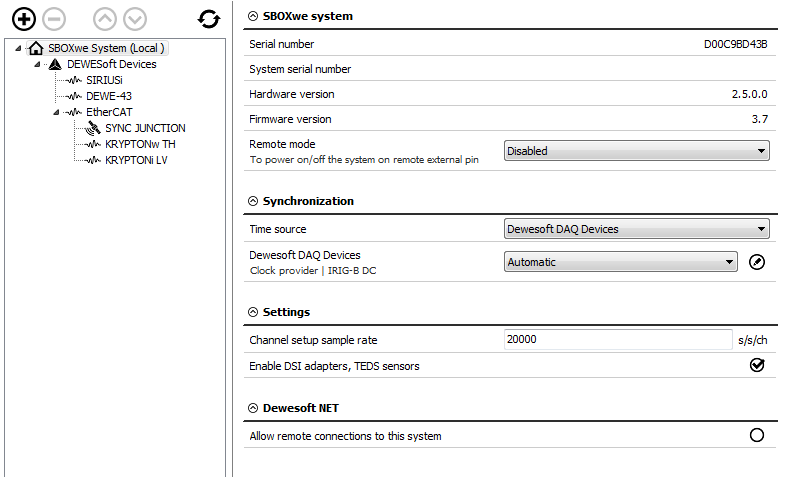
On the left side of the window, the currently connected HW device are listed. On the presented case, we had the SBOX system with connected USB devices (SIRIUS, DEWE-43) and EtherCAT devices (KRYPTON, ECAT-SYNC JUNCTION).
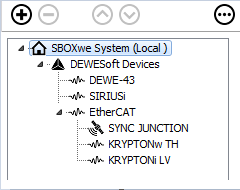
If we have multiple slices, we can rearrange their sort order with the up and down buttons.

Adding new network device, measurement unit (Dewesoft NET) or device plugin
With the plus button, we add devices that are not added to the system automatically and with the minus button, we can remove them.
When adding a new device the following add menu will be shown.

Under detected devices all the network dvices will be detected (SIRIUS-XHS, OBSIDIAN). At the bottom of the menu you will see the important device information such as device name, IP address and location.
The devices will be detected, even if the IP address will not match with the IP on the connected PC. From this menu you can directly edit the network settings of the device ( configure IP address). If the device is in “RT-mode” and you want to change the IP address of the device - the RT-mode will be stopped. If the device is not detected please check your firewall settings.
Under Dewesoft NET you will find the measurement units that you can add to your system. At the bottom all the information of the Measurement units are shown.
In this menu you will also find other device plugins for cameras, Navigation devices, Automotive buses, Aerospace busses and others.
By enabling the Add multiple option at the top of the menu - you can add multiple different items from this menu at the same time to your system configuration.
Refresh the device list or remove all devices at once option
By clicking on the three-dot button two additional options will apear - scan the whole structure of a system again (with additional keyboard shorcut - F5) - remove all the devices in the list
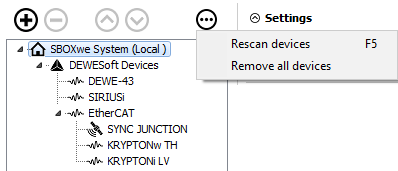
On the right side of the window, the properties of devices are shown and some settings can also be changed.
SBOX system
We can see the devices information (serial number, hardware, and firmware version).
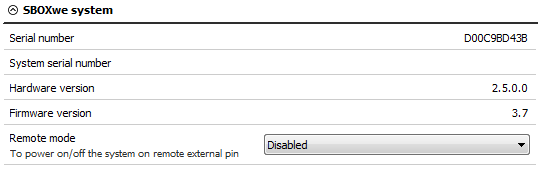
If the SBOX system is used, the remote mode can be used to turn the SBOX on or off from the remote distance.

The connector for power supply on SBOX has three pins, one is for voltage, one for a ground connection and one is a remote signal.
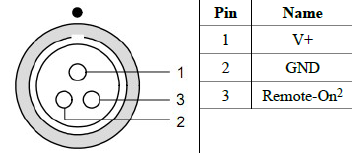
- Disabled - If the remote mode is disabled, SBOX can only be turned on or off by pressing the power button on the device.
- Remote power ON on external pin - The SBOX can be remotely turned on. When the voltage signal comes to pin for remote, the SBOX is turned on.
- Remote power ON and OFF on external pin - The SBOX can be remotely turned on or off. If the SBOX is off and the signal comes, it will be turned on. If the SBOX is on and the signal comes, it will be turned off.
WARNING: After the Remote mode option is changed, a total reset of the device is required. The SBOX needs to be shut down and disconnected from the power supply. If the SBOX is also powered by batteries (e.g. R1DB, R8B,..) then the batteries need to be removed as well. The setting will become permanently enabled after a total reset.
SIRIUS
In this case, we have connected multiple Dewesoft DAQ devices. If we select the DAQ device and click on it, we see the devices information (device number, serial number, hardware and firmware version, temperature).
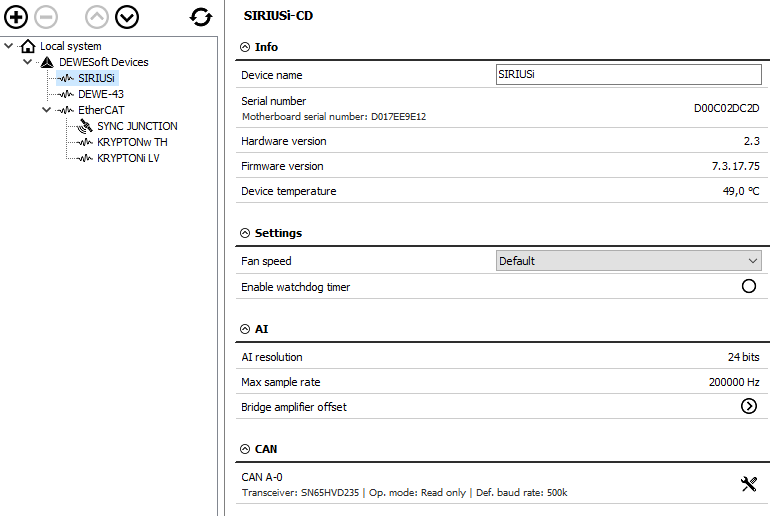
Bridge amplifier offset shows us the initial amplifier offset. Sirius connects the input short on and the offset is measured.
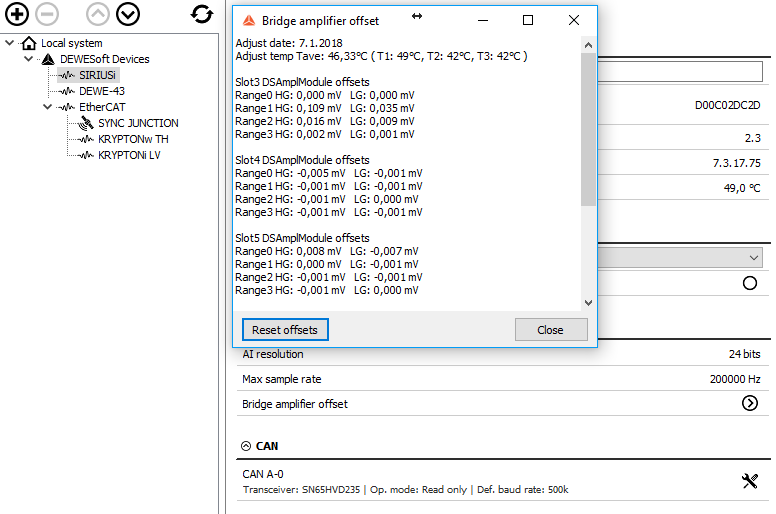
With the button Reset offsets, we clear the initial amplifier bridge offsets.
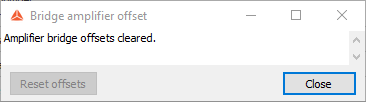
Fan speed can be set only to Sirius devices. We can choose from default, minimum or maximum. The custom speed is defined with the percentage of the maximum fan speed.

We can change the CAN baud rate and CAN operation mode (Read only or Read/Write/Acknowledge).
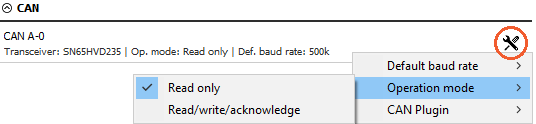
Watchdog timer
There is a more extensive overview of the Watchdog timer in the Watchdog Manual.
Dewesoft is quite often used in many critical applications where the control system depends on the data acquisition system or the data acquisition system outputs alarms used to warn the user or switch off the test. In such cases, it is important to know the operation state of the data acquisition system. Watchdog is a safety feature to switch on the digital output when the system is in operation and switches off if the data acquisition system becomes unresponsive. A timeout can be set to delay switching off the watchdog. This feature can be used with any SIRIUS or IOLITE instrument with a Digital output.

NOTE: The Watchdog can be only mapped to one digital output!
The timeout value specifies the time in which the Dewesoft must reset the Watchdog.
Operation mode can be selected from:
- Active in measure mode - The Watchdog functionality is active while Dewesoft is in measure mode.
- Active in setup and measure mode - The Watchdog functionality is active while Dewesoft is in channel setup and while in measure mode.
- Always active - The Watchdog in always active.

Digital output menu selects on which digital output the Watchdog functionality is enabled.
NOTE: The Watchdog is not active while in Analysis mode!
When using a SIRIUS-8xSTGM+-DB device, a special watchdog module called DS-WDT can be connected via a D-sub 25 pin cable. It indicates the operation of the Watchdog timer with an LED light.
To learn more about the Watchdog timer and the DS-WDT, read the Watchdog Manual.
DEWE-43
In DEWE-43 settings, we can change the CAN baud rate and CAN operation mode (Read only or Read/Write/Acknowledge). We can also see its name of the device, serial number, hardware version, and firmware version.
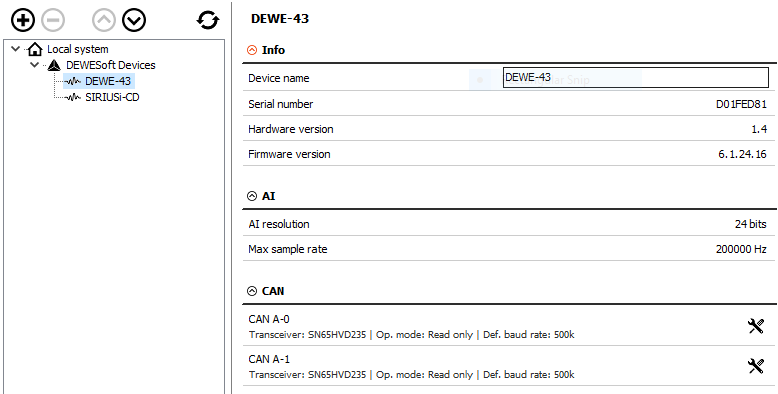
ECAT-SYNC JUNCTION
ECAT-SYNC JUNCTION works in the same way as other Dewesoft USB devices. It is automatically recognized within Dewesoft X software. By default, ECAT-SYNC JUNCTION will be set up to synchronize KRYPTON EtherCAT® and SIRIUS USB. The serial number and the firmware version can be seen and also updated.
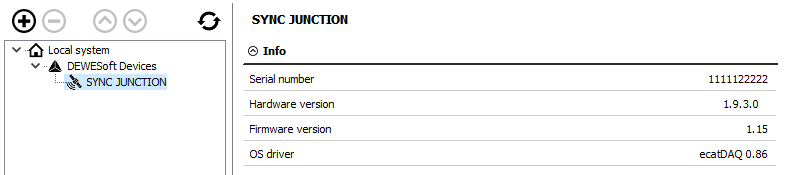
KRYPTON
Under KRYPTON section, serial number, hardware, and firmware versions are seen. Also, the firmware upgrade can be done.
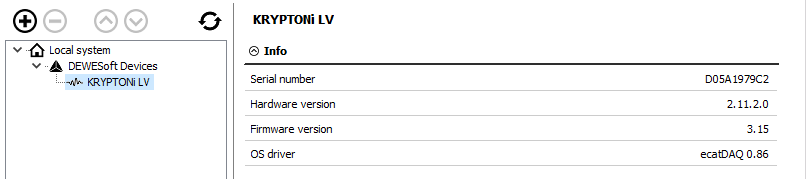
CHANNEL SETUP SAMPLE RATE
Channel setup sample rate defines the sample rate of channel setup. Channel setup sample rate does not run with the full acquisition sample rate but with the reduced one.

Let’s take a look at a signal from a function generator (simple sine wave with 100 Hz). First, we let the channel setup sample rate at the default value, 20 s/s/ch.

When we enter the setup of the selected channel, we see the preview of the scope nicely.

Then we change the channel setup sample rate to 10 s/s/ch.

Now, the preview of the channel does not show the proper form of the signal, because it is sampled with the lower frequency than it should be.
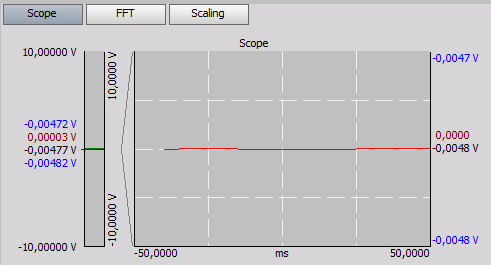
real measurement