User interface
Under User interface section, we define the language of the program, display characteristics, and sound card selection.
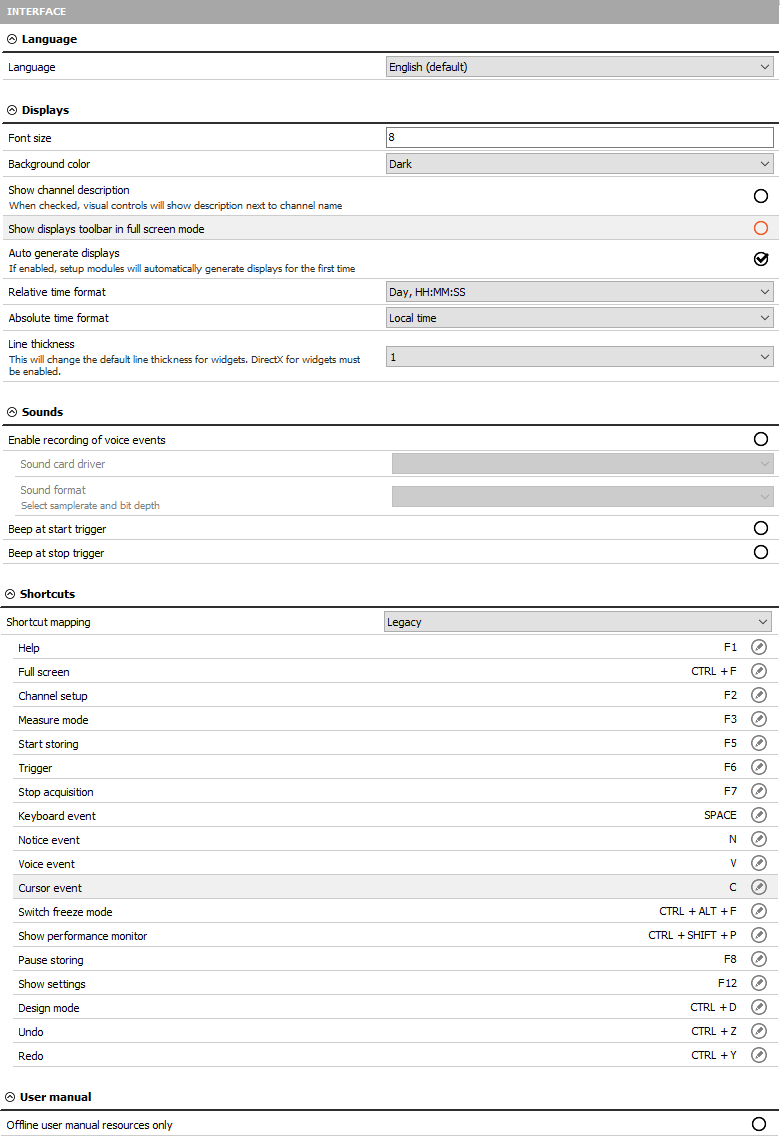
Language
Language file can be selected from the drop-down list.
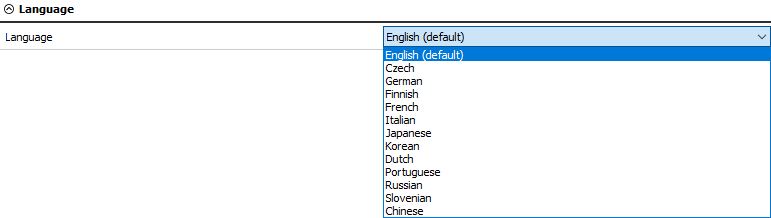
The language files can be found in a folder locale located in Dewesoft installation folder. Here, you can also add your own language files if they are written with the appropriate tool.
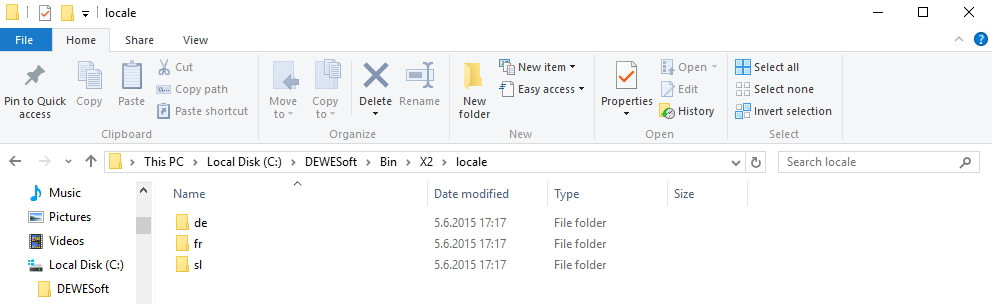
Displays
Font size defines the size of the font in measure mode (example: in the left picture, the font size is 8 and in the right picture the font size is 12).
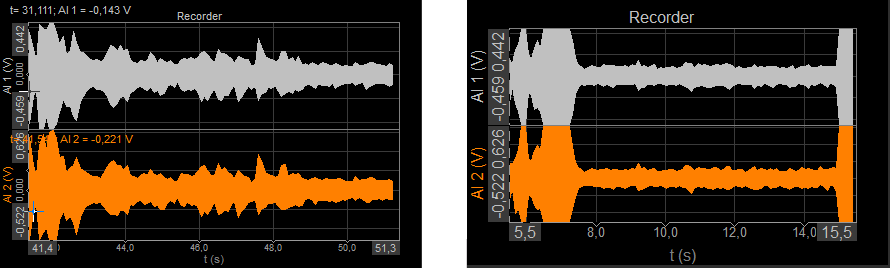
If we change the background color to White, the background of the measure mode will change.
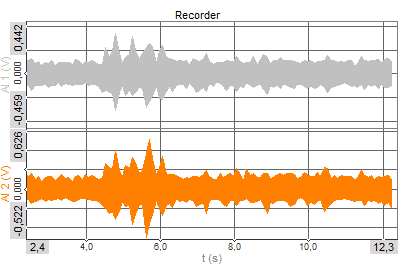
Show channel description sets that the channel description is shown in the name of the channels in visual controls (like the recorder, for example). When switched off, only names are shown.

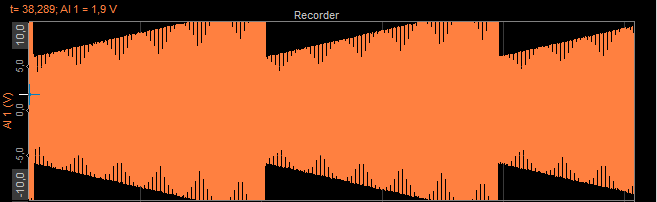
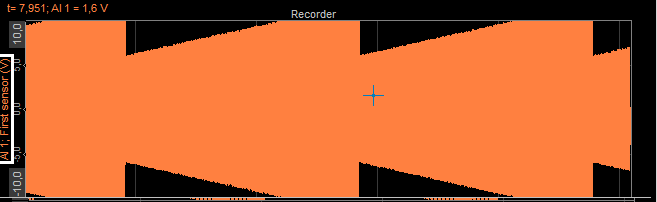
Show instrument toolbar in full-screen displays instruments button in full-screen mode; full screen (available with Ctrl-F) usually shows only instruments, but in this case, also a toolbar with standard displays are shown. In the above picture, this option is disabled and in the below picture, this option is enabled. We can see the toolbar with different screens.
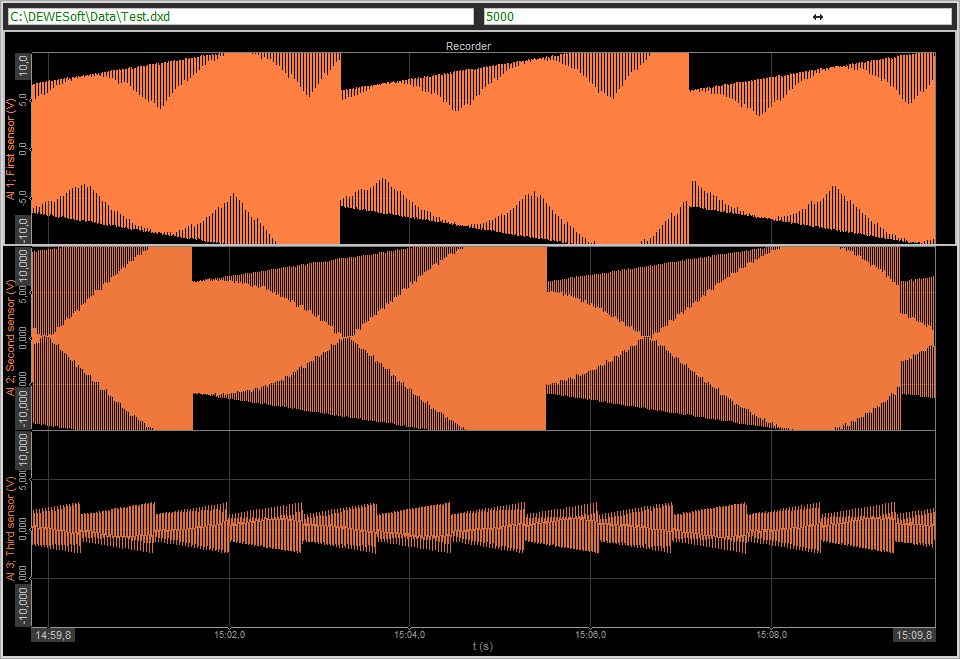
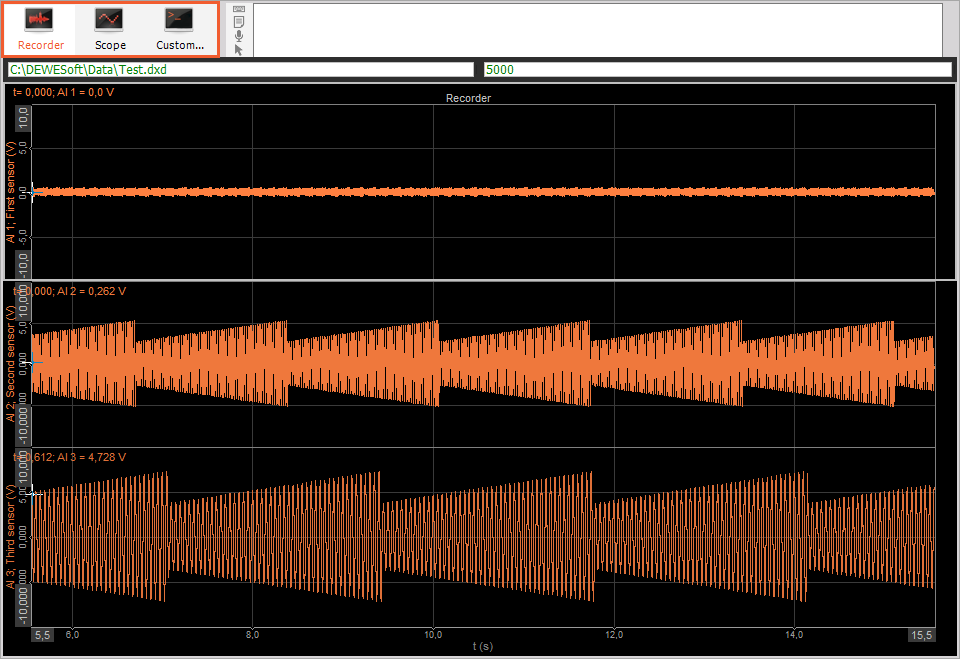
For the relative time format you can choose between Day, HH:MM:SS, HH:MM:SS, and SS options
For the absolute Time axis display Local time, UTC and Telemetry (UTC) can be selected from the drop-down list:

This selection will affect the absolute axis of recorder, time display in the multimeter and other displays showing absolute time. Dewesoft always stores the data in UTC format (without the local time bias).
- Local time display will show with data in local time based on OS settings, therefore the same data file will have different absolute time if viewed in the USA than if it is opened in China.
- UTC will show the universal coordinated time (without bias) and will be displayed the same around the globe.
- Telemetry UTC will not display the day, month and the year, but will display the day of the year instead.
The Line thickness relate to the default line thicknes value and is always set to 1 per default. The user can always overrun the default value, and set it directly in Measure or Analyse mode, directly on the custom widget.
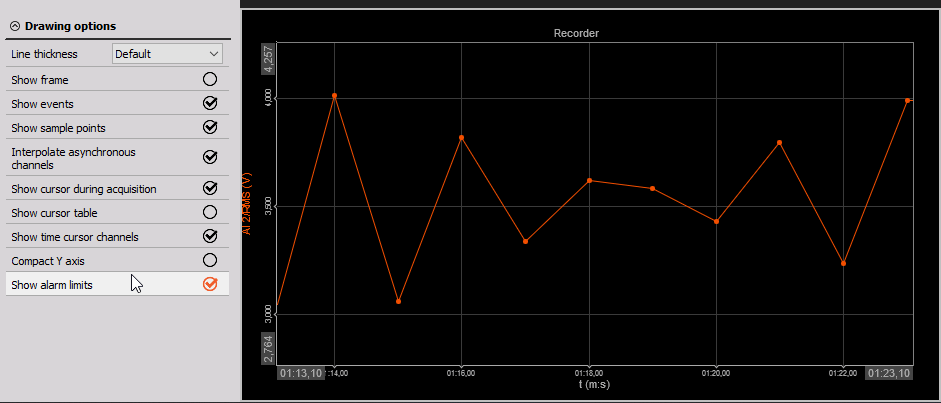
Sounds
Sound sections allow you to tell Dewesoft which capable sound card in this computer you want to use for making voice annotations when storing data.

The sound format can be chosen from the drop-down menu:
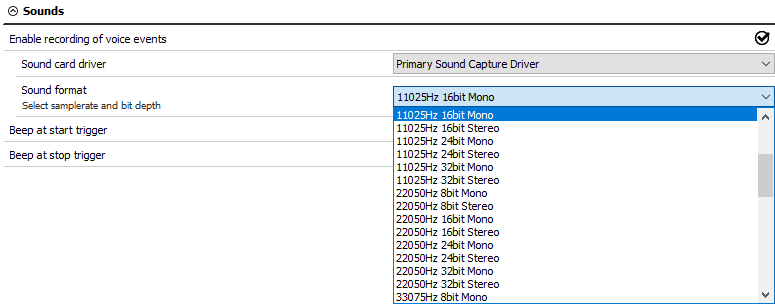
The voice events can be entered by pressing V during recording, but only if the sound card is defined. The sound at the start and stop triggers allows to have a sound indication for triggering.
Let’s make an example of voice recording. I have chosen my Microphone as a sound card driver.
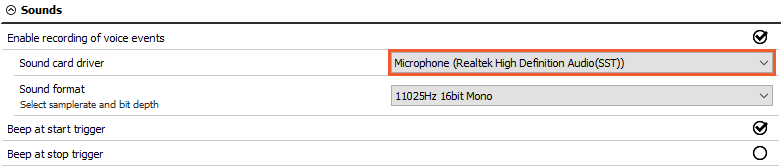
When I go to Measure mode, click Store to start storing the data.
During the measurement, press the V button on the keyboard and the program will record the voice with the selected sound card.
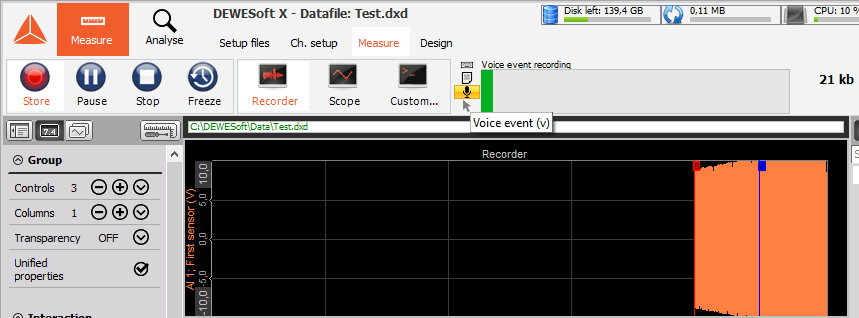
In Analysis mode, when we open the data file, we can see a voice event under the events section.
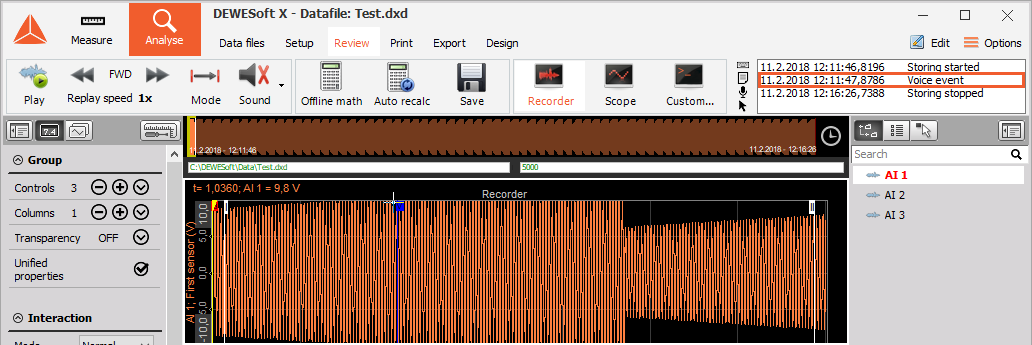
In the events window, you can see when we started and stopped the storing and when we made a voice event. If you want to replay the voice event, double-click on it. The following window will appear and the voice will be replayed.
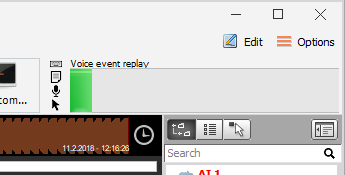
Shortcouts
Under the shortcuts section, you can see all the available keyboard shortcuts in Dewesoft.
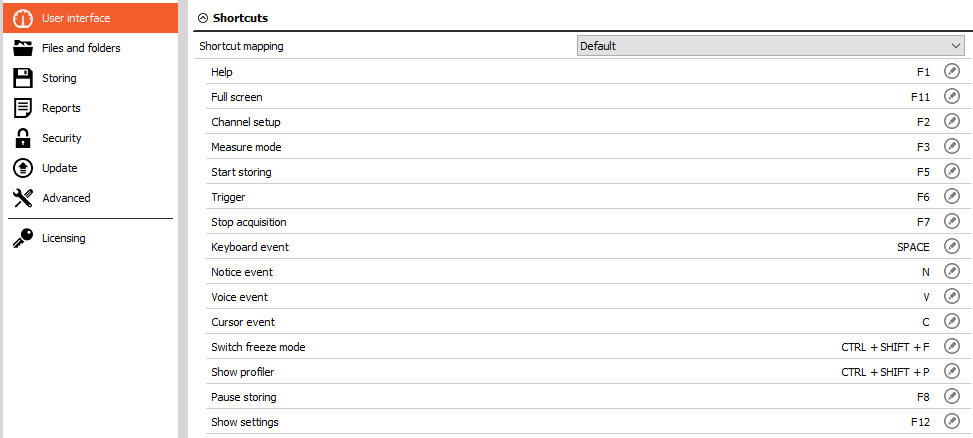
You can change the buttons that will lead you to the wanted shortcut. Select the Custom Shortcut mapping.

After that, a pen icon will show at every shortcut. To change the shortcut button, click on the pen icon.

The following window will appear. After assigning a new shortcut, click the OK button.
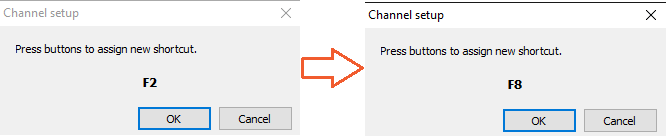
The new button for the shortcut is assigned.

User manual
The user can enalbe to use only the offline user manual resources, which are downloaded during the installation of software.