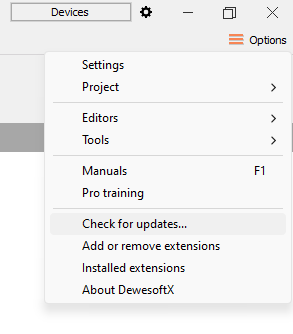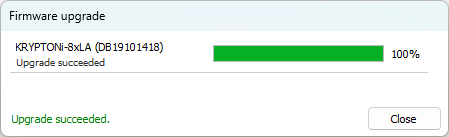Update
The firmware for Dewesoft hardware can be upgraded directly in DewesoftX software.
Required equipment:
- Dewesoft instrument (SIRIUS, DEWE43, KRYPTON, …)
- Dewesoft version X2 SP7 or above
- Dewesoft firmware upgrade package (.dxu file)
Upgrade process
The recommended procedure for updating the software is to update to latest version of DewesoftX. Updating DewesoftX will also download the firmware upgrade package.
- Connect the Dewesoft device to PC and run DewesoftX software
- Go to Settings and click the Update menu
- For every device that is connected, DewesoftX will automatically compare the installed firmware version to the versions of the selected .dxu firmware package. If the device is not up to date, message “New version available” is shown under Status column.
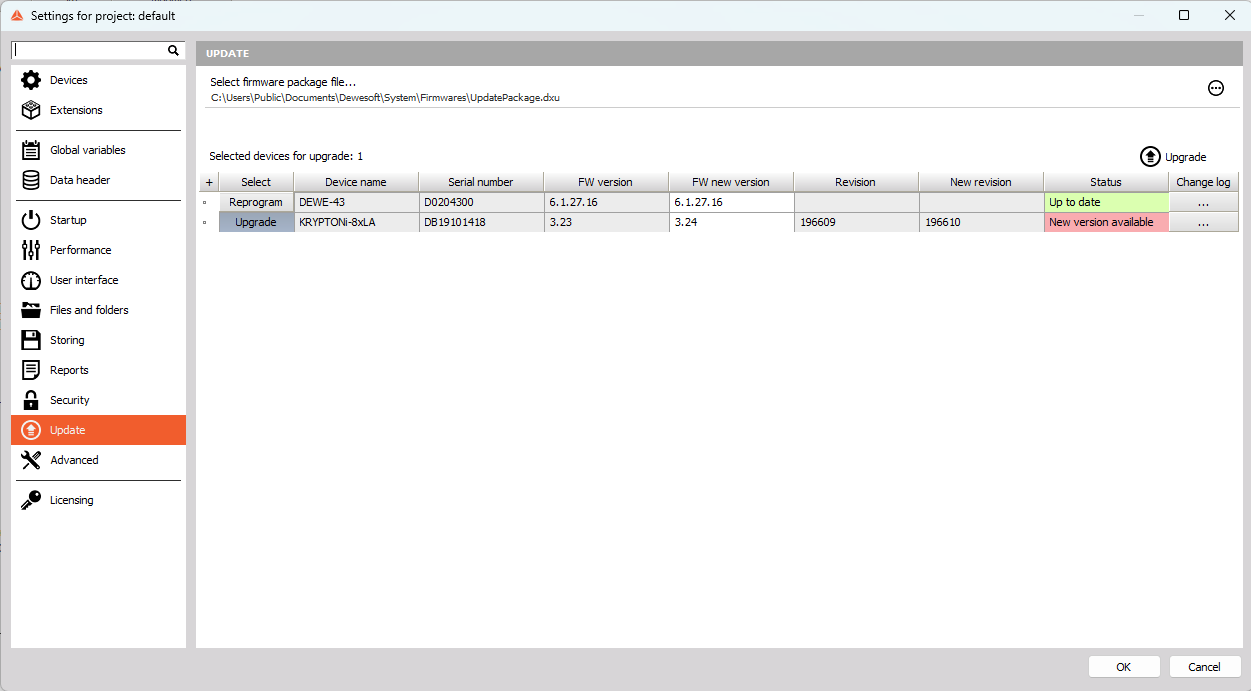
- There are two options. “Upgrade” button will upgrade the firmware version to the latest version. “Reprogram” button can be used when the firmware version is up to date but you still want to overwrite the firmware (for example, if the upgrade previously failed).
- Select the device(s) you want to upgrade and start the firmware upgrade by pressing the Upgrade button. You can specifically choose which devices you want to upgrade, even with multiple connected devices.
- The window will appear to confirm the start of the upgrade.
- After confirmation, a window should appear indicating that the upgrade has begun.
- Wait until the software finishes the upgrade and close the window.
After the upgrade, the device status should turn green and say “Up to date”.
Downloading a specific firmware package
Firmware upgrade package can also be downloaded from the Dewesoft downloads page - Drivers and firmware.
Navigate to Dewesoft Web page -> Support -> Downloads -> Drivers and firmware. Find “Firmware upgrade package” and click “Download”. Unzip the content of the downloaded file to a folder of your choice. The default folder path for .dxu files is : “C:\Users\Public\Documents\Dewesoft\System\Firmwares”.
On the top of the update window, you can select firmware package file:
Select it by pressing the three dot button and the folder with the firmware file in it. After this step, the procedure for upgrade is the same.
WARNING: Do not disconnect the device during the firmware upgrade!
NOTE: Up to X3 SP6 software version, an additional USB cable connection is needed for upgrading the firmware of Sirius EtherCAT devices. From the X3 SP7 version and 7.3.45.75 firmware the USB cable is no longer required. Meaning that the pure EtherCAT upgrade will only be possible when devices will already have 7.3.45.75 installed on them.
NOTE: Update procedure will not work if the devices are connected over Beckoff ethernet switch.
NOTE: The devices that support multiple connections as USB, Ethernet, or EtherCAT, like SIRIUS XHS and OBSIDIAN, can be upgraded either connected over USB or Ethernet\EtherCAT connection.