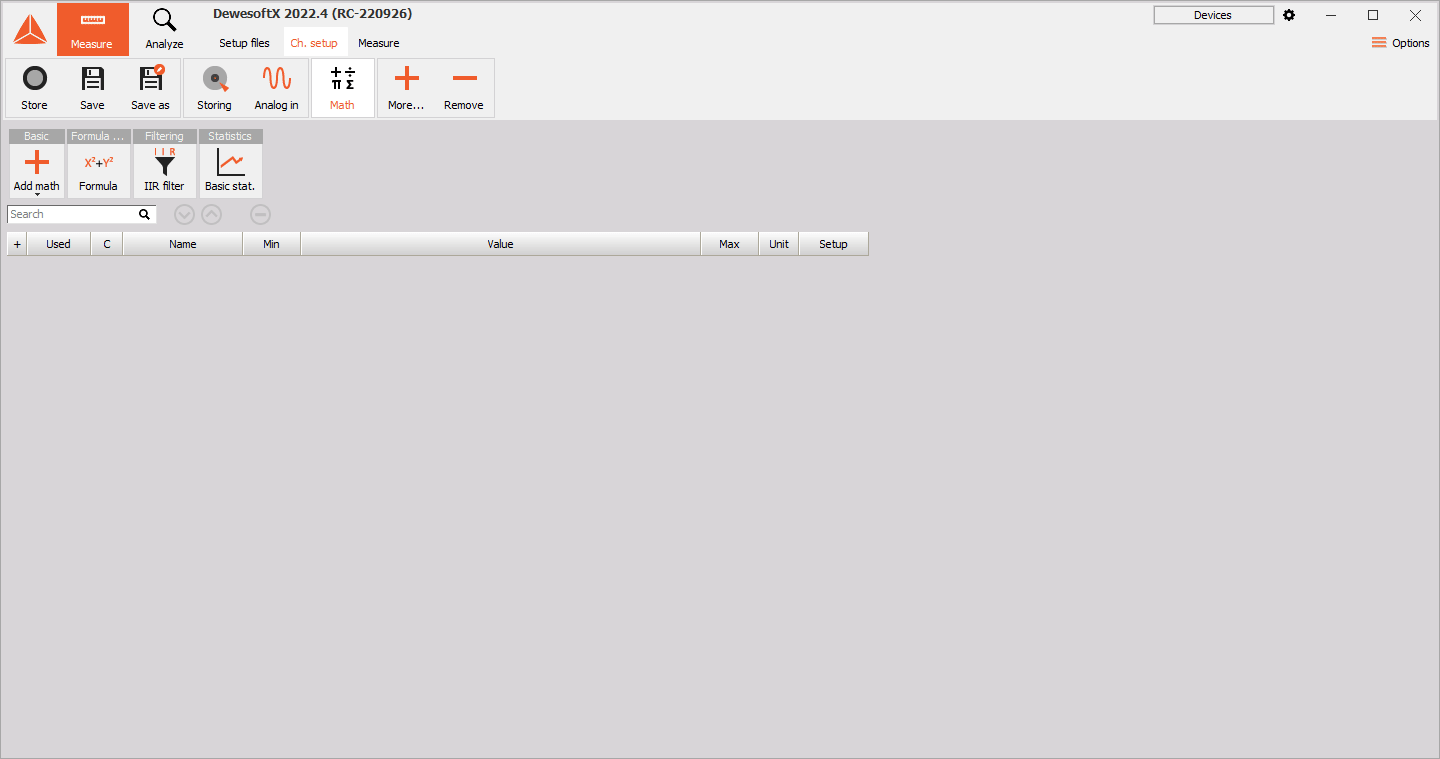Add Device
Adding new devices
Some devices are supported by DewesoftX natively while others are available as extensions.
In the former case the device can be added to the project directly from the Options/Settings as described further down.
In the latter case please make sure that you have added the files of the device extension to the DewesoftX Addons folder before adding the device to the project. The files for all possible extensions can be downloaded from Download webpage.
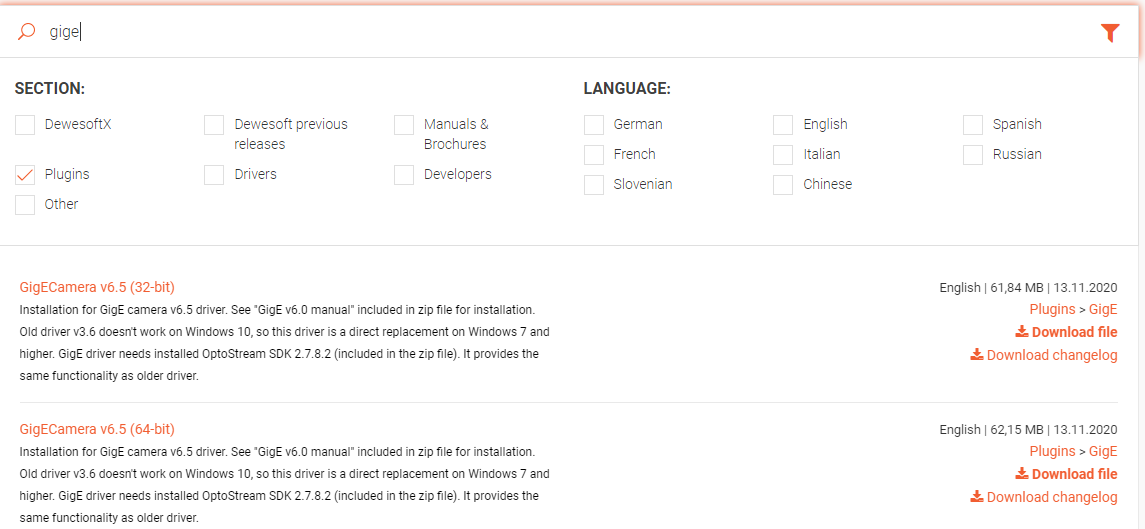
When downloading the extension add it to the Addons folder in the DewesoftX installation folder.

To activate the desired module simply go to the right corner of DewesoftX window and follow the path Options/Settings which will open a Settings window. Then choose Devices tab and click on plus button to Add a device.
A module menu like this will appear:
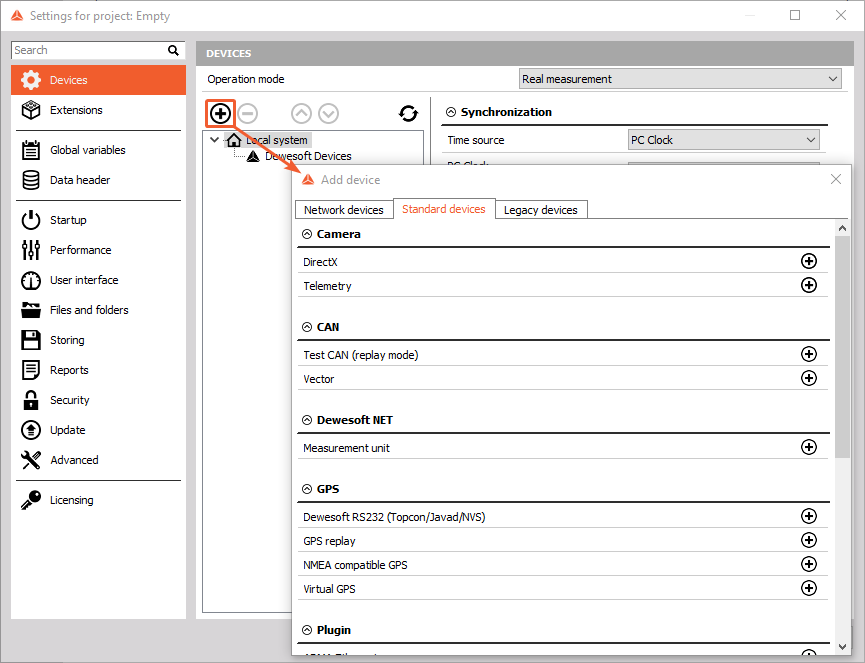
In this menu, we can see all possible devices in three tabs that we can add to Channel setup. Under the first tab you will find Network devices, under the second tab you will find standard devices while under the other one you will find legacy devices. To add a device to the setup file simply click on the plus button against the device name. Please note that every device appears differently in the setup file.
E.g. DirectX camera you will find under the Video module, while Optris camera you will find as a separate module.
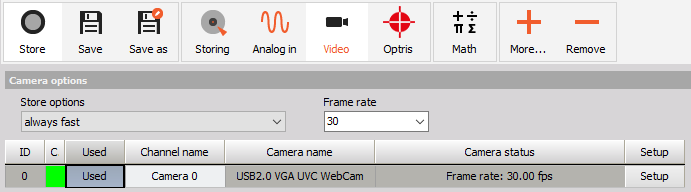
NOTE: To add more devices simply repeat the procedure.
Auto discovery of Network devices
With the new discovery module SIRIUS-XHS devices are automatically detected in Dewesoft when connected via Ethernet, which makes the usage of the device much easier.
When the device is connected directly to the PC network port, Dewesoft automatically recognizes it and adds it to the HW device list.
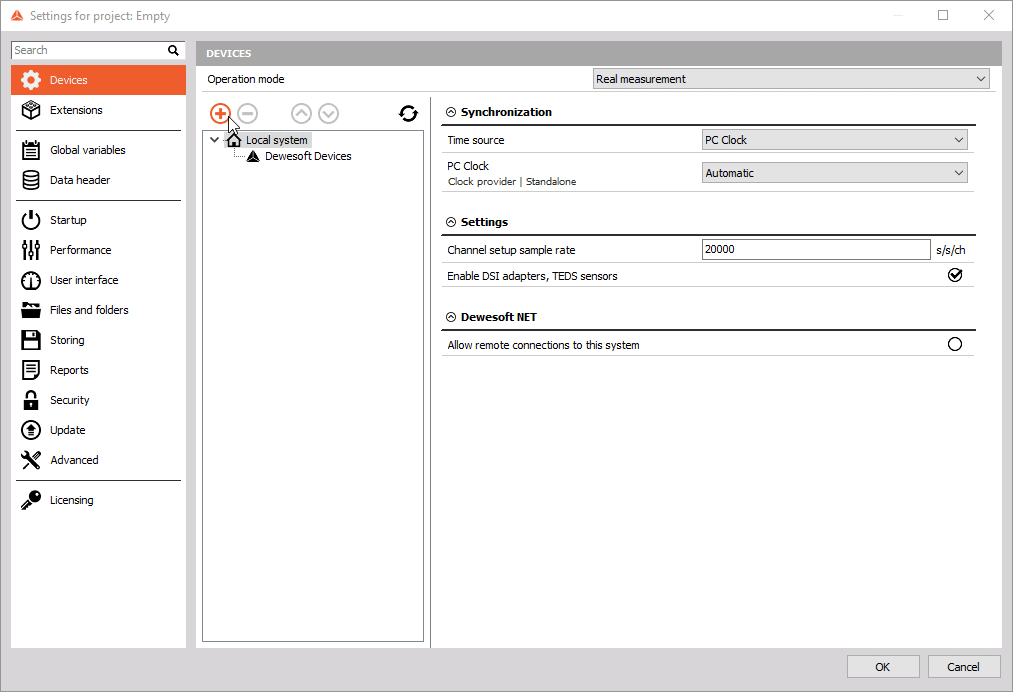
When the device is connected to an ethernet switch the device will be recognized automatically but the user will need to add it from the list of all found devices under Network tab.
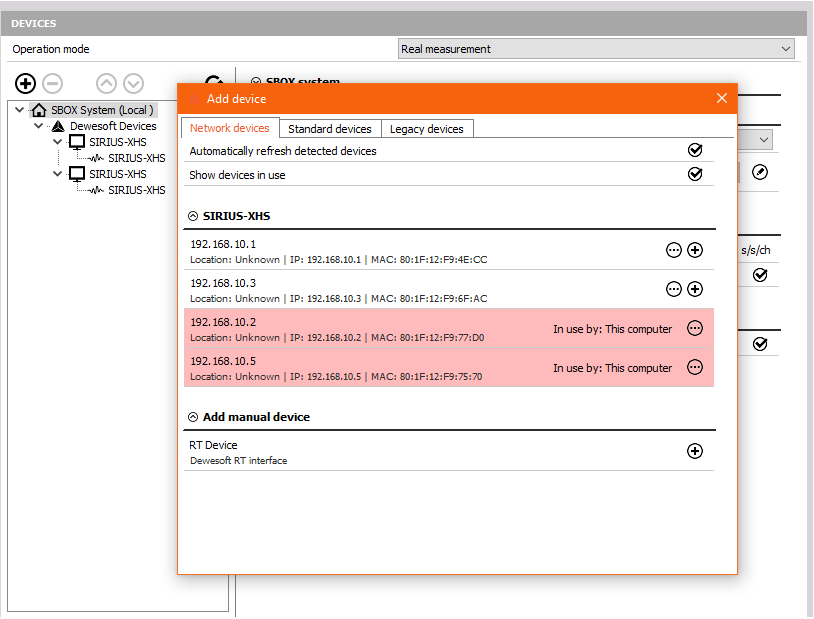
In case the device is on a different subnet as the network card, the discovery module will still find the device and will give you the notification to Check the network settings. The discovery module gives you the ability to change the IP address of the device directly inside Dewesoft, where also the IP and subnet of the Network card is seen.
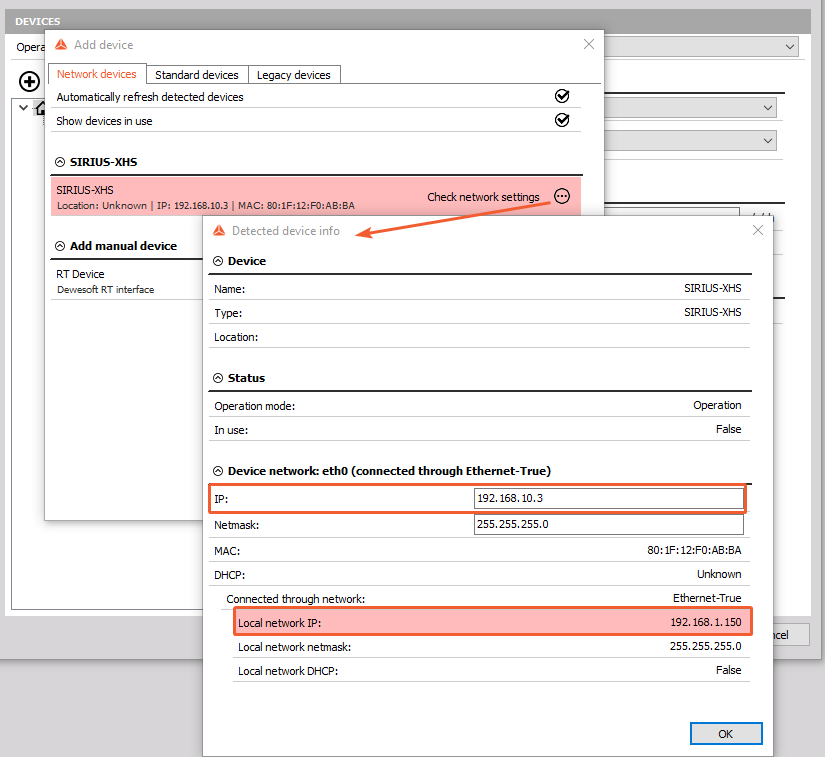
As the discovery module depends on the software and device, compatible software version (DewesoftX 2021.6) and a FW version (0.16.02000002.01030304) are required for proper use.
In case that you have appropriate SW and FW and the device is still not detected within Dewesoft, check the FireWall restrictions/exceptions.
Removal of devices
WARNING: All settings of the selected devices will be deleted when we remove it!
To remove a single device, you sholuld open Settings window (Options/Settings) and choose Devices tab. Then simply click on the particular device and use minus button to remove it from the setup file.
To remove all enabled devices from the device list at once (it will remove all devices connected via net cable or all devices which can be added with ‘Add devices’ button), press to right (3 dots) button, and chose remove all devices.
For refreshing the device list in device HW settings a new keyboard shortcut can be used - F5.