SENT
The SENT module is a decoder of the SENT protocol (single edge nibble transmission - SAE J2716). It uses counter channels to read a SENT signal that is being transmitted by a sensor. The module supports two fast channels and any number of slow channels which are detected automatically. You can decode SENT signals from multiple sensors simultaneously where each sensor is using a different counter by adding multiple module windows. SENT channels are available as Dewesoft channels.
Counter settings
In order to correctly decode a SENT signal, the counters need to be approprately configured. If you are using multiple sensors, each should use separate counter.
To change the counter settings click on the Setup button for a counter that carries a SENT signal.

Under basic settings, the basic application should be set to waveform timing and the timing mode should be set to period, pulsewidth, duty cycle.
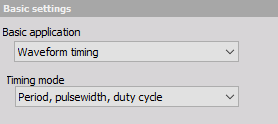
The signal input should be set to CNT_IN0 (which is the default setting) and it should be inverted.

For output channels, Period and IN0 need be set to Used and the physical unit should be set to usec.
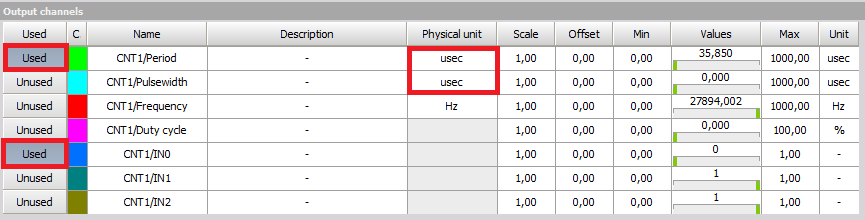
Sample rate
In order for the plugin to decode messages correctly the sample rate should be set to at least 20000Hz or higher.
NOTE: Channel setup sample rate should also be set to at least 20000Hz in order to decode messages correctly while in channel setup! The default channel setup sample rate is already set to 20000Hz.
If channel setup sample rate is not set you can change it under settings
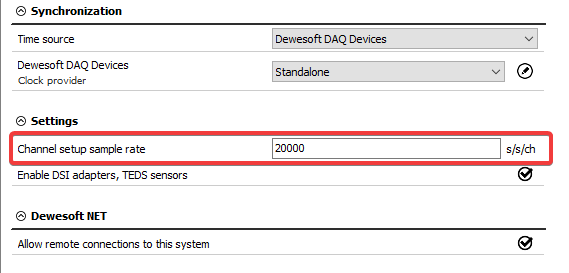
Adding the module
To add the SENT module you should click the More.. button under Ch. setup and select SENT, which is found under the custom group.

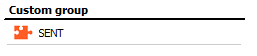
Selecting the counter
All counters that are set to Used are shown in select counter combobox.
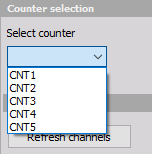
You should select the counter that carries the SENT signal. If the selected counter is not correctly configured, warnings will be shown based on which settings are incorrect. If everything is set correctly no warnings should be shown.
Adding channels
When the appropriate counter is selected, clicking the refresh channels button will add two fast channels and all detected slow channels.
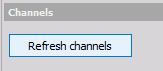
Fast channels
There are two fast channels that are added by clicking the refresh channels button. The fast channel 0 corresponds to the first 12 bit fast channel and fast channel 1 corresponds to second 12 bit fast channel in a SENT message.
NOTE: Only two 12 bit fast channels are supported. Multiplexing and custom selection of which bits belong to a channel are not supported!
Nibble order
You can change the fast channel nibble order under Nibble order channel column. You can choose either most significant nibble first - MSN|MidN|LSN or least significant nibble first - LSN|MidN|MSN.
 The default selection is most significant nibble first - MSN|MidN|LSN.
Which order to choose depends on the sensor and is written in the sensor documentation.
The default selection is most significant nibble first - MSN|MidN|LSN.
Which order to choose depends on the sensor and is written in the sensor documentation.
Number of data pulses
Some sensors allow you to disable the second fast channel, in which case the sensor will be sending only 3 data nibbles per SENT message. If this is the case you should select the number of data pulses that sensor is sending so that plugin can decode them correctly.
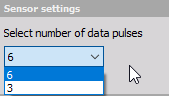
Slow channels
Slow channels are automatically detected while decoding and are added by clicking the refresh channels button. Slow channels will get an ID which is also decoded from SENT messages and its length can be either 4 bit or 8 bit. Slow channel IDs are in a hexadecimal format. All three types of slow channels are supported (short with 8 bits of data and enhanced with either 12 or 16 bits of data).
Scaling
By default, the scale is set to 1.0 and the offset is set to 0.0, which means that the decoder will output raw values. In order for the decoder to display engineering values, the appropriate scale and offset should be set. Scale and offset are usually found in the sensor’s documentation. You can set the scale and offset directly in the grid or by clicking the Scaling button, if you want to use advanced scaling options.

By clicking the Scaling button, a new window will open which allows you to enter the scale and offset directly or to calculate them using a two point equation. The raw and reference engineering values are usually found in sensor documentation.
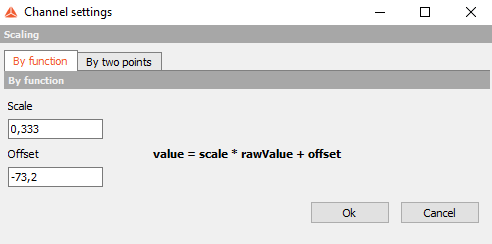
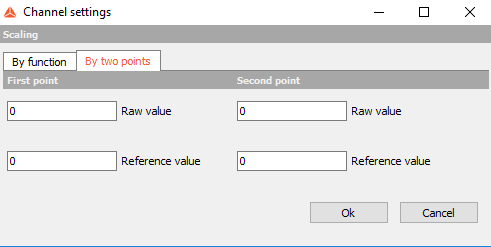
Importing and exporting channel settings
You can export channel settings to an xml file (with sent extension) by clicking export button and you can reuse it later by clicking import button.
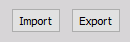
Reading data from multiple sensors
If you are using multiple sensors, each should use separate counter. You can decode SENT messages from multiple sensors by clicking + button on the upper left corner, which enables you to add multiple module windows where each can decode a different SENT signal.

You can remove module windows by clicking remove button.
