Amplifier name
Shows the name of the module and the range selected.
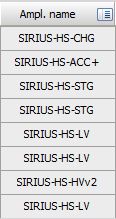
A small arrow on the right side of the field is running through all fields, indicating that all channels are scanned for new amplifiers or settings.

When you click on one of the Amplifier columns header line (with), a selection field will appear. In this field you can choose from different options which will have an effect on all available channels

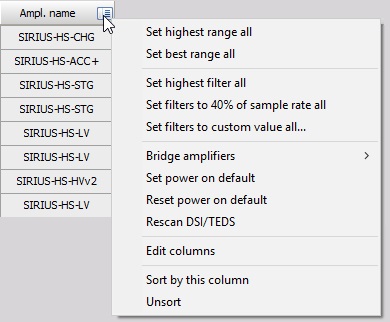
For all modules, there is an option to Set PowerOnDefault option. This will keep the current settings of the modules when power is switched off. Reset PowerOnDefault (DAQP only) resets settings to factory default.
If the module is removed from the system during operation, it will turn to a red color. Clear not found modules option will remove all the modules from the list which are not found (all modules in red color).
- Set highest range - will set the range of all amplifiers to the highest possible input range.
- Set best range - will measure the real-time data and set the range of all amplifiers to the best possible fit.
- Set highest filter - will set the analog input filter to the highest possible values or switch it to off, if possible.
- Set filters to 40% of the sample rate - will set the analog input filter to the nearest value of the Nyquist frequency (40% of sample rate) to prevent aliasing.
- Set filters to custom value - will open the dialog and allow the user to enter the value to set the filter to it.
- Fill rack option - will enable an option to start adding modules to the system.
When there is at least one special module, there are more options available which help to work with these modules.
If anti-aliasing filters (AAF prints) are selected, the drop down will show also the option for setting these filters to either bypass or any available low pass filte range.
- Bridge zero - which zeroes the bridge by hardware.
- Amplifier zero - resets this zero value that it has no offset.
- Short on for 2s - shortens the modules for two seconds while
- Shunt on for 2s - switches on the shunt of the bridge module for two seconds.
These options help to quickly see that bridge modules are connected and working correctly.
The options for zero, shunt and short are available also from the Channel setup, short and shunt are available also during the Measurement to determine the start and end offset of amplifiers.
If any Charge modules are installed, the drop-down will give the option to reset the modules. If any FreqA modules are found, there is an option to find the correct analog trigger levels for all the modules.
- Clear not found modules option will remove all amplifiers which are marked in red in the channel list (which were found once, but couldn’t be found anymore) because the amplifier was removed from the system or from any additional reason.
- Disable amplifier option will disable the currently selected amplifier. It means that it will not search for the amplifier at this address.
- Rescan TEDS sensors will scan again the TEDS sensors for amplifiers where the SCAN interferes with data acquisition (IEPE amplifiers).
Sensors and TEDS sensors
For each analog channel, a sensor can be predefined in the Sensor database and used in the Channel setup for an individual channel. To notify that the sensor is used, the sensor name and serial number are shown instead of the module range.
The same column shows the TEDS sensors if there are any attached to the amplifier. TEDS sensors are sensors with a built-in chip which automatically sends the information like scaling and serial number to the amplifier. This is shown as TEDS sensor in the same place as a user-defined sensor.