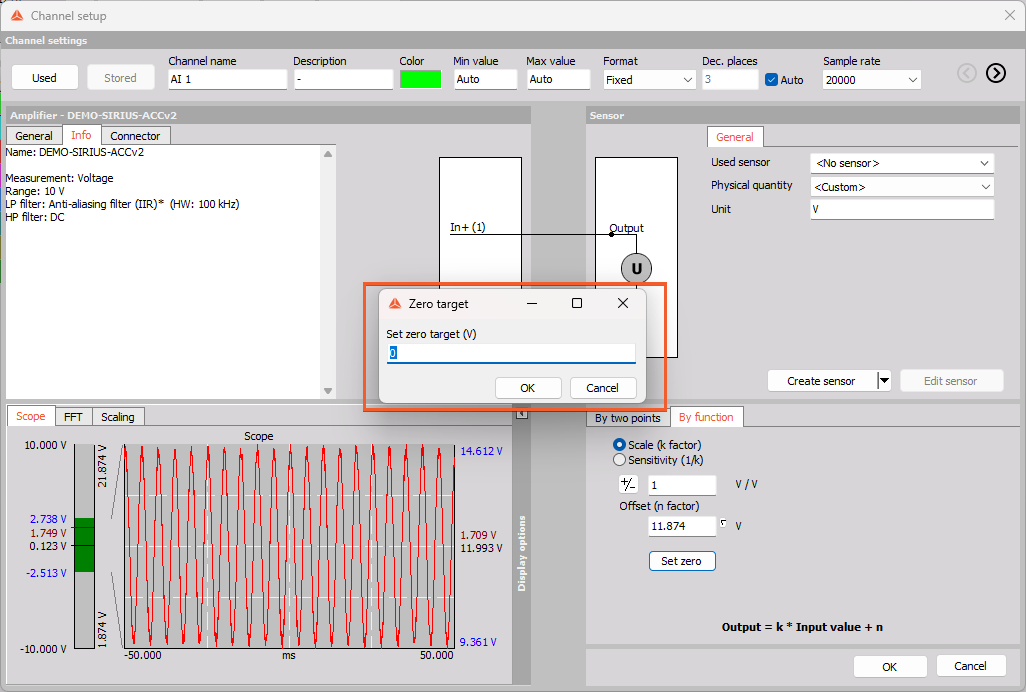Zero
This is a button that you can click to perform a mathematical zeroing of this input, to offset small variations in the zero position of the input.
Press the left mouse button to activate zeroing, and the right mouse button to deactivate it (reset to default input range).

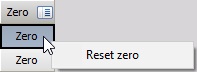
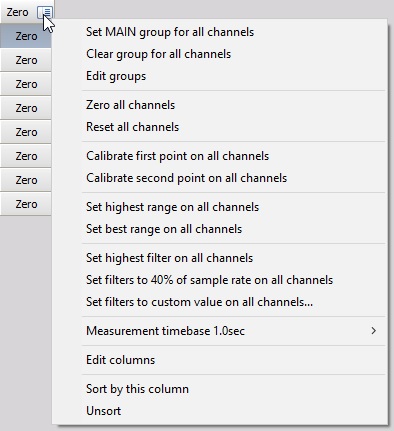
- Zero all AUTO channels option will perform a channel zero for all channels set to auto.
- Reset all AUTO channels will set zero offsets to all channels.
- Calibrate the first point on all AUTO channels option allows calibrating all the channels at once.
Usually, this is useful when the CAL signal is available on all the inputs. If we have the option to put electrical 0% and for example 80% on all the channels, we can enter the 0 as the first point in the channel setup and 80% as the second point in the Channel setup for each channel, set all the channels to AUTO and then first apply 0%, press Calibrate first point, then apply 80% and press Calibrate Second point on all AUTO channels.
- Highest and best range selection works the same as for all channels (selectable from Amplifier section), but only on specific channels set to Auto.
- We can also choose the Calibration time base as 0.1 sec (Ave) or 1.0 sec (Ave) (same as in Channel setup). 0.1 second will give faster response time while 1 second will provide more averaging time to perform calibration.
Set cusom zero target
To set custom zero target please right click on the Set zero button in the Channel setup:
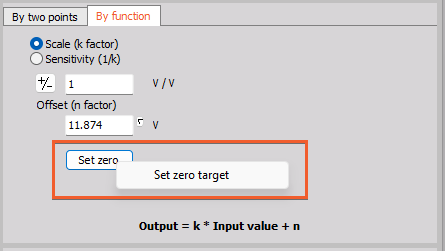
Now you can add the desired custom target for zeroing: