Screen edit functions
Dewesoft offers an additional screen edit function to create intelligible display all channels data on the screen.
- Instrument appearance - arrange elements - instruments with Positioning, Size and define Transparency.
- Common function - to Copy & Paste, Delete and Undelete elements.
- Additional controls - to illustrate your measurement with Background picture; to write text on the screens with Text element; to draw lines and shape, connect different elements,… with Line element.
Copy & Paste existing group (instrument)
You can use the Copy function to create a new group/element from the already existing one. The new elements will have exactly the same settings and can be edited as all other.
To copy the element you need to be in a design mode. Then right-click on the element and select Copy to clipboard and then Widget group.
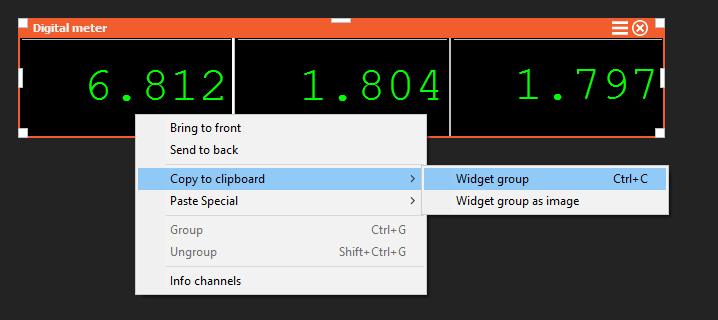
or select Copy group to Clipboard from the Edit menu in the up right corner of DewesoftX software.
Then move the cursor to the desired position (must be on screen outside group), right-click again and select paste option.
The copy/paste functionality can be done much easily with the keyboard shorcuts CTRL+C and CTRL+V.
Multiple selection and custom group creation
You can also select multiple different widgets at once and create a custom group from the selection. Once you have selectd multiple widget the entire widget group can be copied, pasted or resized as a group using the same methods described in the previous chapter.
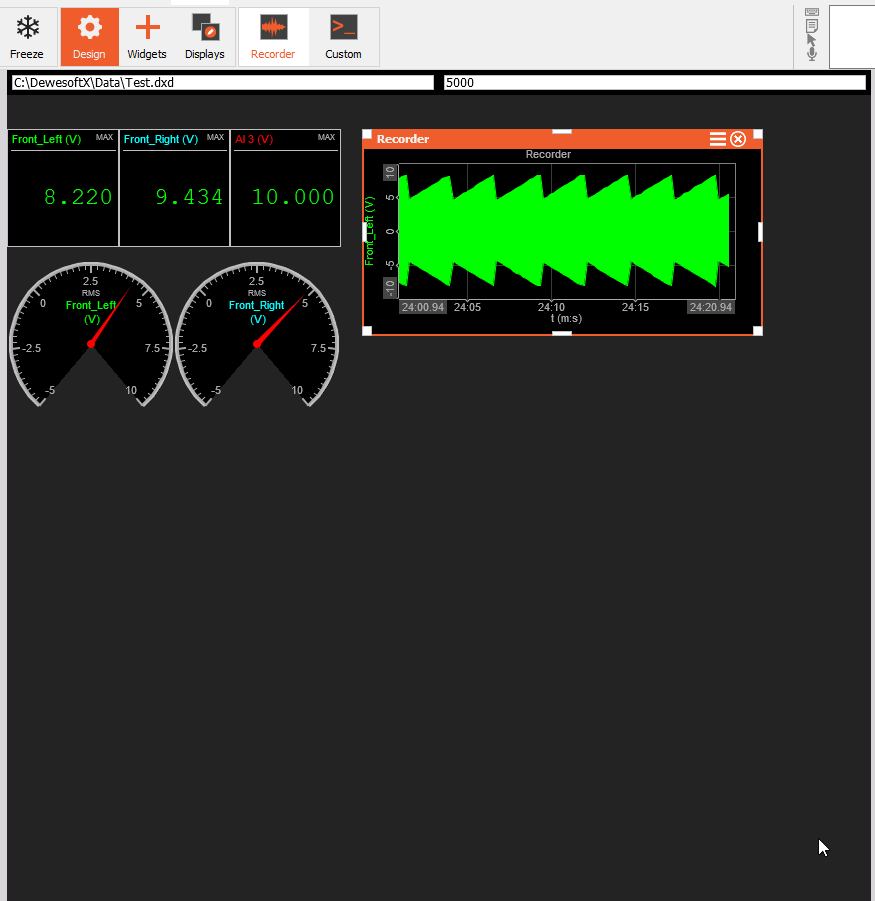
Delete instruments
You may want to delete instruments from the display screen.
To delete any instrument, just click it once to select it and then click the delete button on your keyboard.
WARNING: When one instrument in group is selected, with using this function WHOLE group will be deleted!
Undelete instruments
If you have deleted an instrument from the display screen and want to undo that action, just press CTRL+Z or click the undo button on the top right corrner of DewesoftX software.
NOTE:The Undo shortcut needs is an advanced function so it needs to be first enabled under Advanced settings.