Rotor balancer
Configuration
After adding new Balancing module a setup screen is displayed:
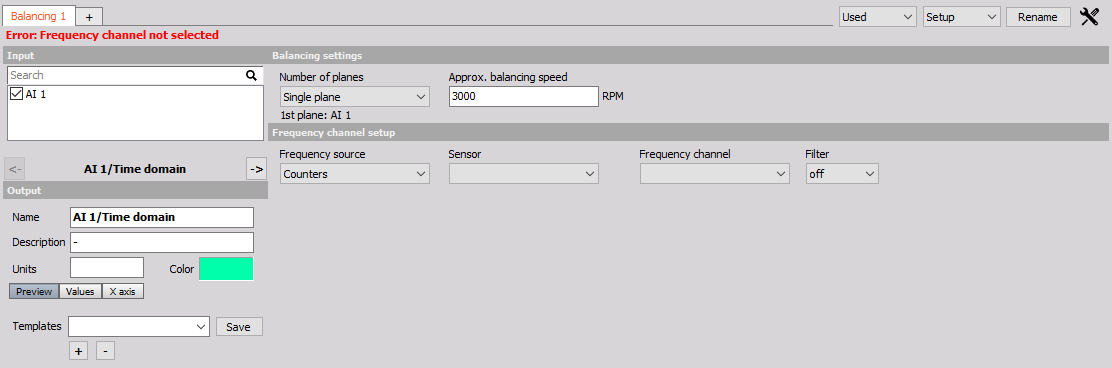
In balancing settings we can choose from:
- Number of planes - Select from Single plane or dual plane balancing, depending of your application requirements.
- Approx balancing speed - Approximate balancing speed is required for Order tracking calculations needed for balancing procedure.
Frequency channel setup lets us select:
Frequency source - Depending on your hardware\, select from:
- Counters
- Analog pulses:
- Sensor
Choose the type of sensor used for your application:
Frequency channel - Define the channel of frequency used for determination of rotational frequency.
Filter - Filter is needed to prevent glitches and spikes in the digital encoder pulse signal. It can be set from 100ns to 5us.
For information about Counter setup see -> Setup -> Counters.
For information about Balancing procedure see -> Setup -> Theory of balancing.
For additional help visit Dewesoft PRO training ->Dewesoft Web page -> PRO Training -> Balancing.
Balancing interface
To navigate through the balancing procedure use the buttons NEXT, BACK, MEASURE.
Additional settings:
Reset
Reset all values - Pressing this button will erase all of the progress and let you start from the beginning.
View Options
Show names in graph - Will display name of measurement alongside the dot in Visual results. Trace current measure - Will trace the change of current angle and amplitude ob unbalance.
Options
Divide plane 1 to - You can divide the 1st balancing plane from angular result to polar. Divide plane 2 to - You can divide the 2nd balancing plane from angular result to polar.
Measure
Immediately - Measure Immediately after pressing Measure When RPM is in bounds - Define the RPM range and after pressing Measure only acquire data when the rotor speed is within that range.
Stop measuring
You can define the time of the measurement
Link Options
- Link trial weights
- Link measure
- Link multiple instances
Radius
You can only use this function if you enter the trial weight radius when prompt to input the Trial weight mass.
- Change radius - Select this check box to change the radius of your correction weight.
For more information about Balancing module take a look at the Balancing manual.