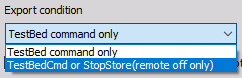TestBed
Testbed module is an interface between DewesoftX and testbed control systems. It can be used with the combustion engine analyser (CEA) module where engine cycles are used as for storing and calculation conditions. Alternatively, it can also be used in time-mode where any channel or value can be sent from DewesoftX and measurement time is used for triggering and caclulation interval.
The plugin supports four specific AK-protocol systems:
- AK Protocol
- Puma Open
- D2T
- Tornado
For all of these protocols the RS232 or TCP/IP connection is possible.
TestBed uses Request/Response working principle and can be pre-set and used independently of DewesoftX. In this way it is controlled only by the master system that is requesting a certain data from the TestBed module, which gives the response then back to the master system. There are 2 modes that can be used: * Remote on (online) - Dewesoft’s TestBed is controlled by some other Testbed, where you do not need to touch Deweosft anymore. * Remote off (offline) - Dewesoft’s TestBed is not controlled by any outside source. In this mode can be set and configured.
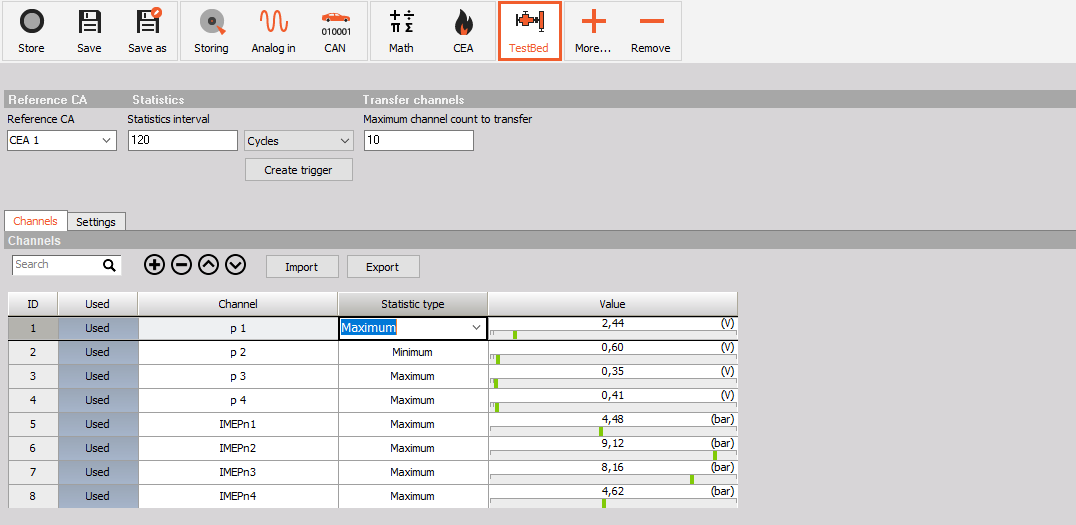
TestBed module Extensions Settings
TestBed can be added under Settings -> Extentions of the DewesoftX software. As well there are a few settings that can be set there before entering the TestBed module in the Channel setup section.
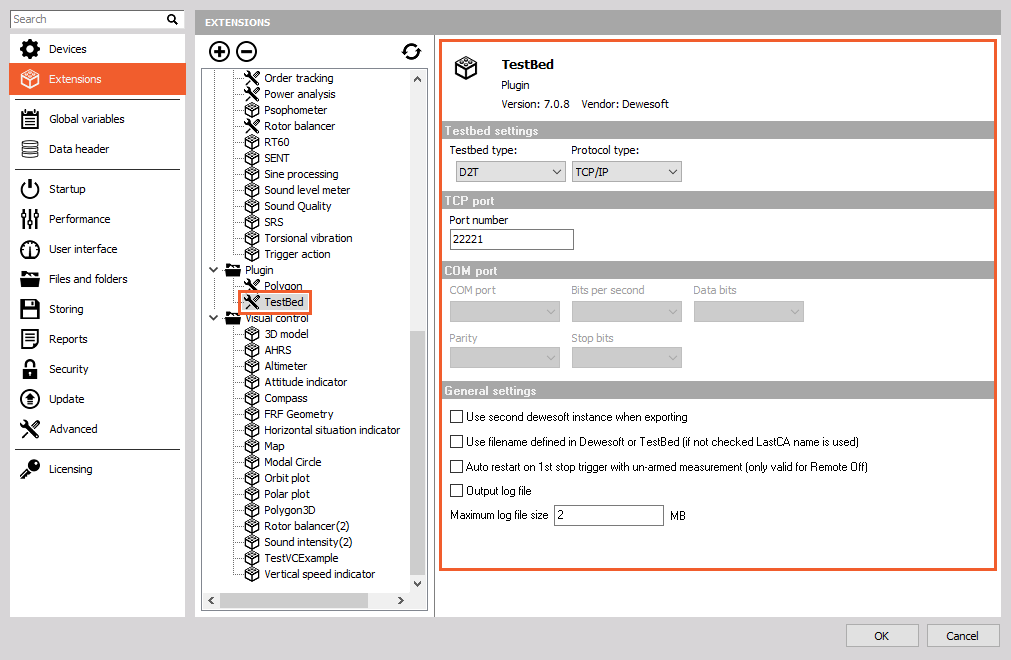
Under Extensions, the following settings can be adjusted:
Testbed settings:
- Testbed type
- AK Protocol
- Puma Open
- D2T
- Tornado
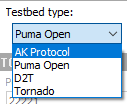
- Protocol type
- TCP/IP
- RS232 (in case this option is chosen, the COM port settings will be enabled for editing)
- Testbed type
TCP Port number
- COM port - enables only with RS232 Protocol type
- COM port - select the COM port of the RS232 connection
- Bits per secong - select bitrate
- Data bits - select number of data bits
- Parity
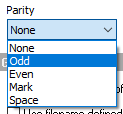
- Stop bits - select the number of stop bits
- General settings:
- Use second dewesoft instance when exporting - if enabled, it will run the second Dewesoft instance for export. The TestBed PlugIn allows automatic export of the data files into different data formats. When enabling the second instance, Dewesoft CEA can be used in parallel during the data export.
- Use filename defined in Dewesoft or TestBed (if not checked LastCA name is used) - defines the naming of the files. If activated, the stored file name is defined by the setup or by the host PC. Otherwise, the stored file is always named with “LastCEA.dxd”.
- Auto restart on 1st trgger with un-armed measurement (only valid for Remote off) - will auto restart the measurement on the 1st trigger.
- Output log file - it will write log file to system-logs folder, with the user defined size (Maximum log file size).
TestBed module Channel setup
Overal settings
In order to use TestBed, the Combustion Engine Analyzer (CEA) need to be used as well. CEA is the reference module for TestBed module.
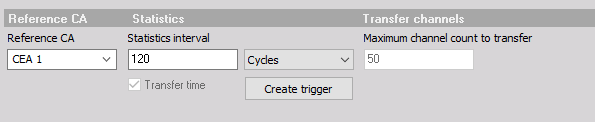
- Reference CA - the CEA (CA) of interest should be selected. This can be selected only when the Statistics interval has the Cycles unit.
- Statistics interval - defines intervals used for statistical calculations measured in Cycles or in Seconds, which will then be applied for the calculation of the statistics defined for each channel in channel transfer list.
- Cycles - are used only for Combustion calculation, where number of cycles is important. As well the corresponding CEA module then needs to be selected.
- Seconds - are used for any other TestBed cases, where number of cycles are not important and they do not use CEA (for example E-vehicles).
- Transfer time - the message respond will include the time value as well. Time value will be then positioned first in the respond message.
- Create trigger - in offline mode only, it is possible to create a trigger by clicking on Create trigger button. Click on the button will create the trigger based on Statistics interval value and its unit - Cycles or Seconds inside the Storing tab. So in case of the upper image, it will create a storing trigger for 120 cycles:
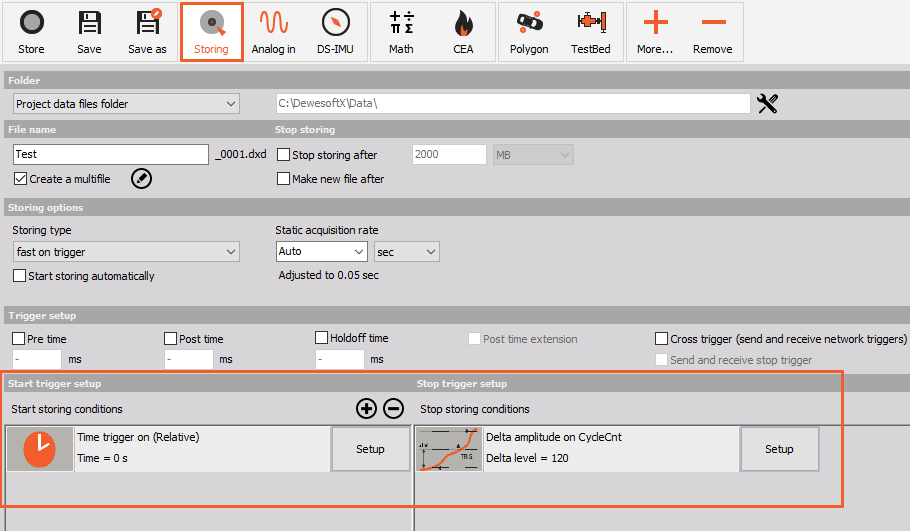
- Maximum channel count to transfer - limits the number of channels that can be transferred over TestBed module.
Channel transfer list
In the Channel transfer list any Dewesoft channel can be selected, which includes statistical calculations as well. Statistical values are calculated over a defined number of cycles.
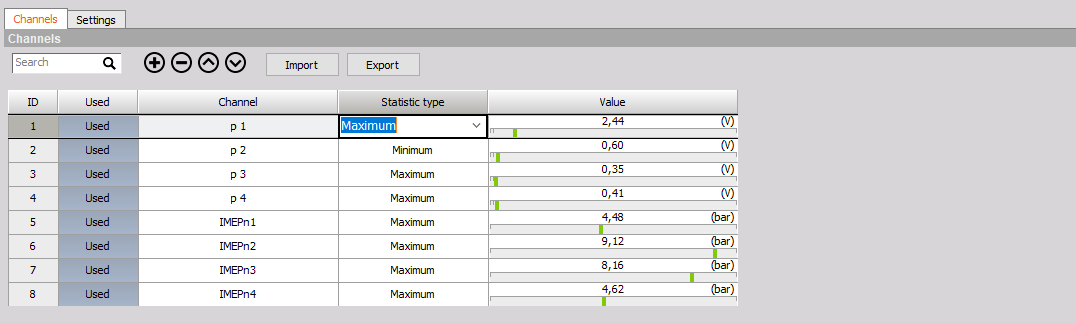
There are a few options of choosing the Statistic type for each channel seperately:
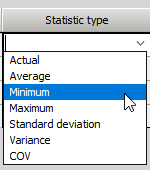
| Basic button functions | Icon |
|---|---|
| Add channel |  |
| Remove channel |  |
| Move channel up the list |  |
| Move channel down the list |  |
| Import the channel list |  |
| Export the current channel list |  |
Settings
There are number of settings that can be set under the Settings tab in TestBed module.
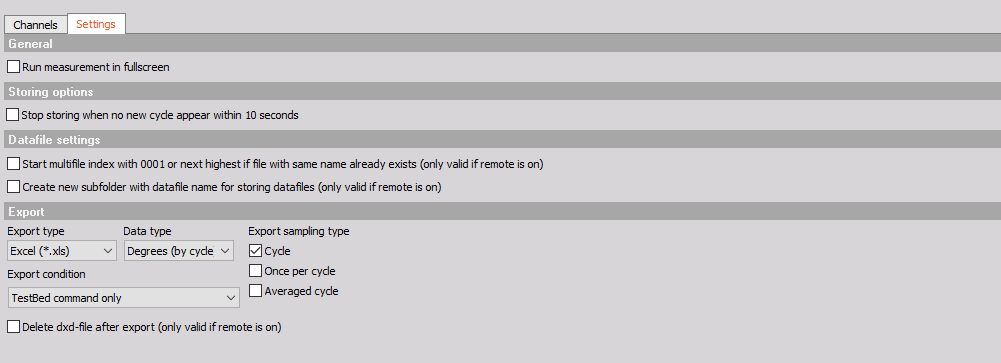
General - allows to enable option Run measurement in fullscreen

Storing options - allows to enable stop of storing, in case there is no new cycle within 10 seconds

Datafile settings - allows enabling of starting multifile indexing, and, or creating a subfolder with a datafile name. Both options are available only in remote mode. Note, that Multifile storing option has to be enabled under Storing settings then as well!

Export - allows to choose:
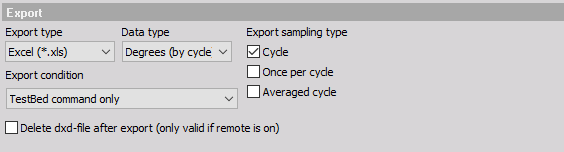
Export type and Data type
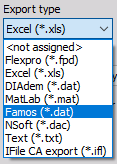
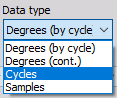
- For different Export types and Data types combinations, different options for Export sampling type selection can be chosen:
- For example, with Flexpro export, all possible sampling types can be selected at once, but for Excel, only one sampling type can be selected. Also with IFile CA export it is allowed to select the following combinations:
- Only each single option
- Once per cycle and Cycle OR Once per cycle and Averaged cycle
- Cycle OR Average cycle - selecting both is not possible
- For example, with Flexpro export, all possible sampling types can be selected at once, but for Excel, only one sampling type can be selected. Also with IFile CA export it is allowed to select the following combinations:
- For different Export types and Data types combinations, different options for Export sampling type selection can be chosen:
Export sampling rate:
- Cycle,
- Once per cycle, or
- Averaged cycle.
Export condition:
- TestBed command only
- TestBedCmd or StopStore (remote off only)