Support for 3rd party cameras
NOTE: Dewesoft supports only GigE cameras that are made by the standard GigE vision 1.2. and GigE vision 2.0 (GigE plugin V7.0 and on)** In order to use 3rd party GigE cameras in Dewesoft, it is required to edit the “GiGECameraDef.xml” file. You can find the XML file in the Addons folder “C:\Dewesoft\Bin64\Addons64”. All properties must be defined for each camera, otherwise, the camera will not work correctly. In the “GiGECameraDef.xml” file there are instructions on which parameters must be defined to add support for your camera and also two already made examples. Below is the preview of the XML with instructions in green color.
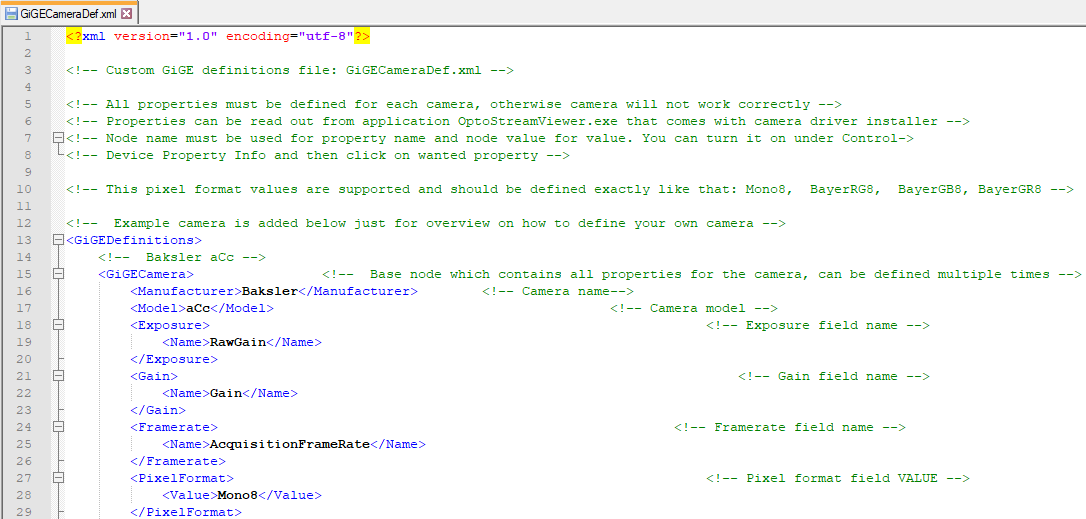
We advise you to duplicate existing camera information and update the parameters to your custom camera.
Searching for parameters
1.** Open OptoStream and connect the camera.**
- Open Device Property Info window:
 3. Search for the missing parameter in Device Properties: (I advise using Visibility: GURU)
3. Search for the missing parameter in Device Properties: (I advise using Visibility: GURU)
 When you click on the settings line the Device Property Info will open
When you click on the settings line the Device Property Info will open - Copy the data to the correct code line in GiGECameraDef.xml

- Save *.XML and test.
Camera integration limitations:
Keep in mind that only cameras with the following supported Pixel formats will work:
| Pixel type | Pixel format |
|---|---|
| Color | BayerRG8 |
| Color | BayerGB8 |
| Color | BayerGR8 |
| Color | YCbCr422_8 |
| Monochrome | Mono8 |
| Compressed | JPEG |
Supported BASLER external cameras
Supported camera models with GPIO (general purpose I/O) line (pin 3 is used as a GPIO line).
- acA640-300
- acA800-200
- acA1300-75
- acA1920-40
- acA1920-48
- acA1920-50
- acA2040-35
- acA2440-20
- acA2500-20