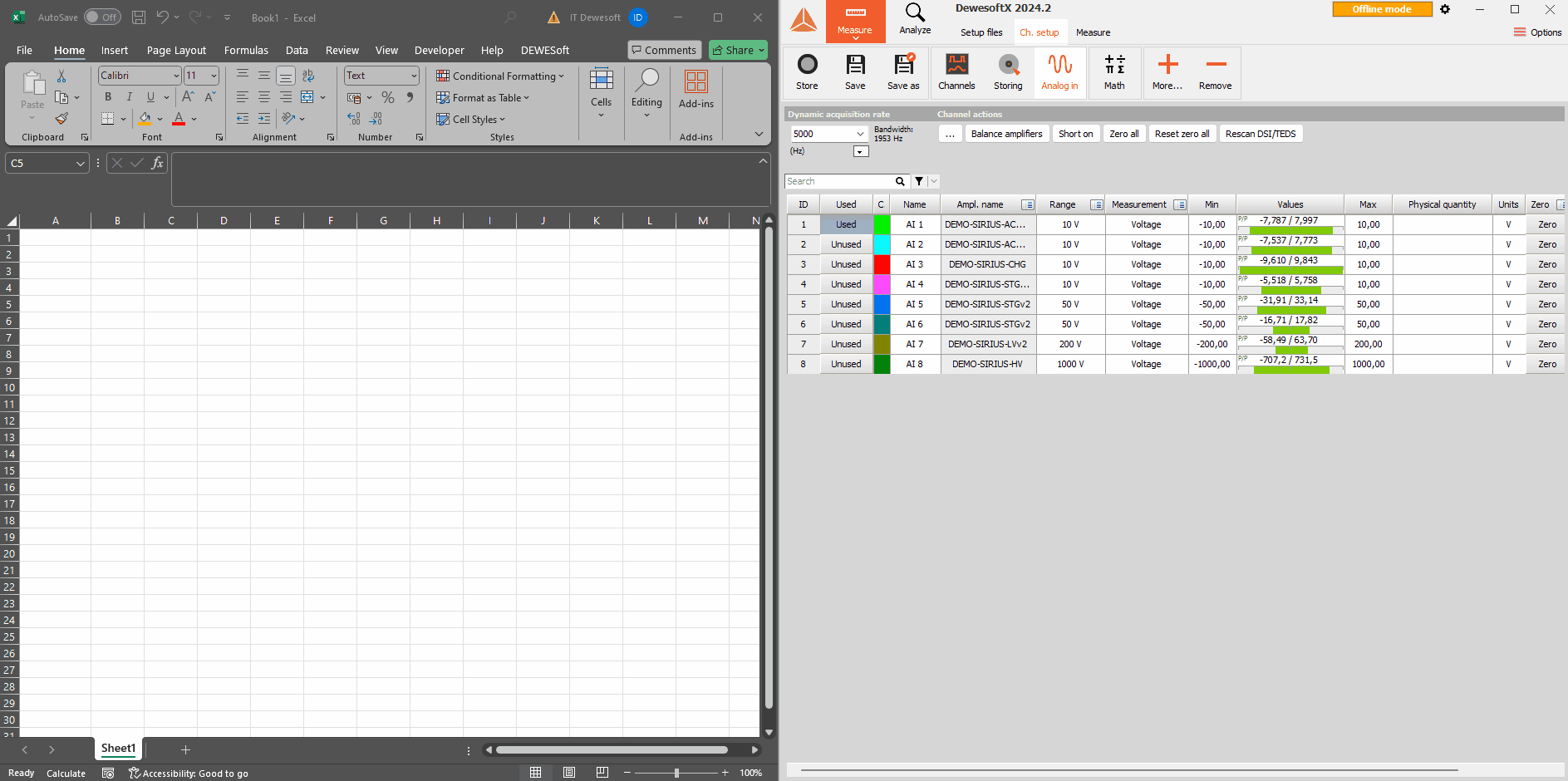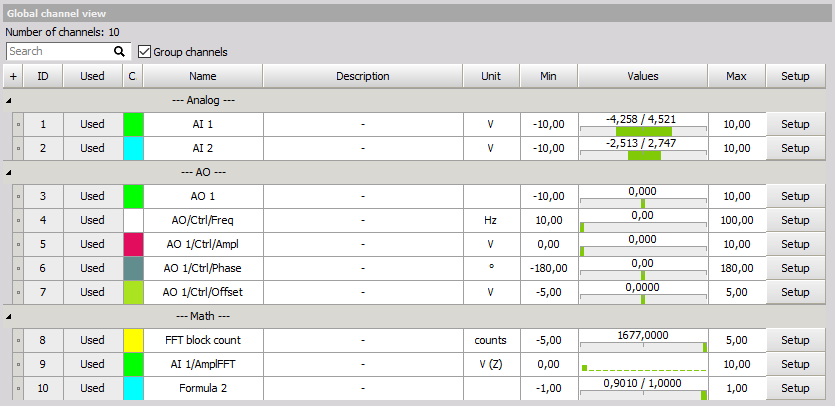Channels
After adding the Channels module to your setup you can view and edit all channels in one place.
As you can see from the image above, the Channels module contains the information about how many channels you are currently using. It allows you to search for a specific channel by name or to group channels by the modules they belong to. The channels are displayed in a Channel grid, which you can use to display and set certain properties of channels such as the unit, export rate/order, current value…
If the Setup column is added to the grid then you can click the Setup button of the channel and the Channel Settings window for editing the selected channel will appear.
With the Channel Limits window you can define warnings and events if the value of a channel crosses a defined limit.
Channel setup
When the option Show channel setup is enabled, the user is able to see the setup of a analog or math channel directly in the Channels module.
When this option is enabled, the setup screen is docked like show in the image below.
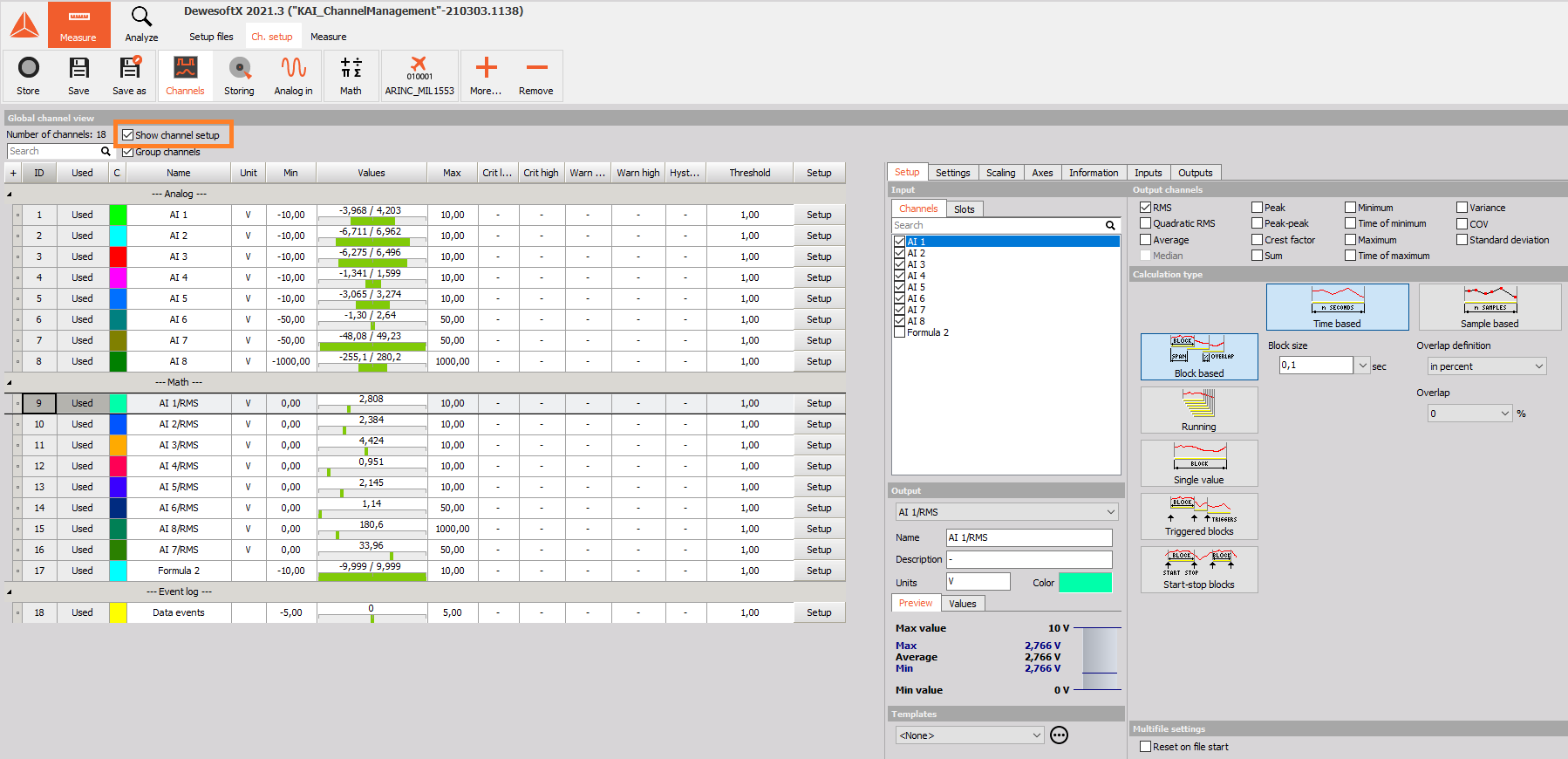
The setup of analog or math channels can be editor directly in the Setup view.
When the user clicks the setup button, this will open the configuration window from the original module, no matter if this is a mathematical channel, PCM channel, CH10 or ARINC…
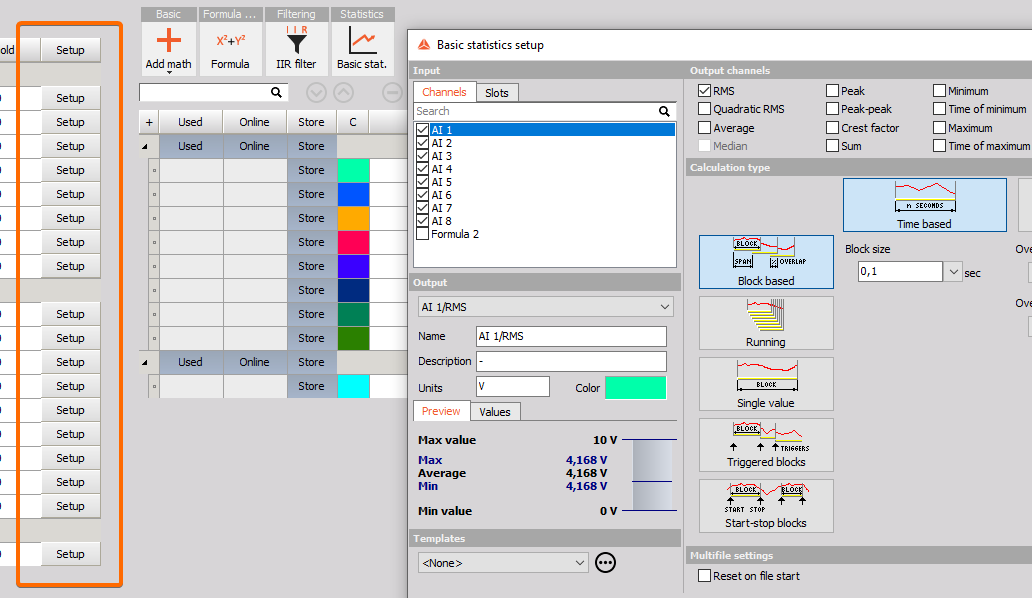
Important: Channels need to be defined before in their original module either by hand or using parameterization files.
Important: This is only available for local and not transferred channels.
Editing formulas directly in the channels grid
By enabling Setup Configuration option, formulas can be edited directly in the global channels grid.
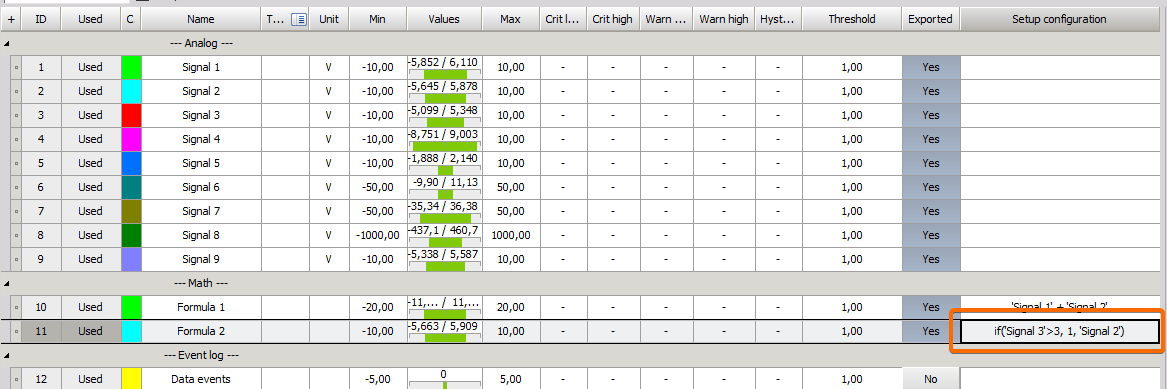
You can use Copy/Paste channels grid feature to replicate the formulas in the Excel for example. In Excel you may have easier perform bulk action of multiple formulas or apply the formulas directly from your templates.