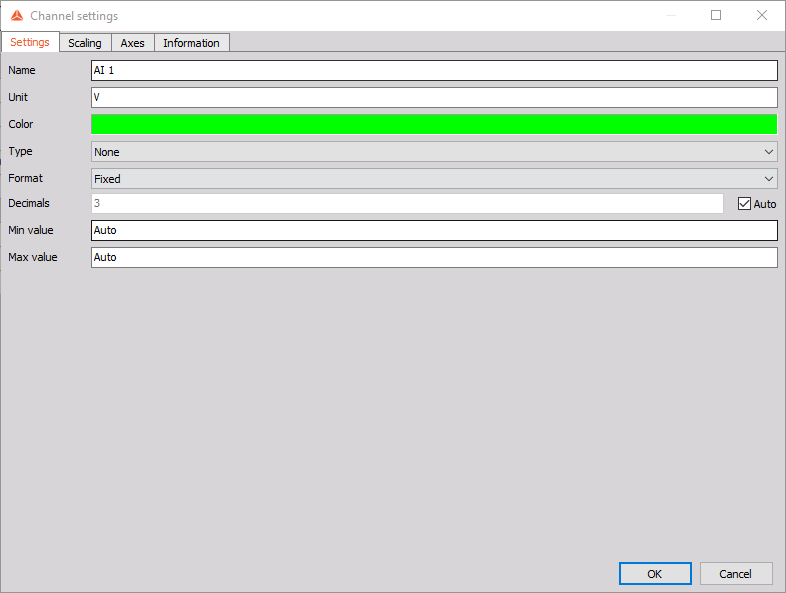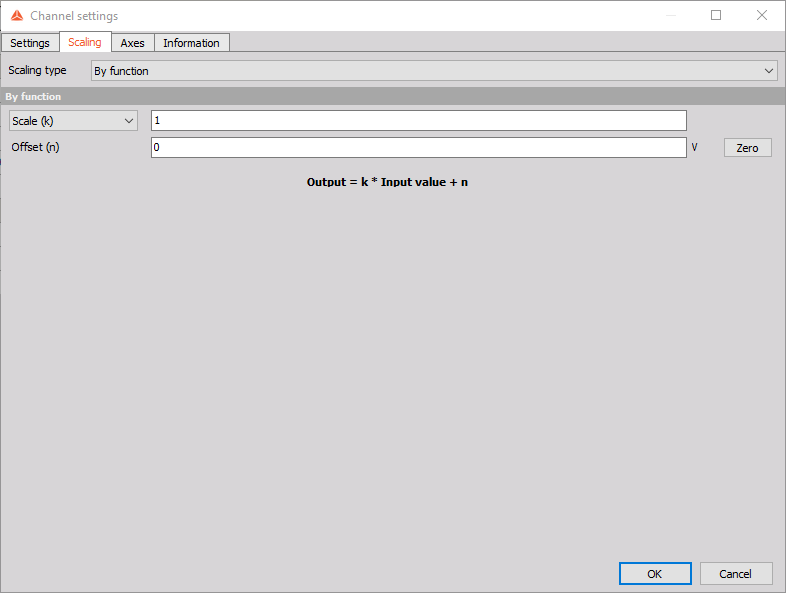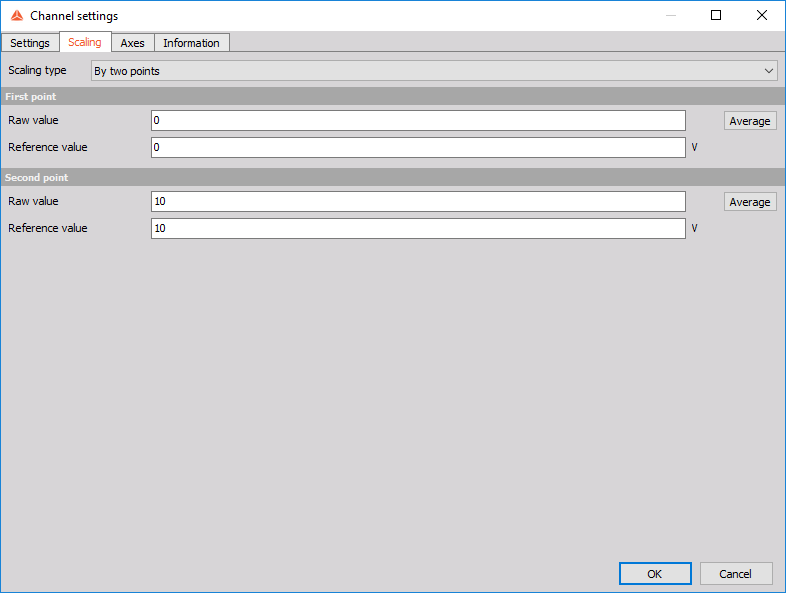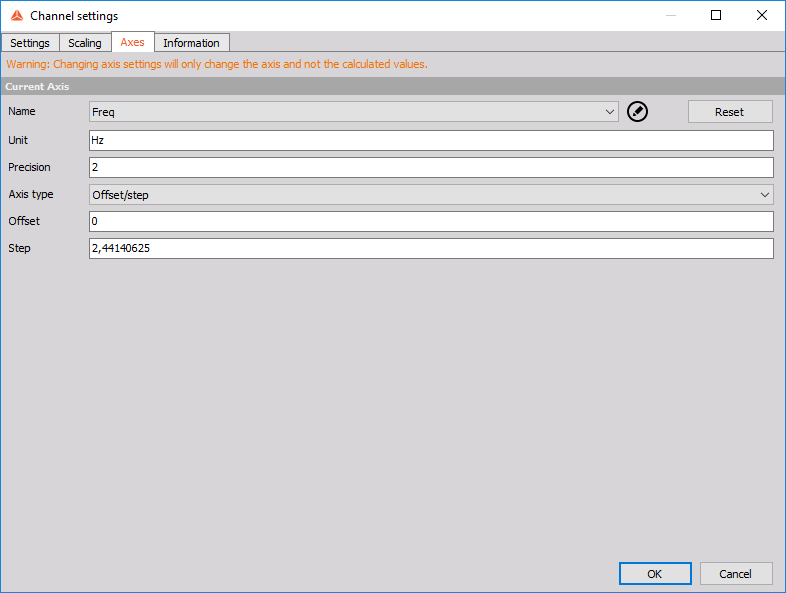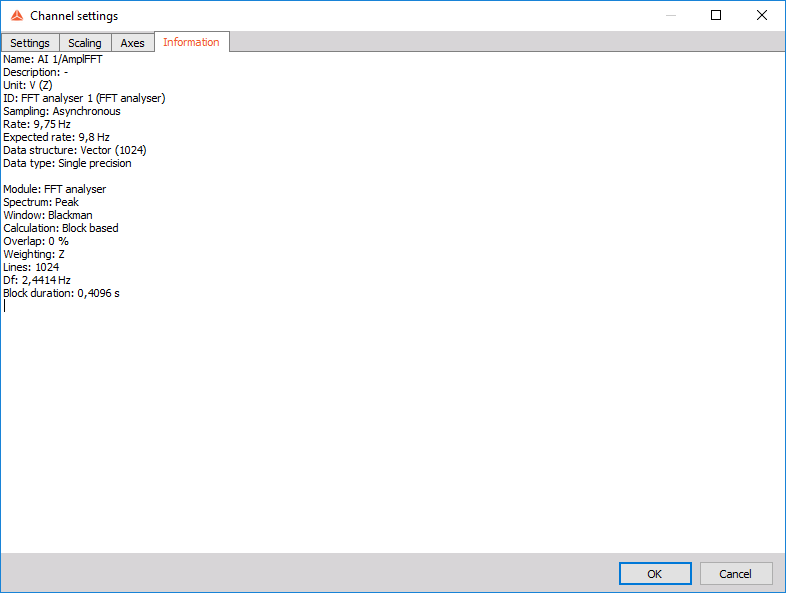Channel settings
The channel settings window allows you to edit and modify your channels. It contains the following tabs: Settings, Scaling, Axes and Information.
Settings
In the Settings tab you can edit the general information of the viewed channel.
The following properties are available:
- Name - Change the name of the channel. If you change the name, it is automatically changed in all other modules that use this channel. Refrain from using the same name for multiple channels.
- Unit - Change the channel unit. Changing the unit will not recalculate the channel values to match it but just change the string.
- Color - Select the color of the desired channel.
- Type - Sets channel to the selected type and allows it to be detected and displayed by different visual controls. The type options available are None, GPS X absolute, GPS Y absolute, GPS direction, Absolute time and Relative time.
- Format - Choose from different types of formats for displaying results. The format options are Fixed, Scientific, and Hexadecimal.
- Decimals - Change the precision of the channel.
- Min and Max value - The Min value and Max value fields represent a definable display range. By default, these fields are set to Automatic and Dewesoft displays the whole input range of the channel. To set the values back to Automatic range detection, just right-click in the desired field and select Set to Automatic from the list.
Scaling
In the scaling tab you can define the scale values for the channel. You can choose from two scaling types:
- By function
- By two points
By function
If the By function option is chosen then the values are scaled by the linear function $$f(x) = k \cdot x + n$$ where the parameter $k$ is scale and $n$ is offset.
By two points
If the By two points option is chosen then the values are still scaled by the linear function but the scale and offset are calculated from the points that you have defined.
Axes
In the Axes tab, you can edit the axes settings of a channel. This option is only available if the channel is a vector or matrix.
In the Axes tab you can change the following properties:
- Name
- Unit
- Precision
- Axis type
To set the axes settings back to default click the Reset button. Axes get set back to default whenever the axes are rebuilt, for example when you change the resolution in FFT analyser.
Axis type
Axis types are:
- String
- Float
- Offset/step
When the String or Float types are selected a grid for the axis is shown. You can then define the axis value at each point individually.
When the Offset/step option is chosen you enter the values for offset and step and the axis values are calculated automatically.
Information
In the information tab, you can find various information regarding the viewed channel. For example, you can see the general information, such as Name, Unit, ID, Rate, Data structure and you can also see additional information for the module from which the channel origniates.