Channel tags
Channel TAGs allow easier distinguishing, searching and visual grouping of individual channels.
Channel TAGs are available inside DS-Grid in Channels module. You can add the additional column by right-click on the header row go Edit Column settings and add Tags option in Channel grid.
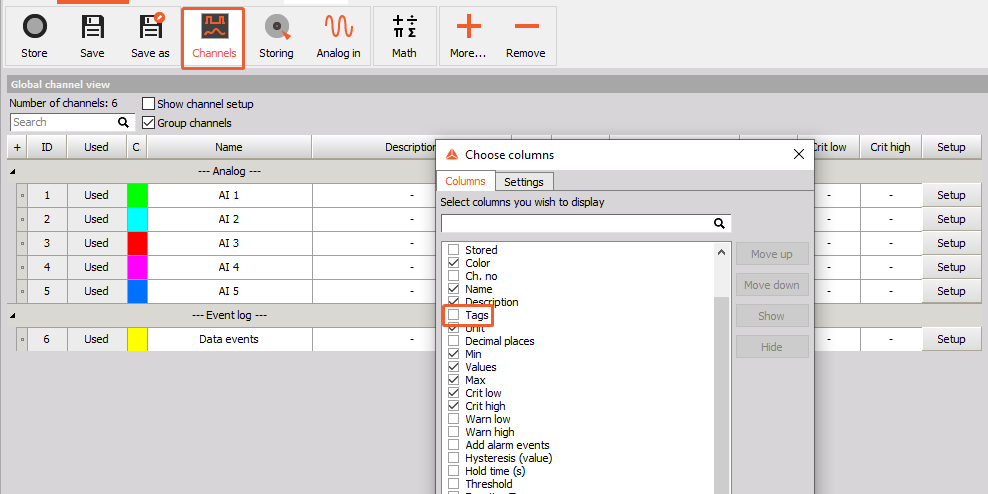
Each channel can have assigned multiple and also each channel tag can be assigned to multiple channels (multiple channel selection add/remove a tag for all the selected channels). An individual channel tag can also have an arbitrary number of sub tags as its child elements. This allows multiple nesting of channel tags. The nesting can be represented as a tree structure of tags. To assigne the TAG to the channel, you can easily select it from the drop-down list.
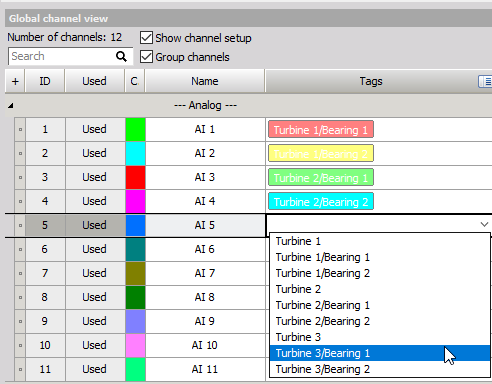
The Channl TAGs are automatically saved into currenlty opened project file, making it easier to reuse them for additional setup file. The channel TAGs are also saved to setup file and are later automatically saved to project file.
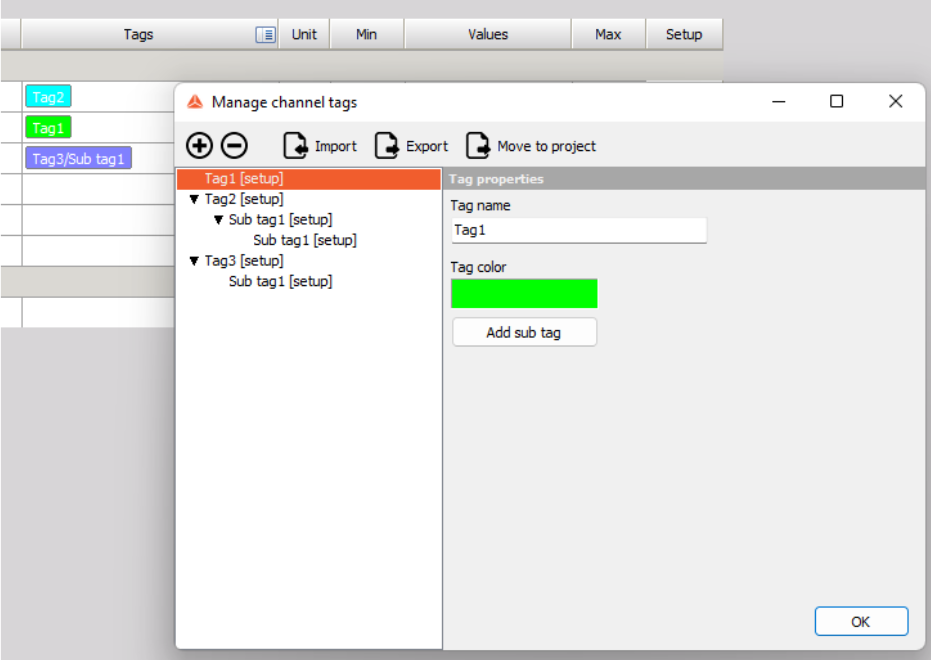
Channel TAGs Editor
When the option is enabled, the tag column is visible. To add/remove/modify tags, select the square on the right side of the header row Tags and select option Edit tag.
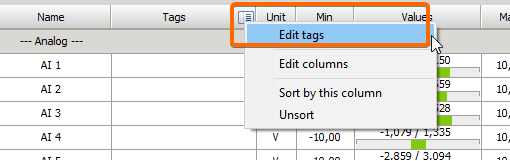
Channel tags editor is opened. With the plus (+) button the tags can be added and with minus (-) button the tags are removed. You can add specified number of tags. For easier separation, each tag can have different color.
Below each tag, you can also add a sub tag. This is useful when you want to have a nested structure of tags.
The user can export the defined TAGs to the xml file, and later import it to any other setup when required.
Searching TAGs
In the Channels tab you can search for a specific tag and channel with that tag will be filtered.
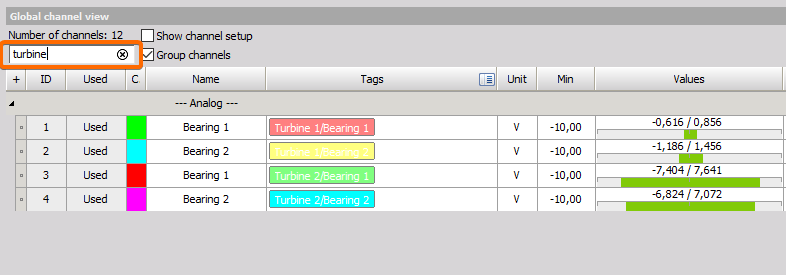
During measurement you can search channel with specific tag applied. When you enter the name of the tag, the channels with assiged tag will be displayed. From 2022.2 the searcing by TAG is also supported in Formula mdoule.
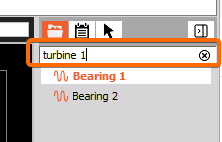
The searching by TAG is also supported in Formula.