General channel settings
In this General part of Channel settings screen you can enter the:
- Channel name and Description
- Units of measurement
- Define Color (click on the color bar to change the color for this input)
- Display range - Min value, Max value
- Format of displayed results
- Change Sample rate of saved data for this channel
- Switch to next or previous channel setup
Description
Description of the channel can be used for personal reference and is not used in computing of data.
Min / Max value
The Min value and Max value fields represent a definable standard display range:
- As a standard, Dewesoft displays the whole input range of the channel in each display (eg the recorder). These fields are set to Automatic.
- If you now have a wide input range, but your signal is small you can define this field as narrow standard display range. You can enter range as the usual number; navigation keys are same as in other MS Windows application, Enter key also closes Channel setup window.
For example, a thermocouple amplifier has an input range from -30 to 370 °C. But your measurement requires just a range from 20 °C to 40 °C and then you can enter 20 °C for the Min value and 40 °C for the Max value. From now on, the recorder displays the 20 °C to 40 °C range as a standard without zooming in.
To set the values back to Automatic range detection, just right-click in the desired field and select Set to Automatic from the list:
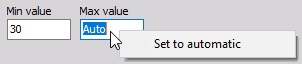
NOTE: This function is used only to define the standard range values for the display; it has no influence on the measured input range itself and can also be set to any other value in the displays.
Format
Chose from different types of formats for result display. You can choose from Fixed, Scientific, and Hexadecimal.
Sample rate
The Sample rate can be used to ‘reduce’ the sample rate for each channel. The data is acquired with full set bandwidth but is reduced in the device. Dewesoft software is only computing and saving at the reduced (selected) sample rate.
Switch to
On the top right part of the screen are two buttons to switch between input channels without leaving this Channel setup window.
