Sensor settings
In this Sensor part of the Channel setup screen, you can adjust general sensor settings, such as Physical quantity, Unit, serial number etc. Additionally you can also manipulate all the Advanced settings.
General
In general settings you can select a wanted sensor directly from the drop-down list which shows all of the available sensors that are saved in the Sensor database. If you don’t have any saved sensors you can easily create one.
In general sensor tab you select your measured physical quantity from the drop-down list. The unit is changed based on the choosen quantity but can be adjusted later. When you have selected all the settings, press the Create sensor button and your sensor is now created and added to the sensor data-base.
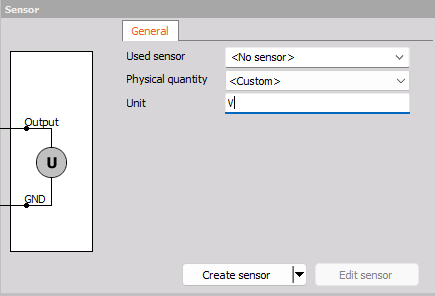
Properties
Once you select a sensor or create a new one, two new tabs will appear. One of them is Properties tab.
Here you can enter the serial number, model and manufacturer of your newly created sensor. Additionally, you can define the calibration date, period and initials. If the calibration is overdue, the date will be shown in red.
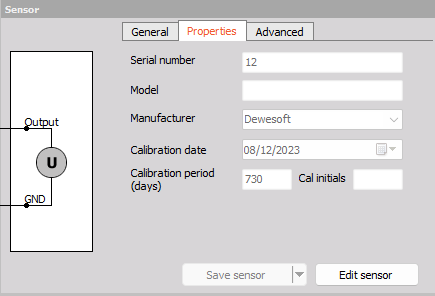
Advanced
Under the third tab you will find all the Advanced sensor settings.
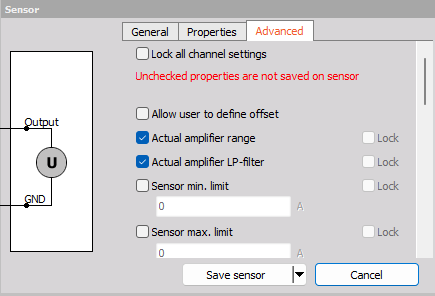
Unlinked sensor (sensor template)
Sensors typically have unique serial numbers and are linked to specific physical sensors. However, in some instances, the same sensor configuration is required across multiple channels. This can be acomplihed using unlinked sensors.
To unlink a sensor, you can either unlink an existing sensor by saving it as “unlinked”, or check the “always unlinked” column in the sensor editor. Alternatively, you can try assigning a regular sensor to a multiple channels (or one channel in case the sensor is alread in-use on a different channel), and DewesoftX will prompt you if you want to copy the sensor’s properties and create an unlinked sensor.
The second instance of the sensor detaches itself from the database, ensuring that any changes to the database do not impact these un-linked sensors. The sensor in the database then serves as a template, and can be very easily applied to multiple channel to configure them very quickly.
A typicall application would be to configure the basic parameters for a strain amplifier for several channels, as can be seen on the image below.
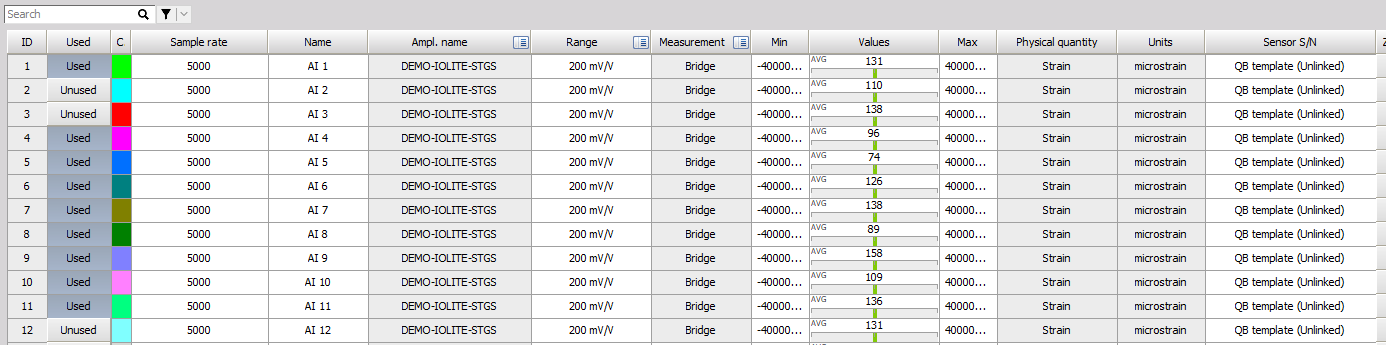
Sensor database
Dewesoft offers an efficient, helpful sensor database. In addition to the linear scaling, which can be configured directly in Channel setup, the sensor database also offers scaling by table or polynomial, other information about sensor and even the definition of transfer curves.
Dewesoft has some pre-defined sensors in his sensor database. But the pre-defined demo sensors are for sure not what you would need for your real application.
How to define your own sensors? To do that select in Options menu Editors / Analog sensors and the sensor editor will open.