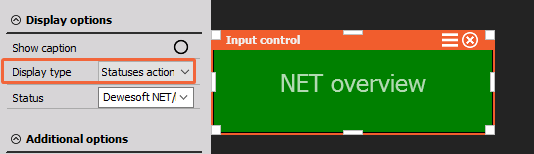Input Control
DewesoftX provide Input control widget with which you can either control DewesoftX actions like start and stop or directly influence control channels, like function generator parameters.

Control element has three basic modes of operations:
- Dewesoft action - to control Dewesoft for example in full screen.
- Control channel - operation to manually control function generator or for example some of the digital outputs.
- Statuses actions - to have the same functions of functional statuses buttons on Display (such as OVL, RT-start).
In the Dewesoft action mode and Statusses actions, only push buttons are allowed.
Dewesoft action mode
There are several actions possible:
- Start - will start the measurement from Stop mode
- Stop - will stop the measurement (and storing)
- Pause - will pause recording, it is actually pause/resume toggle - if paused, it will resume measurement
- Freeze - will freeze the recorders if Freeze buffer is enabled in Project setup
- Store - will start storing
- Trigger - will issue manual trigger in Store mode
- Screen select - will select the screen named the same as Action string (for example: inputting the button text as “Recorder” will switch to display named “Recorder”)
- Keyboard event - will make the Keyboard event
- Set channel - will set channel
- File name - will show file name
- Sample rate - will show sample rate
- Exit Dewesoft - will exit the Dewesoft
Action string defines the name of the button.
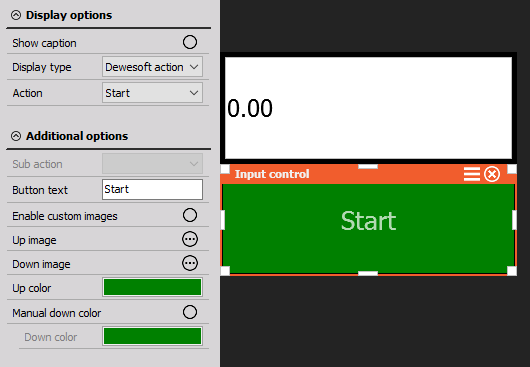
Control channel
When using Control channels, we can display Control element as:
- Input field - to manually enter a new control value
- Push button - to allow short on/off event
- Switch - to switch between two or more states (could be defined by the control channel)
- Turn knob - to allow smooth transition between values defined by min and max
- Horizontal / vertical slider - same as turn knob, but linear
- Check box
- Drop-down list
- Up down list
For turn knob, horizontal and vertical slider we can also define minimum and maximum limit. In analyse mode Control element has no function.
Statuses Action
When using Statuses action, we can use the following options:
- Statuses - opens the setup status screen
- Error - opens Error window
- Clear OVL/limit statuses - clears OVL or limit status
- Show OVL display - opens OVL display
- NET options - multiple NET options, that are accessable over NET overview widnow, such as show status, connect to MU.
- Alarm - manually clear the Alarm status.
- RT Status - Start/Stop RT device or Start/Stop all RT devices.