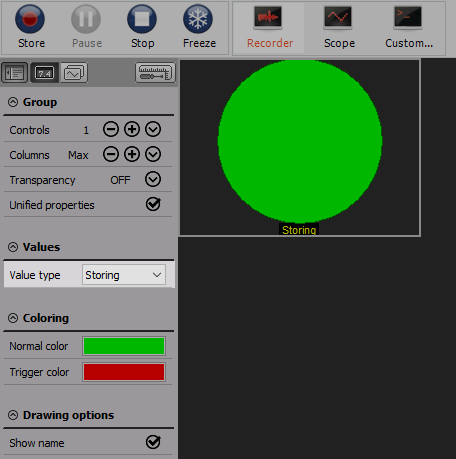Indicator lamp
The Indicator lamp indicator lamp is designed to show the state of digital signals, to supervise the value analog signals in a true / false way, but also to show Discrete values.

When you select Indicator lamp in design or run mode, following settings will appear on left and right part of the screen:
Control properties
For detailed information about Indicator lamp Control properties: grouping, number of columns, Add / Remove, transparency,…see -> Control properties.
Indicator lamp Display mode settings
Typical setting for Indicator lamp Display mode are:
- Display mode
- Display type -> Common graph settings
- Average time -> Common graph settings
- Upper / Lower limit ->Common graph settings
- Minimum / Maximum shown value -> Common graph settings
- Channel selector
In indicator lamp mode the channels can be assigned only if Display value - Channel option is chosen; for detailed information about assigning/reassigning of channels see -> Display settings.
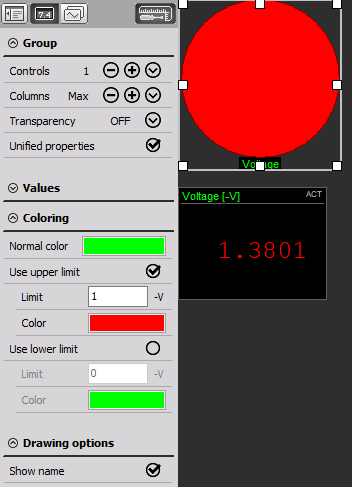
For example, when the Voltage drops below 1V, the lamp becomes green. As soon as the Voltage grows above 1V, the lamp becomes red.
Appearance on screen
The Indicator lamp is quite a simple element and displays next to the channel name only a colored lamp, depending on the settings.
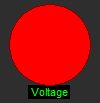
For detailed information about instruments positioning, size and transparency see -> Screen edit functions.
Display mode
Indicator lamp shows the state of digital signals and to supervise the value of an analog signal in a true/false way.
Indicator lamp Values
Possible Indicator lamp settings depend from selection in this field.
For Indicator lamp you can select three basic Value types:
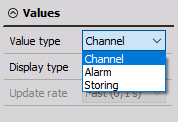
1. Channel
- show the state of digital signals
- to supervise the value of analog signal current measurement value assigned to an acquisition channel in a true/false way
Three colors can be chosen - below first limit, in between limits and above second limit.
For Channel option you be able to set (see picture above):
- Display type -> Common graph settings
- Average time -> Common graph settings
- Upper / Lower limit -> Common graph settings
2. Alarm will show the state of alarm signals
For Alarm option you be able to set: Alarm from list; alarms are defined in Channel setup -> Alarms which is visible if alarm option is selected in channels setup:
- Display type -> Common graph settings
- Average time -> Common graph settings
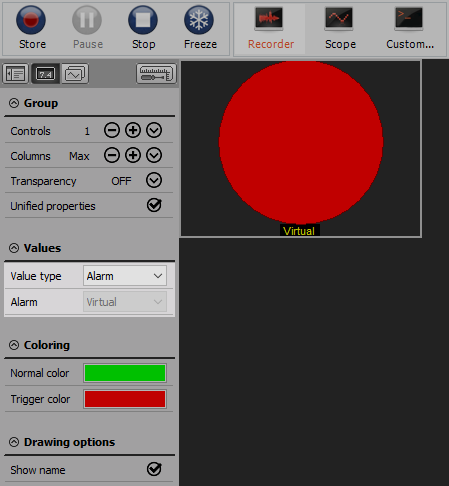
- Storing show the state of storing data. If the data is stored, the lamp will go red, otherwise, it will stay green