XY IMAGE RECORDER
The X-Y image recorder is designed to display a marker for channel versus channel value over an imported and scaled image. There is no direct time relation between channels and only a marker of the current value is shown, without a history line.

When you select the XY image recorder widget the following settings will appear on the left part of the screen:
Control properties
For detailed information about Control properties: grouping, number of column, Add / Remove, transparency,…see -> Control properties.
XY image recorder settings
Typical XY image recorder setting in the Setup tab are:
For detailed information about assigning channels to and from displays -> see -> Display settings.
Appearance on screen
NOTE: **The first selected channel is always used as the X-axis channel.** The XY image recorder can display a value for only 2 channels, one in X and one in Y direction.
The cross visually indicates the value while the numeric value is displayed in the left top corner.
For detailed information about instruments positioning, size and transparency see -> Control properties.
Drawing options
Drawing options help you with setting up your image, range and provide some cosmetic options.
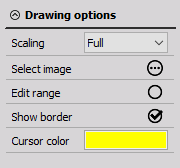
Scaling
| Type | Function |
|---|---|
| Full | The background picture is stretched to fit the size of your Widget size. |
| Proportional | The background picture is proportionally scaled so it maintains the original aspect ratio. |
| None | No scaling is applied. The background picture is in its original size. |
Select image
A standard open window will appear that will let you select the background image. Supported file formats are:
| Extension | Description |
|---|---|
| *.jpeg | JPEG Image File |
| *.jpg | JPEG Image File |
| *.bmp | Bitmaps |
| *.png | PNG Image File |
Edit range
When edit range is enabled you can set or modify your display range of the picture.
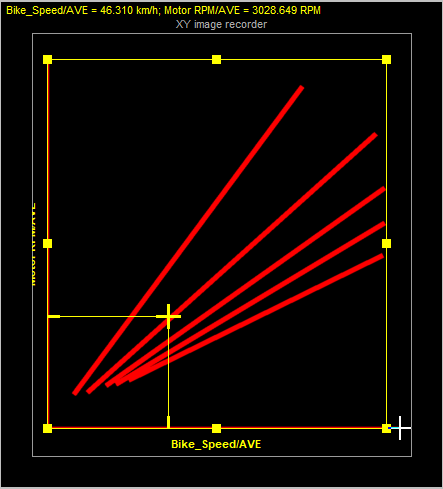
Show border
Enable Show border for the display of numeric values. If the border is hidden the display is larger but the numeric values are hidden.
Cursor colour
Select the desired cursor colour. This will also change the X & Y lines leading up to the cursor as well as the colour of the orange box.
X and Y scale
In the X-Y image recorder, you have to set X & Y axis Minimum and Maximum values to determine the range of the Edit range box. Using a scale or some reference lines in the background picture is advised.