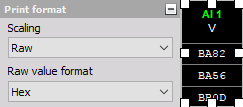Tabular values display
Dewesoft provides together with other different instruments also Tabular values display to show list of measured data and related time.

When you select Tabular values display in the design or run mode, following settings will appear on left part of the screen:
- Control properties - For detailed information about Tabular display Control properties: grouping, number of column, Add / Remove, transparency,…see -> Control properties.
- Tabular value settings - Typical setting for Tabular values display are: Display options , Print format.
- Channels selector - Please note that the tabular display is the only display which can also show CAN messages as a hexadecimal value. For detailed information about assigning / reassigning channels to/from Tabular display -> see -> Display settings.
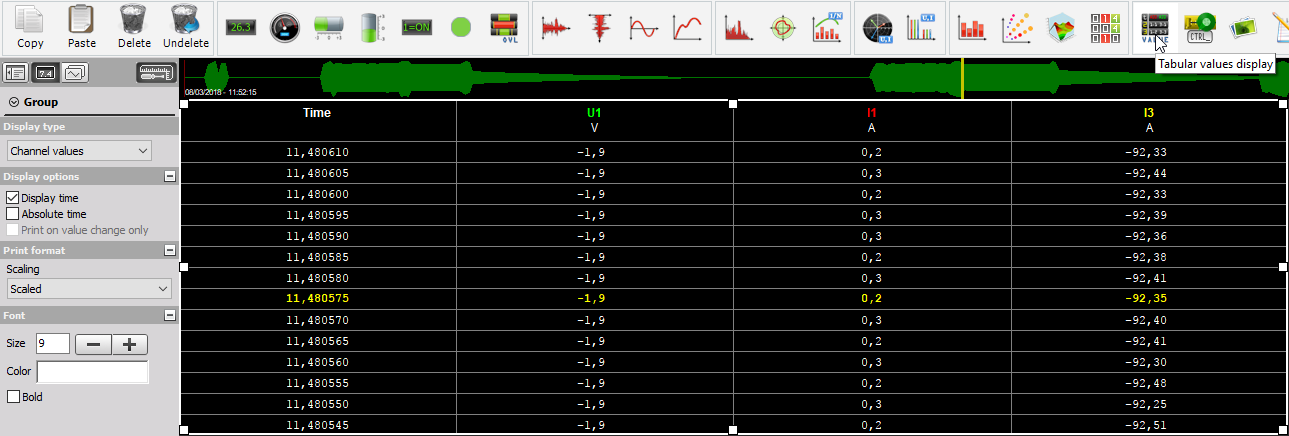
Appearance on screen
The Tabular values table display in separate columns:
- Time data
- Values of channels
For every in Channel selector selected channel singly column with values is displayed (see picture above). When Absolute time is unchecked, the Tabular values table is displayed without Time column.
For detailed information about instruments positioning, size and transparency see -> Screen edit functions.
Tabular values display settings
Display options
The Tabular values display offer three possibilities:
- Display time
- Absolute time
- Print on value change only
Simply checkbox in the Display option to:
- Display time - When we select this field check box, time data from measurement start in predefined format is displayed, if it is not checked, the Time column is hidden. All values of the selected channel are displayed.

- Absolute time -When we select this field check box, the date is displayed additional in absolute time format. All values of selected channels are displayed.

- Print on value change only - When we select this check box, additional part of Tabular values setting - Change threshold section is displayed (description see below). Only selected channel values which meet condition defined in Change threshold field are displayed.
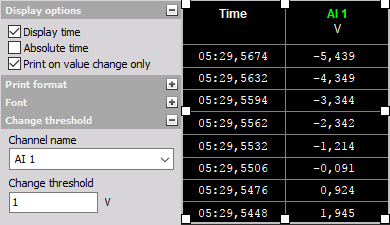
Change threshold
Dewesoft provide on this part of Tabular values display settings:
- Channel name - In this combo box the channel tow which the threshold value will be assigned to is displayed.
- Change threshold - Field to enter limit difference of channels values when this value will be updated displayed in list.

Print format
The Tabular values display offer settings for displayed channels values:
- Scaling Select the Scaled or Raw type from drop down list according to your requirements. Usually the scaled value is displayed, but sometimes it is nice to see the raw channel values, especially when data is transmitted digitally (CAN, PCM or other digital buses).
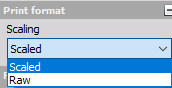
- Raw value format Select the Hex, Decimal, Octal or Binary format type from drop down list according to your requirements. This is valid only when raw values will be displayed.
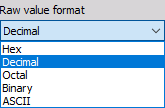
Examples different Tabular values formats:
- Scaled Raw Scaling
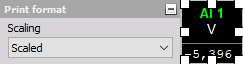
- Decimal Raw Scaling
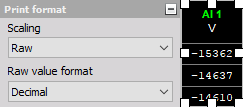
- Hex Raw Scaling