Digital meter
The digital meter widget is designed to show the current or averaged value of the assigned channel.

Digital meter offers the following settings on the left and right part of the screen:
- Control properties
For detailed information about digital meter Control properties: grouping, number of column, Add / Remove instruments, transparency,… see -> Control properties.
Digital meter settings
Typical digital meter setting are:
- Value Type
- Display type —> Common graph settings
- Average time —> Common graph settings
- Upper / Lower limit —> Common graph settings
- Drawing options
- Resolution
Channels selector
For detailed information about assigning / reassigning channels to/from digital meter -> see -> Display settings.
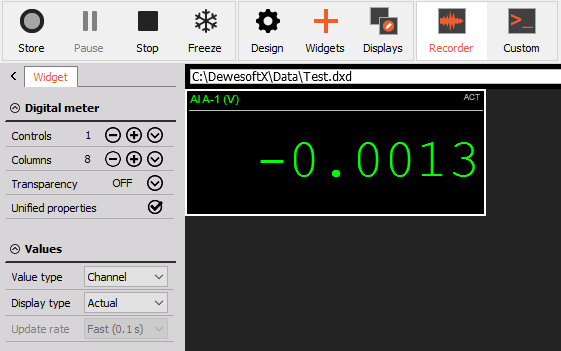
Appearance on screen
The digital meter is rectangular shape widget with following appearence. The assigned channel name and unit are displayed at the top left corner, the display type at the top right side. The channel value is presented in the main space of the digital meter. Some of the appearence settings can be changed under drawing options and Font settings.
For detailed information about instruments positioning, size and transparency see -> Screen edit functions.
Display value and type
The digital meter can display different values. It can display assigned channel value, time information or elapsed time information.
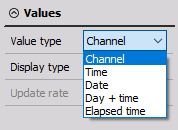
- Channel - current measurement value, assigned to an acquisition channel
- Time - current time of the acquisition system
- Date - current date of the acquisition system
- Day + time - number of the day within the current year and time of the acquisition system; this format is compatible with the timing information according to UTC
- Elapsed time - time elapsed from the beginning of measurement
If you select Channel Value type, some additional Display type options are available.
You can either present the Actual value or you can present the chosen average of the value eg. RMS, Average, RMS. Additioanlly you can select the update rate, for the calculation of the average values.
Coloring options
The color of the channel value can be selected manually or it can be the same as the color of the assigned channel.
Additionally you can also color the display channel values depending on the channel limits. The channel limits can be defined manually (Limit type Manual) or they can be linked to the software defined channel limits or alarms (Limit type Alarm).
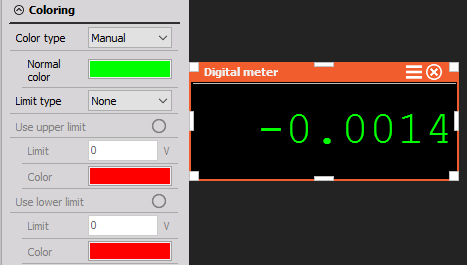
Drawing options and Fonts
You can additionally customize the Digital meter appearance. We offer the following adjustable settings:
- Show caption - show channel caption with unit and Display type. This is enabled as default. This option can be manually disabled.
- Caption size - if the caption is shown, you can adjust the size of it.
- Show border - around the digital meter there is a white border that is added as default. This option can be manually disabled.
- Show unit - additionally you can add value to the displayed values.
Additionally you can adjust the Fonts: * use digital fonts - digital presentation of the fonts. When this option is selected some options are displayed (unit, Bold text and text alignment) * Bold - main displayed value font can be set to Bold. * Text alignment - you can either have left, right or center alignment of the values in digital meter.
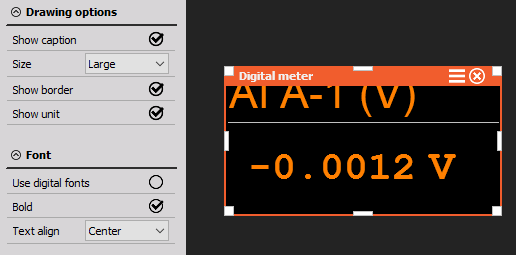
Resolution
Sometimes it is useful to be able to add or delete one or two digits of displayed value, according to the type of data being displayed.
You can either select the resolution to automatic - where per default you will have as many digits as defined resolution of the assigned channel. But you can always manually add or remove digits by pressing plus or minus button.
You can also select automatic resolution, where you can define the number of Leading and Trailing digits.